How to Setup Optimum Mail on Windows 10 using Mail App?
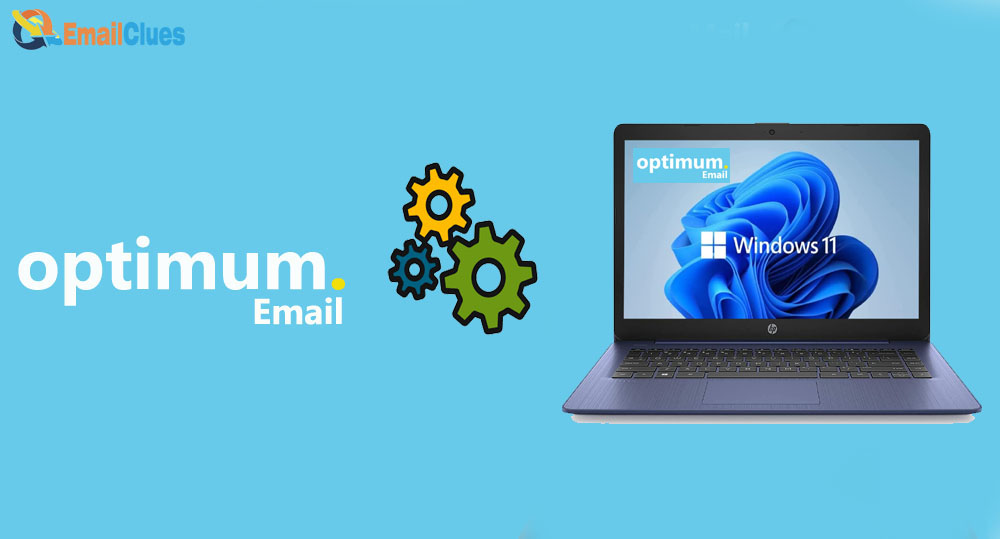
Windows features the Pre-Installed and default Mail App. As per the latest update, you can also find Outlook as the new upgrade of the Mail App in Windows 11 to get Mail, but it’s limited to the @outlook.com accounts only. So, regarding the Setup of Optimum Mail with Windows, we have mentioned the tutorial for you.
To set up Optimum Mail on Windows, we can find the pre-installed Mail App. Besides, we also have the option to set up IMAP Manually using Outlook and Gmail as other optional email clients.
Setup Optimum Mail on Windows 10 using Mail App
If you are running on Windows 10, then the Windows Mail app is for you to send and receive Mail. Here you can connect and set up any email service easily. Here’s how,
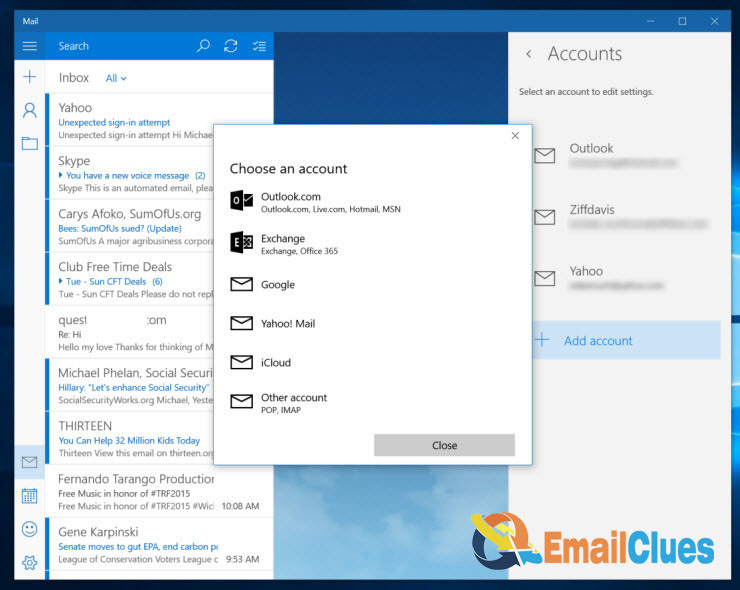
- Open the Mail App on your Windows 10 Device.
- From the Menu, click on the Add Account option.
- After clicking Add Account, you can enter the Optimum Email Details.
- Now you need to click on the Account Type.
- Go to Advanced Setup>Internet Email.
- Now you need to configure the Email Settings,
- Under the IMAP Account Settings, you need to enter the following variables,
Server Name: IMAP
Username: enter your email address before @
Server Hostname: mail.optimum.net
Port: 993
Authentication: Password
SSL/TLS: Yes
After that, follow the on-screen instructions to set up Optimum Mail on Windows. Now you can get the emails to your Windows Mail for Optimum Email.
Setup Optimum Mail with Windows using Live Mail App
With Windows Live Mail, you can easily. Here’s how to Setup IMAP Manually and SMTP to configure the Optimum Mail,
- Open the Windows Live Mail on your Windows.
- Afterwards, go to the Accounts tab and select Email as the option from the given drop-down menu.
- Now enter your Optimum Email Address & Password there.
- After that, click on Next and choose the POP or IMAP as the incoming server from the Server Type tab.
Incoming mail Server: mail.optimum.com
Income Server Port: 993
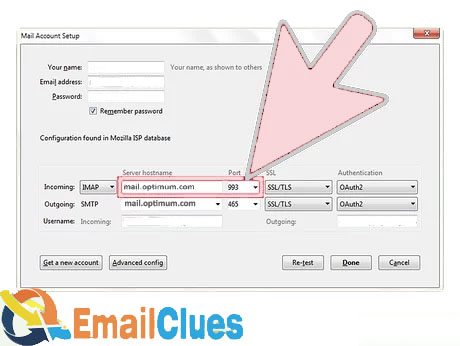
Outgoing Mail Server: mail.optimum.com
SMTP Port: 465
Outbound and Inbound Email: You can enter your mailing address
Outbound and Inbound Password: Enter your password there
SMTP Server requires authentication: Checked
- Now entering the above IMAP and SMTP Settings, you must click on the Properties.
- Afterwards, go to the Servers tab and make the changes on the Settings there.
- Now click the Optimum Mail Account from the given Send/Receive drop-down.
- After that, you are all set.
Now you will be able to get access to your Optimum Email from the Windows live mail. As Windows Live Mail is limited upto Windows 10 only, you will miss out on this Method. But you can set up Optimum Mail with Windows by Outlook and Gmail in Windows.
Setup Optimum Mail on Windows Mail using Automatic Method
Another possible method to connect your Optimum email services to the Windows device is by Windows Mail. In the default and pre-installed Windows Mail, you can Setup it up easily to easily access your Mail.
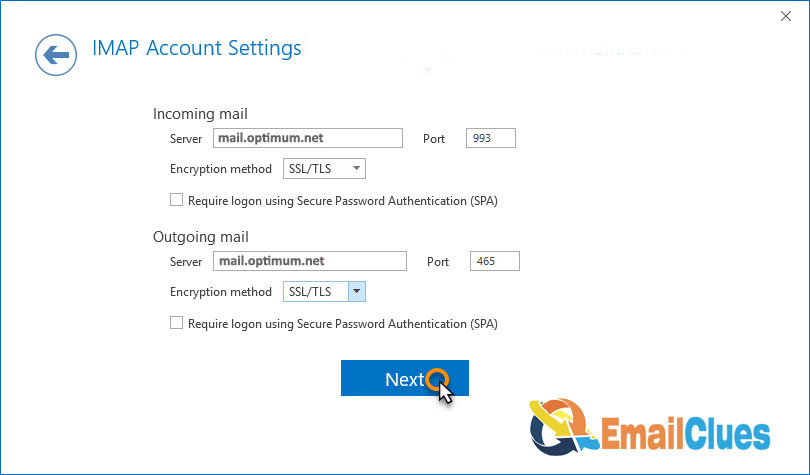
- Open the Mail App on your Windows (Any).
- Now go to the Menu and click on Add Account.
- From there, choose the Other and then continue.
- On the next page, enter your Optimum Email Address Details
- And hit Enter and follow the On-screen Instructions.
Setup Optimum Mail with Outlook 365 on Windows
Are you running on Windows with MS Outlook365? It’s easy to configure to get access to your Optimum Emails within a few minutes.
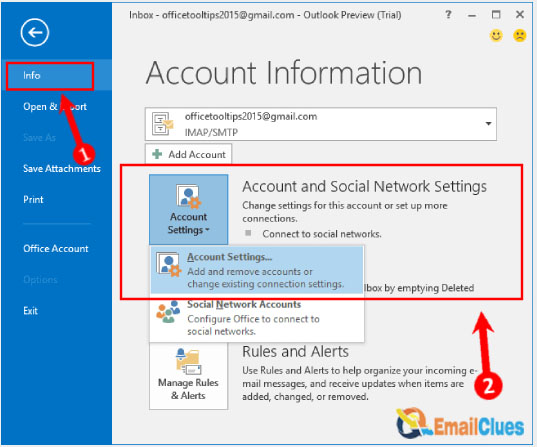
- Open the MS Outlook365 on your Windows.
- Click on the File tab and then Add Account.,
- From there, choose the Manually configure server settings or additional server types and click Next,
- Choose the Internet Email from the option, and then Next,
- Now enter the Optimum Email Address under the User Information,
- From the Account Type, select POP3,
- Now under the Incoming Mail Server, enter your email address before @. Also, enter the same for the Outgoing Mail Server too.
- Enter your Optimum Username & Password in the given field to better check the Remember Password.
- At last, click on Next and then Finish.
That’s all about the Process of Setup Optimum Mail with Windows. Now you will be able to get access to your Optimum Mail easily from any of these methods.








