How to Setup Optimum Mail with Android Phone using Gmail App?
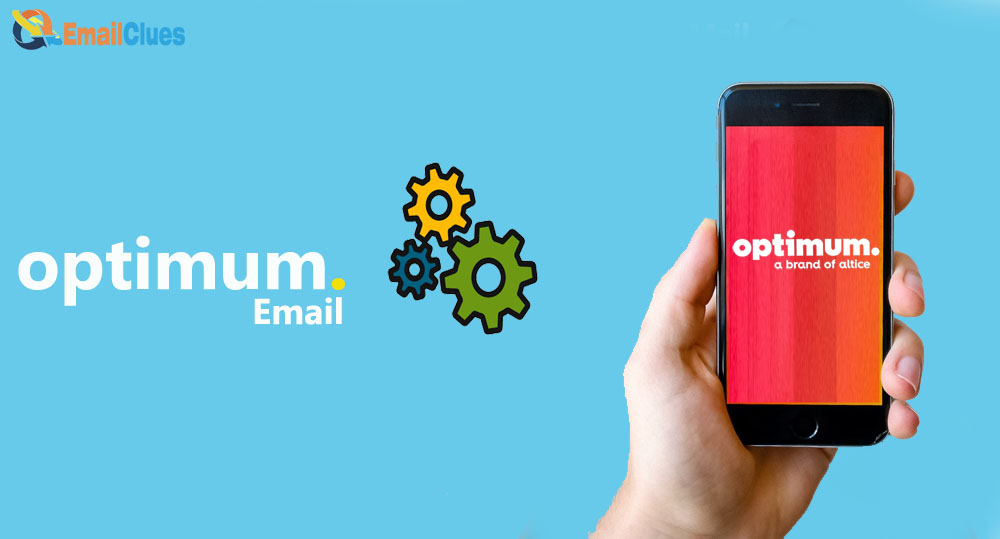
To access Optimum Mail on Android Phone, you must configure the IMAP and SMTP Settings. We can set up Optimum Mail with Android Phones using Email Clients. Gmail is preferable to get with the Setup Guide for Android Optimum.
You can Configure the Setup Settings to Add Optimum Mail to your Android Phone. With Gmail, you can easily add the Yahoo Optimum Mail app to Android. Here’s all about the process.
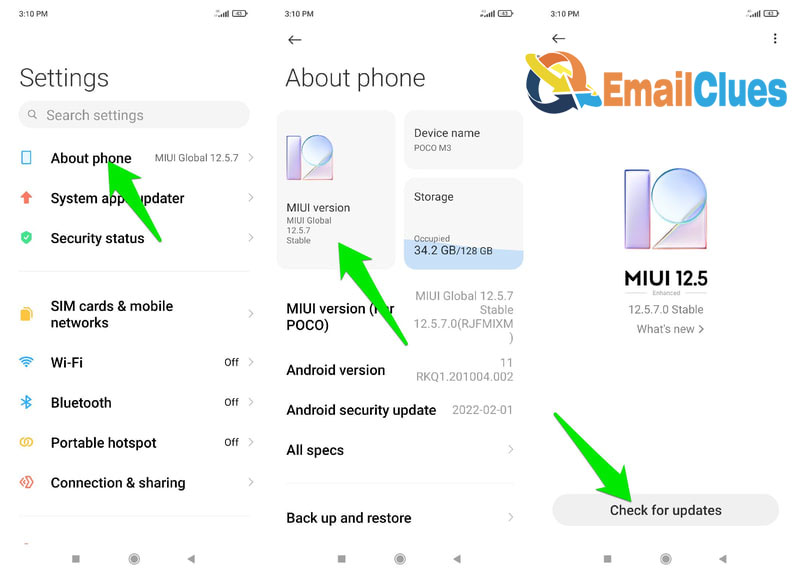
Setup Optimum Mail with Android Phone using Gmail App
Gmail is the pre-installed and primary Gmail option for your Android. Also, it’s been easy to Add Optimum Mail with the IMAP Guide on Android.
- Open the Gmail App on your Android Phone first.
- Go to the Add Another Account. Tap on the Profile icon of your account, and then you will find the options to choose or add another account.
- Under the Add, another Account Gmail will show the different email providers to select, so here we are for Optimum. So tap on the Other option shown as down.
- Now you need to enter your Optimum Email Address and hit Next.
- In the next screen, enter the Optimum Email Password, after that tap on Advanced Settings there,
- After that, configure the IMAP and SMTP Server Settings to Add Optimum Mail in your Android Gmail,
Optimum Incoming Mail Server Settings (IMAP Settings)
Server Name: IMAP
Username: enter your email address before @
Server Hostname: mail.optimum.net
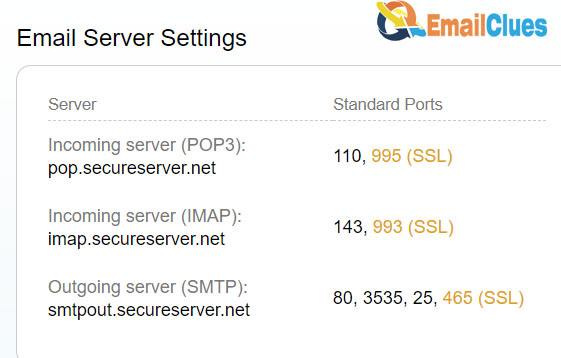
Port: 993
Authentication: Password
SSL/TLS: Yes
Optimum Outgoing Mail Server Settings (SMTP Settings)
Server Name: SMTP
Username: enter your email address before @
Server Hostname: mail.optimum.net
Port: 465
Authentication: Password
SSL/TLS: Yes
- After configuring the IMAP and SMTP Settings, you need to tap on Login there. Gmail will retrieve the details and account information to sync the mail.
- Now tap on Done to finish the setup for Optimum Mail with Android Phones using Gmail.








