How to Setup Optimum Mail with iPhone

If you are an iPhone user, you can easily set up Optimum Mail with it. With the Settings Mail App, you can easily set up your Optimum Mail on your iPhone.
Optimum Email Service is a well-known email service for sending and receiving business emails. For iPhone users, it will be easy to configure with Mail Settings. Here’s the tutorial to Add Optimum Mail App to your iPhone easily.
How to Setup Optimum Mail with iPhone
Depending upon the Ios Version, some steps may be different. But here we have mentioned most of the common steps to quickly add Optimum Mail App to iPhone.
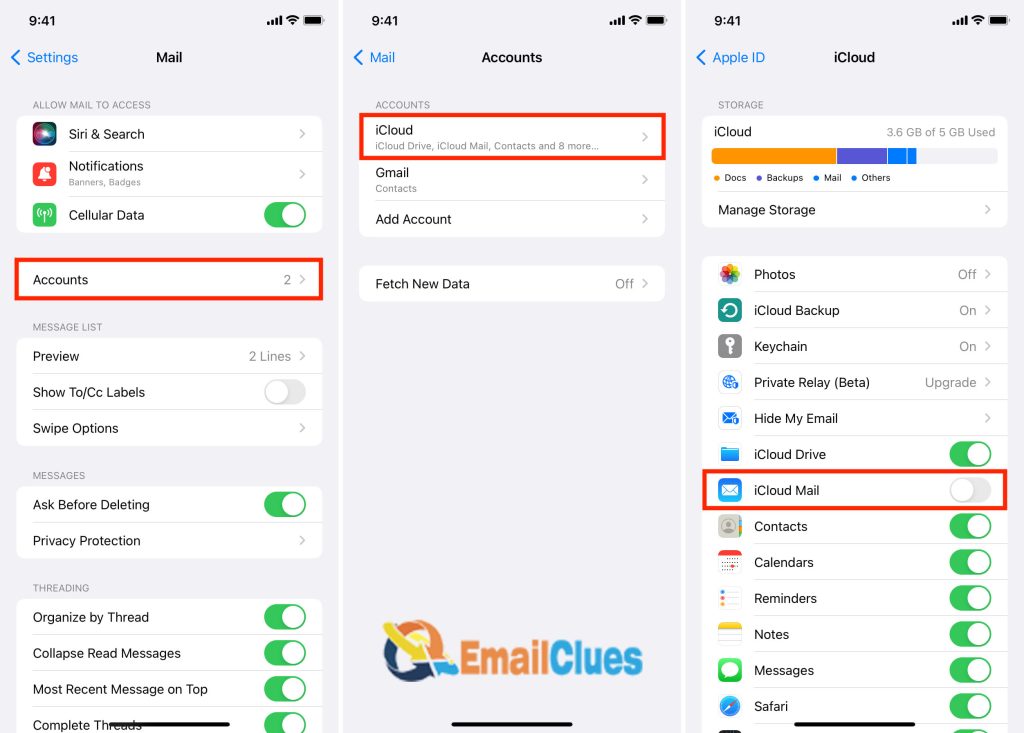
- Open the Settings App on your iPhone.
- Go to the Mail & Accounts section from the settings.
- Tap on Mail and then Accounts,
- Now tap on the Add Account. Here it will show the different email servers there. Tap on the Other there,
- Now choose the Add Mail Account option there and enter the Email Details there,
- Name: Your Email Name
- Email: Enter your Optimum Email Address There
- Password: Enter your Optimum Email Password there
- After these, all tap on the Next button at the top left edge of your screen.
- Now after then, you need to configure the IMAP and SMPT on your iPhone. Here are the details,
Optimum Incoming Mail Server Settings (IMAP Settings)
Server Name: IMAP
Username: enter your email address before @
Server Hostname: mail.optimum.net
Port: 993
Authentication: Password
SSL/TLS: Yes
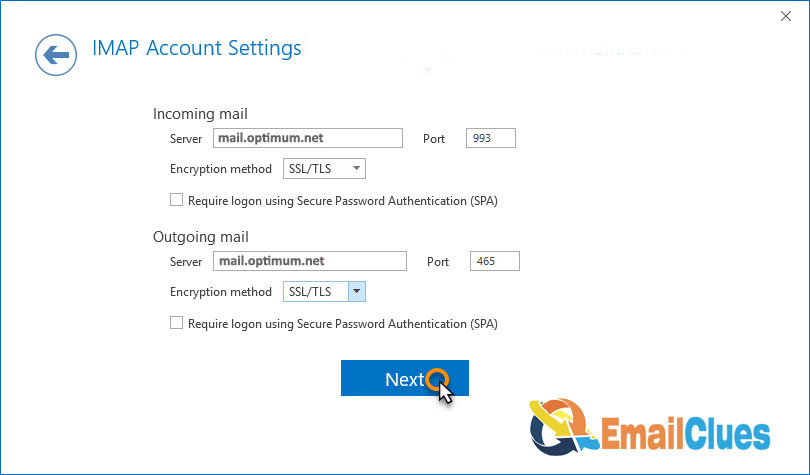
Optimum Outgoing Mail Server Settings (SMTP Settings)
Server Name: SMTP
Username: enter your email address before @
Server Hostname: mail.optimum.net
Port: 465
Authentication: Password
SSL/TLS: Yes
- After these, tap on the Next button.
- Now the testing process begins, wait.
- After that, click on Save and then Done.
Setup Optimum Mail with iPhone with iMail App
For managing your Mail by default, the iPhone features the iMail App. Using this pre-installed and official email app for iPhone, you can manually add optimum Mail with iPhone. Here’s how to set up my Optimum Mail on my iPhone,
- Open the Mail App on your iPhone.
- After that, go to the Mail Settings.
- Now tap on the Add Account option,
- After that, you need to choose the Manual process,
- After that, configure the Email Address & Password of the Optimum Email Address.
- After that, it will begin syncing, and now you are done.
It’s another best and easiest method to set up Optimum Mail with iPhone. After this, you can send and receive Mail quickly from your Apple Mail.
FAQ
Are IMAP and SMTP the Same?
IMAP is the protocol for the Incoming Mail Server. This is used for receiving emails from other users. At the same time, SMTP is just the opposite of IMAP. SMPT is used to send emails to others. For complete email processing, you must configure both IMAP & SMTP Settings.
How to Enable SMTP on my iPhone?
To enable SMTP Settings in our iPhone, you must configure any manual process for any email setup. It must need help entering its value while setting up any third-party email.
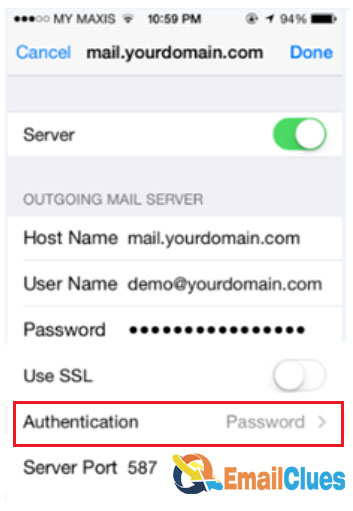
Why is Optimum Email Not connecting to a server on iPhone?
Sometimes, you cannot connect your Optimum email server to the iPhone due to some error on the IMAP and SMTP Settings. You can fix it by re-configuring the IMAP and SMTP Settings manually.








