How to Setup Optimum Mail to Gmail for Desktop?
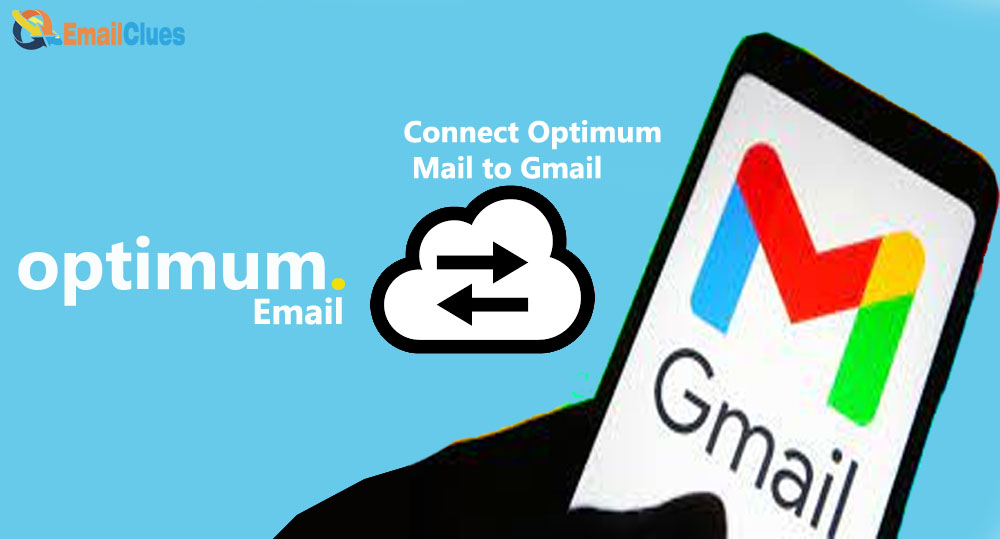
You can easily Connect Optimum Mail to Gmail from the Accounts Settings. It’s easy to set up Optimum Mail to Gmail to access the Mail easily from the Gmail App.
Here is the tutorial for setting up your Optimum Email Address for Gmail. Through this process, you can set up and get access to the Optimum Email in your Gmail Mailbox.
How to Setup Optimum Mail to Gmail for Desktop
If you are on the Desktop version (PC or Windows), it’s easy to connect Optimum Mail to your Gmail Account. Here we have mentioned the guide on it
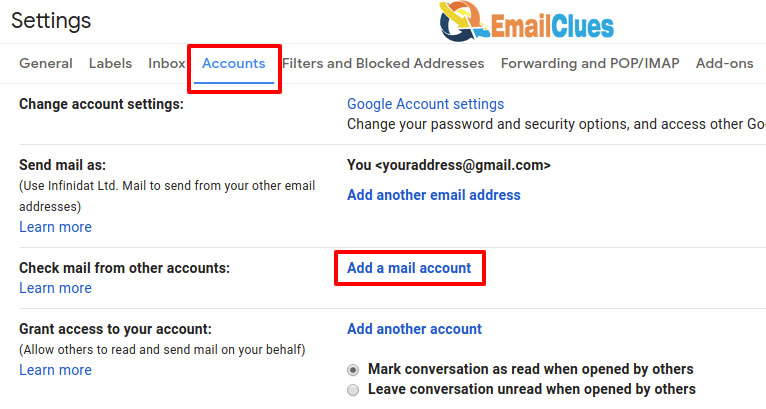
- Get logged in to the Gmail Account. Go to gmail.com in your browser.
- Click on the Gear Icon (Settings) icon and then click on the Accounts option.
- Now from the Accounts tab, you need to click on the Add a mail account. It will open a new window on your screen,
- Now enter your Optimum.net username and click on Next,
- After that, click on the Import emails from my other Account (POP3) there and then Next.
- Under the new window of Add a mail account you own, you must enter your Username and Password. For your Username, enter your email address before @.
- Also, make/check the Leave a copy of the retrieved message on the server.
- For the POP Server, enter the mail.optimum.net and click Add Account. After that, your mail account was added.
- Now click on the No (You can change this later) option and the Finish.
Connect Optimum Mail to Gmail (Migrate Optimum Mail to Gmail)
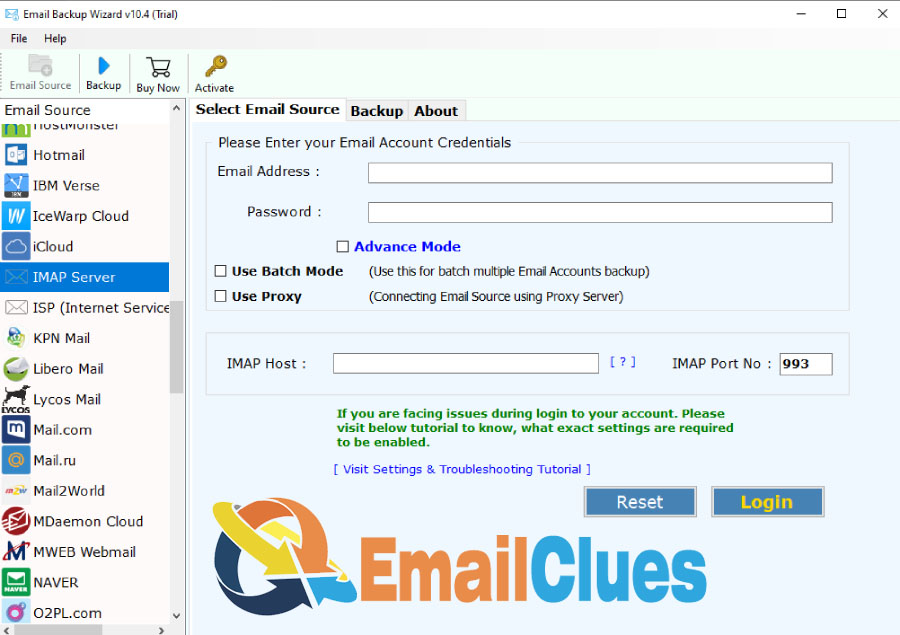
Besides setting up the Optimum Mail to Gmail, you can also migrate the Email directly to your Gmail. For this Process, you must have the Email Backup Wizard app on your desktop.
- Open the Email Backup Wizard tool on your desktop.
- Click on the Email Source tab and then choose the IMAP Server.
- Now under the Select Email Source, you must enter your Email Address & Password.
- After entering the log in credentials, enter the IMAP Host as imap.optimum.net. Also, enter the IMAP Port No as 993 and click Next.
- Now select the mailbox from which you want to import data from your Optimum email account to Gmail.
- Here you can choose the Inbox, Drafts, Send Items, Bulk Mail
- From the Backup tab/option, click on Gmail. Now enter your Gmail Account Login Details there.
- After entering your Gmail Email and Password, click on Backup
Now the Backup Process gets started, and also the Process of Importing the emails to your Gmail Account.
That’s it.








