Add Optimum Mail Security App
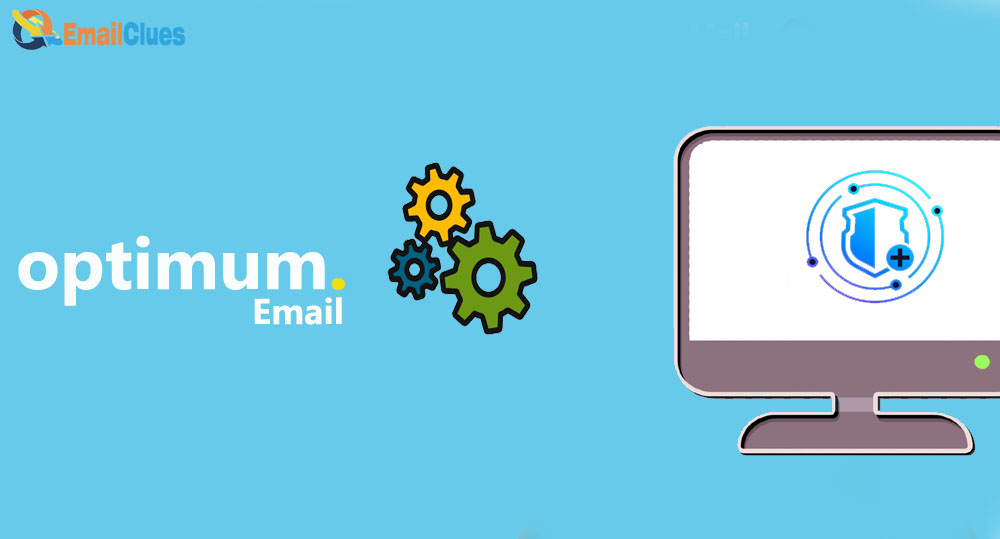
To Add Security to your Optimum Mail Account, you must enable the 2-Step Verification. 2SV is one of the best ways to add an extra layer of Security to your Optimum Mail. Here’s the guide on How to Add Optimum Mail Security 2-Step Verification.
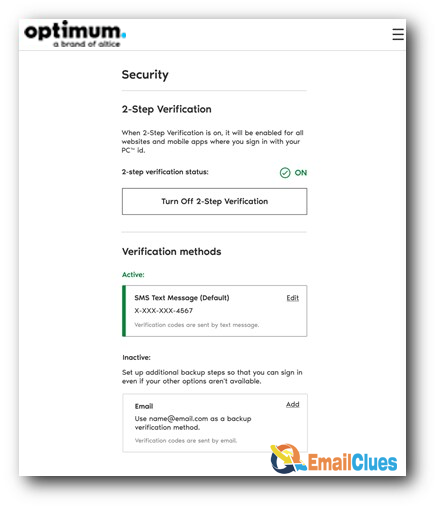
Here are going to show you how to add an extra layer of protection to your Optimum App. With the Optimum App, you can control all your email activities and other services, so here’s the process to Add Optimum Mail Security its App.
Add Optimum Mail Security App
- Open the Optimum App on your Phone.
- Go to the Account tab and then tap on Settings there,
- Under Settings, tap on the PC**id Account Details,
- From there, tap on the Manage your PC**id,
- Now it will redirect you to the next page of PC™,
- Get logged in there with your Login Details,
- After that, tap on the Sign in, now from the Navigation Button shown at the top left edge, choose Security,
- Scroll down the page and tap on the Turn on 2 Step Verification there,
- Choose the way to receive the verification code. Better to choose the SMS Text Message,
- For SMS Option¸you need to enter your country code and mobile number there, so enter it and tap on the Next there,
- Now check your Mobile phone to get received the text code; enter the code and tap on Verify,
- Now you are done. You are successful in adding Security to Optimum Mail account 2-step Verification.
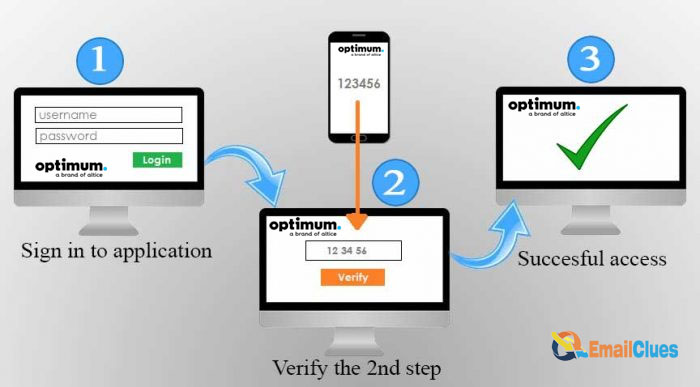
This simple process enables the 2-Step Verification to add extra security to your Optimum Email. After this process, you must log in to email clients to access your mail each time.
Also, enabling the Extra security in Optimum will be beneficial for you to safeguard your account. But you may get some technical errors too.








