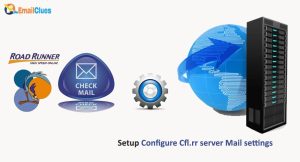How to Configure Hawaii.rr server Mail settings?
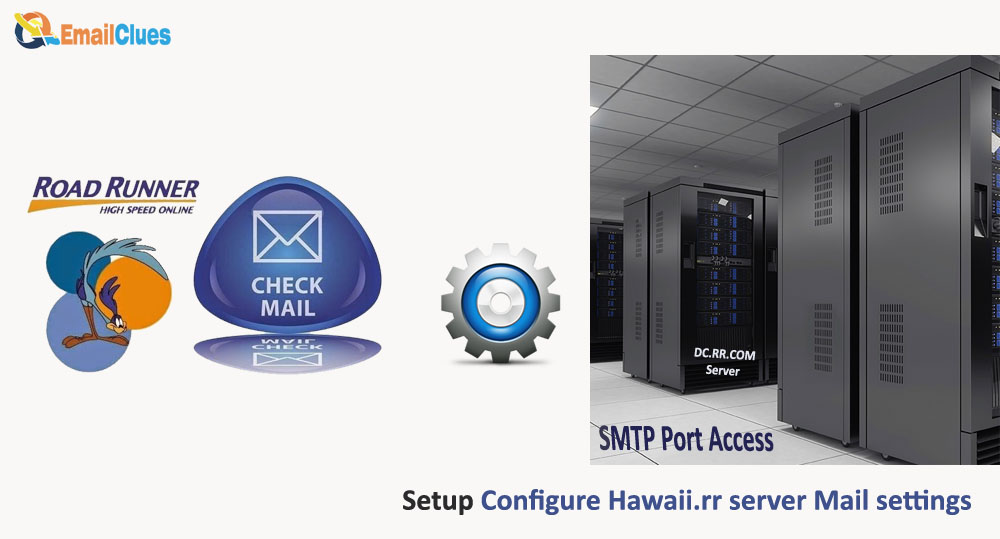
Want to set up RR Mail for any email clients? If yes, you first need to configure the IMAP and SMTP settings. Take a look at the below Hawaii.rr.com server settings mail settings to easily set up your email account on any popular email client.
How to Configure Hawaii.rr server Mail settings?
In configuring your mailing server, you just need to set the Incoming and Outgoing servers. For the Roadrunner email, you must configure the Hawaii.rr.COM server settings. So, to configure the Hawaii.rr.com settings, you need to find the detailed setup instructions.
The Hawaii.rr.com settings remain the same for every email client. That’s why depending upon your email clients, it’s Android, iPhone Mail, Maibird, Outlook, etc. You can configure these Incoming/Outgoing server settings.
Hawaii.rr.com Incoming Mail Server/IMAP Settings
Account Type: IMAP
Username: your email address. Enter your email address before @
Password: Enter your rr email password
Server Hostname: mail.twc.com
Server Port: 993
Required Authentication: Yes, enter your email and Password
SSL/TLS: Yes
Hawaii.rr.com Outgoing Mail Server/SMTP Settings
Account Type: SMTP
Username: your email address; enter your email address before @
Password: Enter your rr email password
Server Hostname: mail.twc.com
Server Port: 587
Required Authentication: Yes, enter your email and Password
SSL/TLS: Yes
FAQ
What are the Incoming/Outgoing Port Settings for Hawaii.rr.com mail?
To configure your rr mail settings, you must configure the IMAP port as 993 and SMTP Port as 587.
How to Configure Incoming and Outgoing Servers?
To configure the IMAP and SMTP Server settings, you must add the correct value of Hawaii.rr.com settings.
How to fix Hawaii.rr.com mail not working
If your rr mail server settings do not work, you must configure your Incoming and Outgoing settings once.
How to fix Unable to Setup Incoming/Outgoing Servers?
If you are unable to set up the IMAP and SMTP, then you need to make sure the server of the spectrum is working.