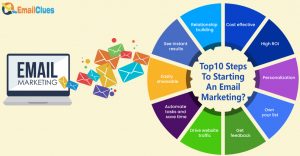How to Use Microsoft Edge to Organize Shopping on Amazon Prime Day
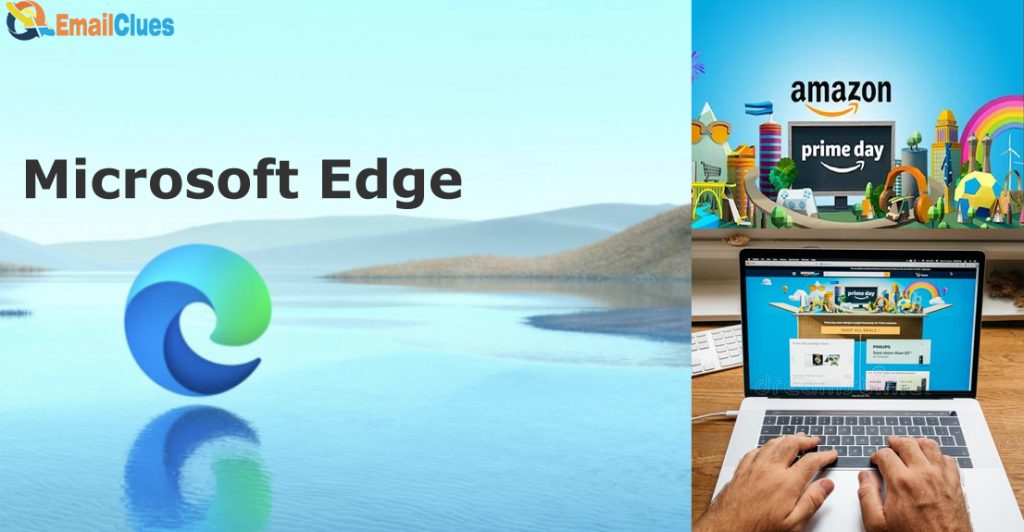
If you are an Edge User then it’s not just a Web browser but also an organizer that helps to grab a lot of offers and deals from the eCommerce site. Yes, the new features of Edge Browser named Collections will help to enable shopping in Microsoft Edge easy and better. Here’s how to use Microsoft Edge to Organize your Shopping Spree on Amazon Prime Day.
To Enable shopping in Microsoft Edge you can use it with the help of Collections. Besides other inbuilt tools, the Collections will help you to organize your Ideas, Keep track of your favorite web pages that will help you to Organize Shopping to use on Prime Sale.
Creating a collection on Microsoft Edge is one of the easiest tasks. Besides creating easy access to your web pages and links you can also use these simple affairs tools to organize shopping to use on Prime Sale. Here are the steps to create a collection in Edge.
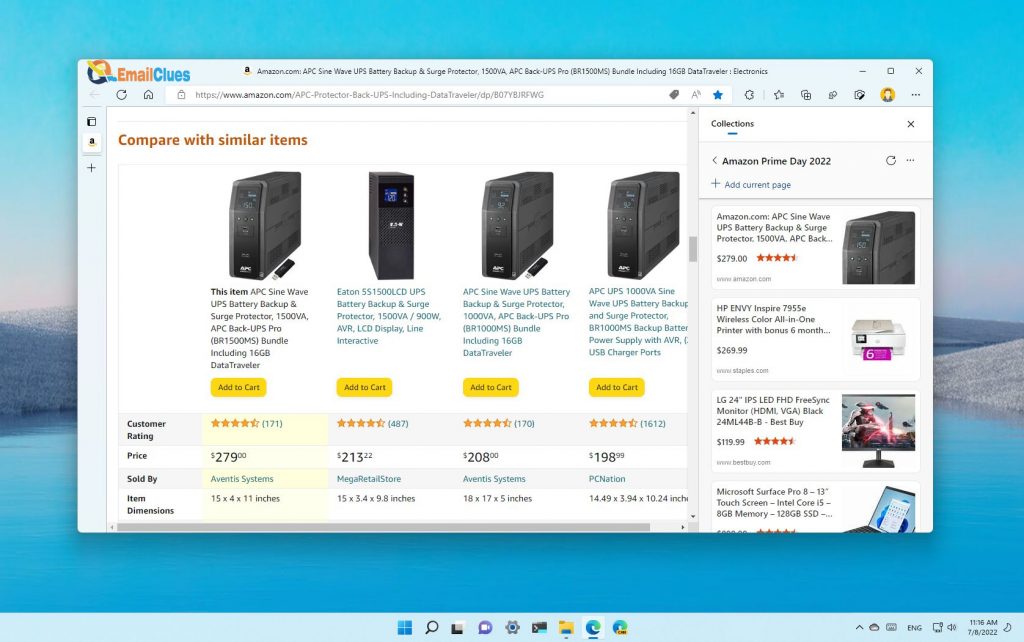
- Go to your Microsoft Edge Browser on your PC or Desktop.
- Click on the Options (Three dots shown on the top right edge of your screen).
- Click on Collections from there. For a shortcut press the Ctrl + Shift + Y key once on your keyboard.
- Now confirm the prompt by clicking on the Next button given there.
- From there click on Create new collection.
- Give a name to your New Collection like Amazon Deals.
- Click on the Save button or Hit Enter to Save the Collection.
- Go to the Amazon site and search for your favourite products there.
- Click on the Collections icon from the top bar of your Edge to add the current amazon deal page.
- Click the Add Current Page to add a page in collections for easy access.
By following the above steps you can enable shopping in Microsoft Edge. It’s one of the best methods to use Microsoft edge to organize your shopping spree on Amazon Prime Day. You can add the number of product pages on the collection to organize your shopping on Amazon Prime Day.
Add a Product to a Collection
After creating the collections you can easily add or remove the product pages as per your wish. It is easy to snip a product page of your Amazon from the collections. Here’s how to add products to collections.
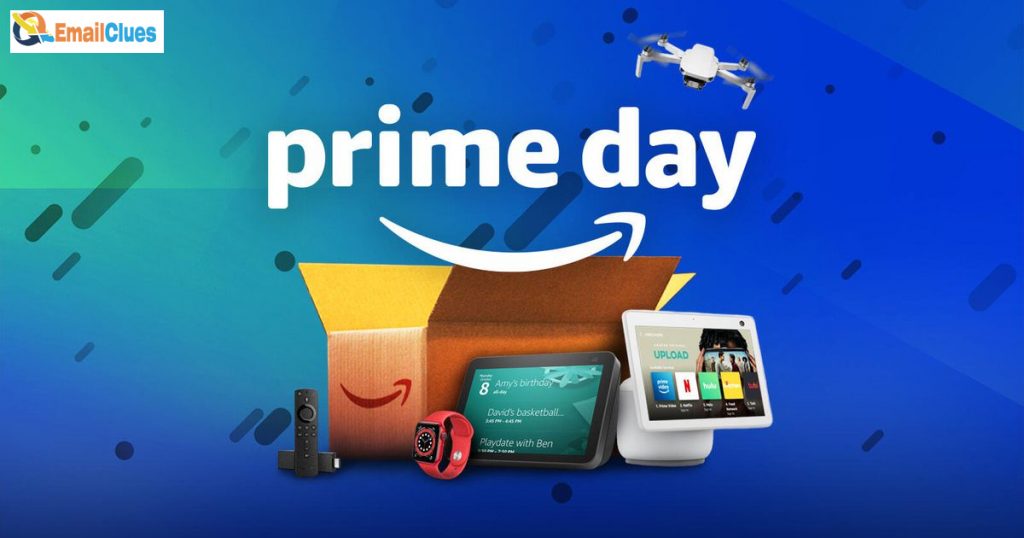
- Go to Amazon and search for the products.
- Find the products on the Amazon site and click on the Collections icon shown on the top near to search bar of your Edge.
- Choose the collections (in which you want to add products).
- Click on Add current page there.
Enable Shopping in Microsoft Edge to Compare Costs
Edge also features users to compare the costs on an eCommerce site. With the Collections features, you can easily compare the costs of the product to save money and time.
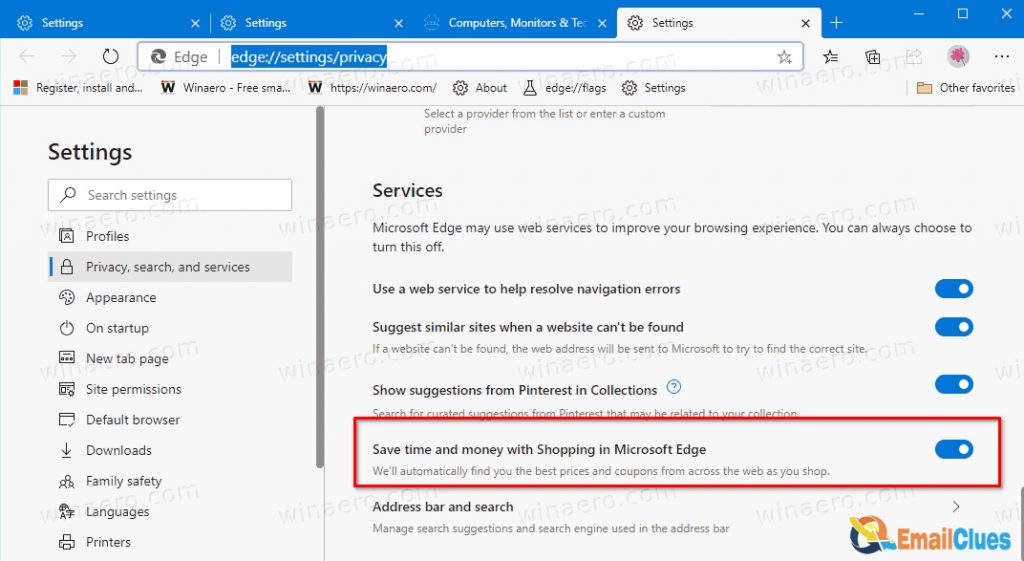
- Go to Collections and select the collections.
- Click on the Amazon Wish list.
- After that click on Compare price to other retailers.
- Now select the store and seller with the lowest price from the Prices from other retailers section.
- After that click on the Add this result. It will save that price list to your collections.
- Additionally, click on Show more sellers to add more sellers to compare the price for your specific products.
After all of these, you can use the saved cash when shopping to compare the price and get the best deals. With this, you can save enough time and money in eCommerce and online shopping in your Amazon Deals too.
Organize Shopping to Use on Prime Sale for the Best Amazon Deals
Microsoft Edge also features Shopping options that automatically apply the best deals and coupons for the selected products. With these features, you can automatically get available coupons for the products willing to buy. Also, you can get the price history and comparison features by shopping on Edge.
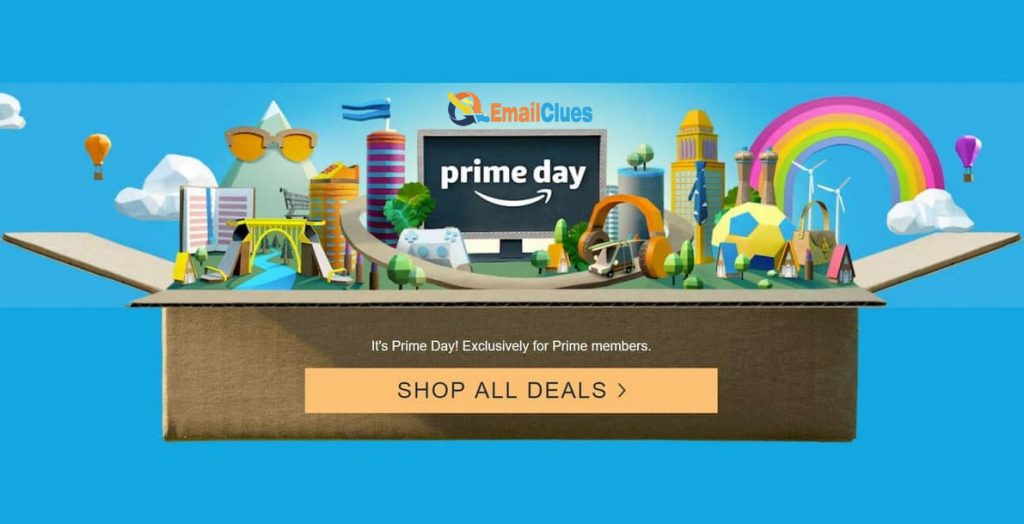
- Go to the Amazon Product Web Page.
- Click on the price tag icon near the search bar. It opens the shopping features on your phone.
- Now here you can see the price history analytics including the coupons for the products.
Organize your shopping Spree on Amazon Prime Day with Amazon Assistant
Both Edge and Non-edge users can take the assistance of an Extension to organize shopping to use on Prime Sale. With Amazon Assistant you can check the price history from other external retailers like Staples and Best Buy.com.
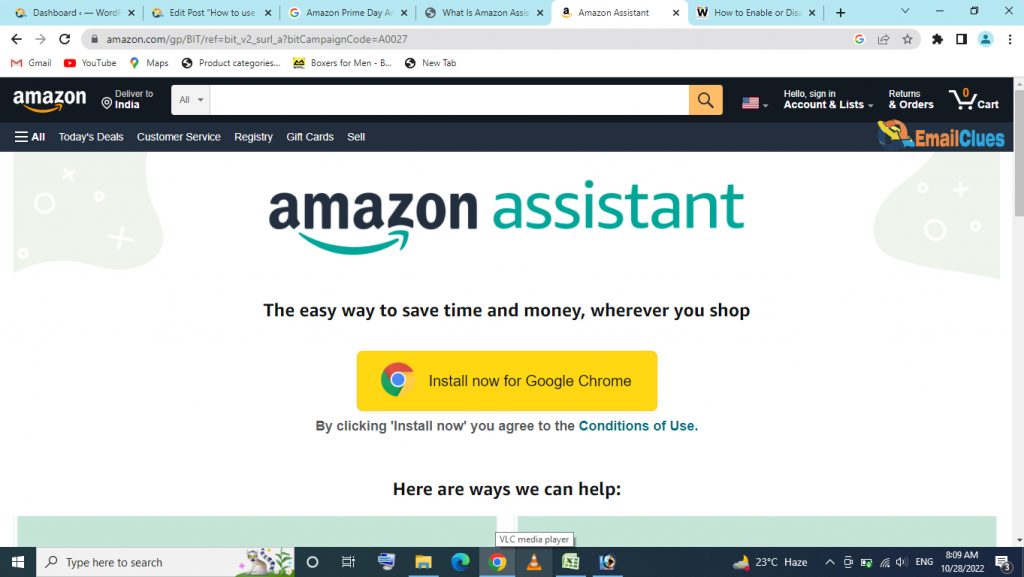
- Go to the Microsoft Edge Add-on Page or Amazon Assistant Link.
- Click on the Get icon and allow permission to Add an Extension.
- Allow and follow the screen instructions to finish the tour.
- Get signed in with your amazon details and start organizing your shopping.
Organize your shopping on Amazon Prime Day
On this Prime Day, you can organize your shopping easy with the collections on your Edge browser. This will be an easy process to organize your products and get the best deals, and coupons from Amazon. Here is the tutorial to organise shopping to use on Prime Sale will help to save you time and money.