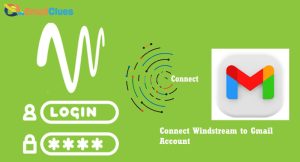Settings to Add Windstream mail app to your Android?
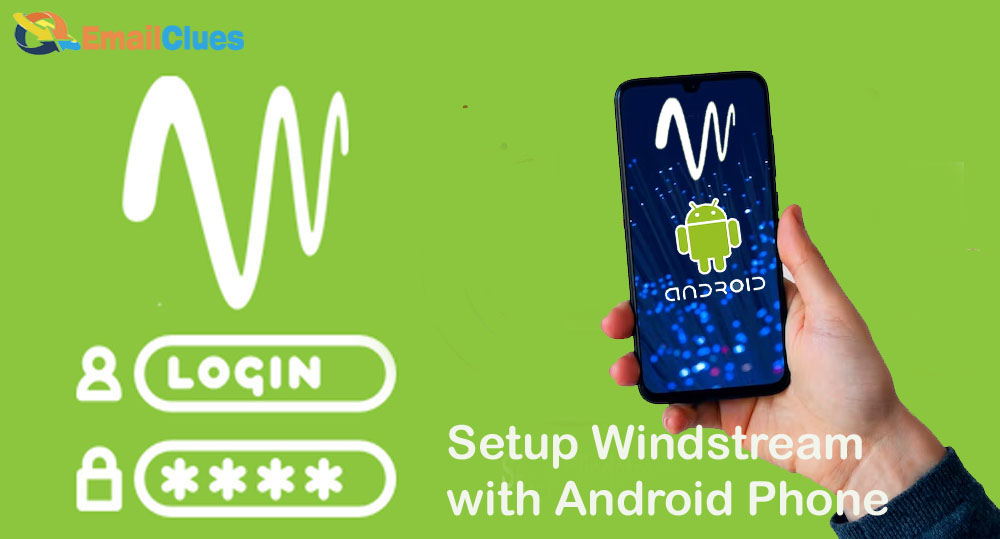
Setting up your Android device to work with your Windstream email account is simple. we’ll walk you through setting up your Android device to sync with your Windstream email account.
Add Windstream App to Android
If you’re a Windstream customer, you can now enjoy the convenience of managing your account right from your Android Phone. With the new Windstream app, you can view your account balance, make payments, view and pay your bill, and much more. Here’s how to get started:
- First, download the Windstream app from the Google Play Store
- Once the app is installed on your Phone, sign in with your Windstream account credentials.
- Once you’re signed in, you can view your account balance, make payments, view and pay your bill, and more. We hope you enjoy the new Windstream app!
Settings to Add Windstream mail app to your Android
You can follow these steps to add your Windstream email account to your Android Phone:
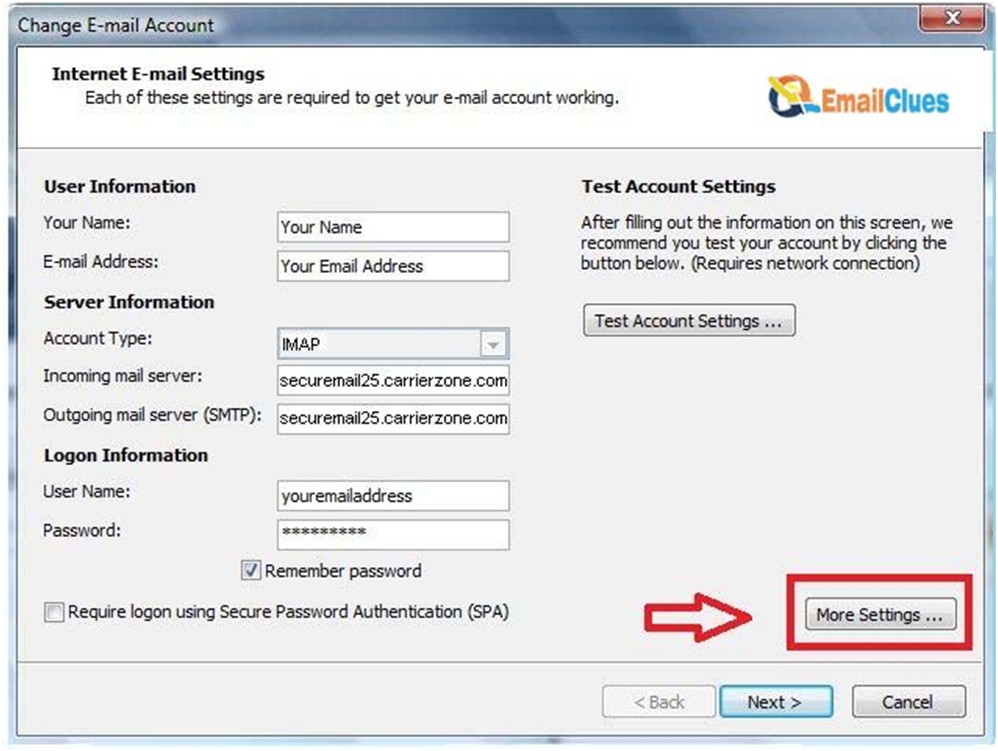
- Open the Settings app on your Android Phone
- Tap Accounts & sync
- Tap Add account
- Tap Email
- Enter your Windstream email address and tap Next
- Enter your password and tap Next
- Select IMAP or SMTP according to your preference
- After that, enter the following server settings
- Then, enter the name for the account and tap Done
Your Windstream email account should now be set up on your Android Phone.
Server Settings of Windstream
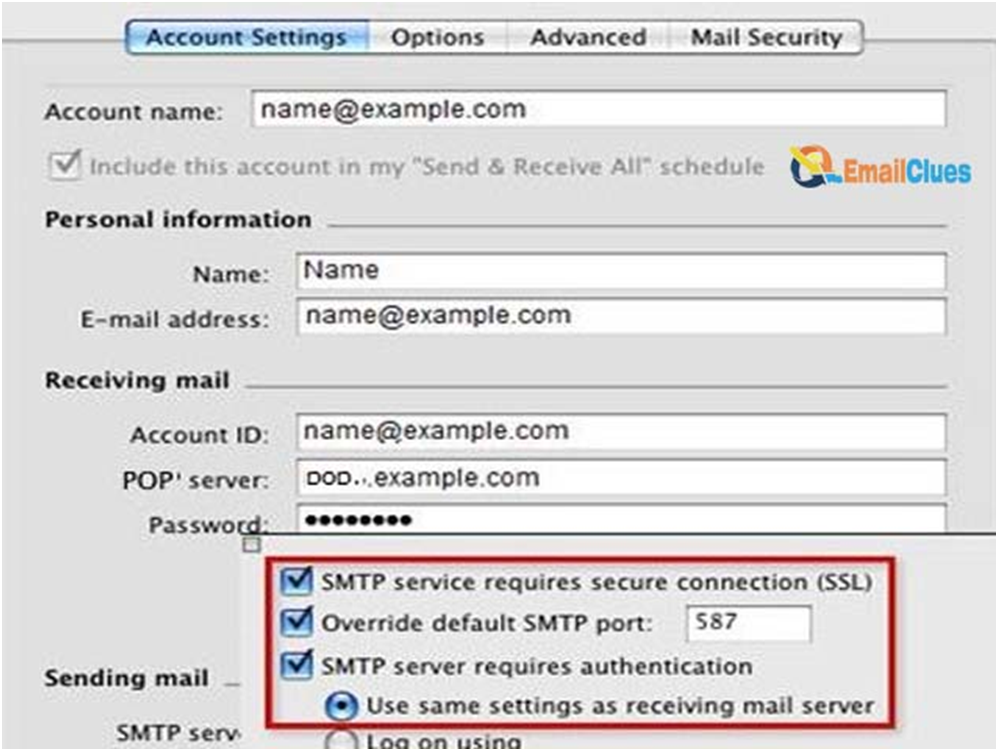
IMAP Server Settings
- IMAP server: imap.windstream.net
- IMAP port: 993
- IMAP security: SSL/TLS
- IMAP username: Your Windstream email address
- IMAP password: Your Windstream password
POP Server Settings
- POP3 server: pop.windstream.net
- POP3 port: 995
- POP3 security: SSL/TLS
- POP3 username: Your Windstream email address
- POP3 password: Your Windstream password
SMTP Server Settings
- SMTP server: smtp.windstream.net
- SMTP port: 465
- SMTP security: SSL/TLS
- SMTP username: Your Windstream email address
- SMTP password: Your Windstream password
IMAP GUIDE
IMAP stands for Internet Message Access Protocol. It is a protocol used by email clients to retrieve email messages from a server.
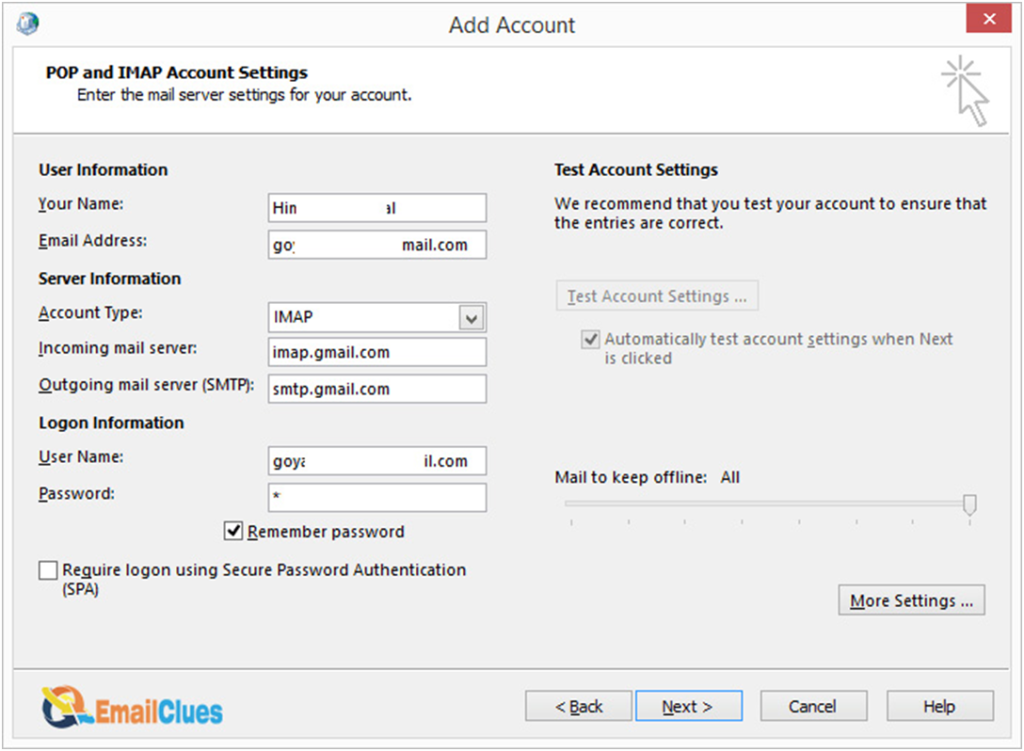
To set up your Windstream email with your Android Phone, you must change your
- To do this, open the Email app on your Android Phone and tap the Menu button. Then, tap Settings
- Next, tap the account that you want to change to IMAP. In the Incoming settings, change the Protocol to IMAP
- Your incoming server will be imap.windstream.net, and the port will be 993
- Make sure to tap the Require sign-in checkbox
- Your username will be your full email address, and your password will be the password you use to log in to your Windstream account
- In the Outgoing settings, change the Protocol to SMTP
- Your outgoing server will be smtp.windstream.net, and the port will be 587. Again, make sure to tap the Require sign-in checkbox
- Your username will be your full email address, and your password will be the password you use to log in to your Windstream account
- Once you have made these changes, tap the Done button
Your Android Phone will now be able to connect to your Windstream email account using IMAP.
Manual and Automatic Setup
You can set up your Windstream email on your Android Phone in two ways – manual or automatic. You must enter the server settings manually if you choose to set up your account manually. If you set up your account automatically, your Phone will do all the default server settings. Here’s a look at both methods:

Manual Setup
- Open the Settings app on your Android Phone
- Tap Accounts & Sync
- Tap Add Account
- Tap Email
- Enter your Windstream email address and password
- Tap Next
- Enter the following information:
- Server: mail.windstream.net
- Port: 995
- SSL: Yes
- Username: Your Windstream email address
- Password: Your Windstream password
- Tap Next
Your Phone will now begin downloading your Windstream email
Automatic Setup
- Open the Settings app on your Android Phone
- Tap Accounts & Sync
- Tap Add Account
- Tap Email
- Enter your Windstream email address and password
- Tap Next
Your Phone will now begin downloading your Windstream email.
Setting up Windstream on your Android Phone through APN
Setting up Windstream on your Android Phone is a simple process. Just follow these steps:
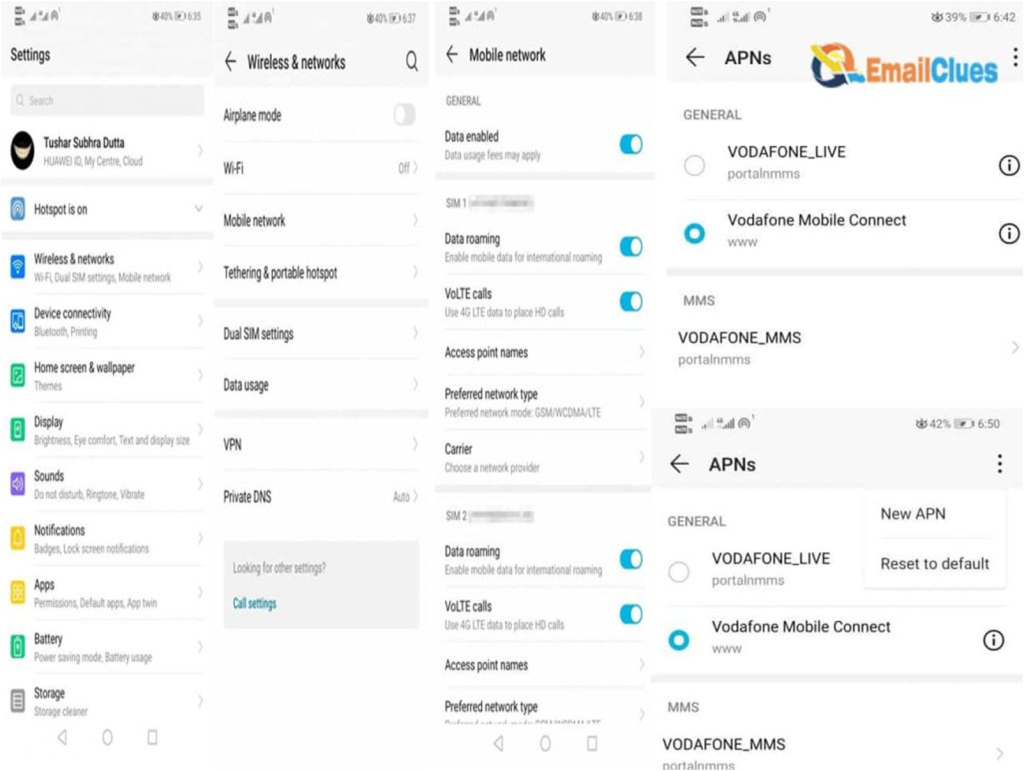
- Open the Settings app on your Android Phone.
- Tap on the “Network & Internet” option.
- Tap on the “Mobile network” option.
- Tap on the “Access Point Names” option.
- Tap on the “+” button to add a new access point.
- Enter the following information into the “Name” field: Windstream
- Enter the following information into the “APN” field: ws.windstream.net
- Enter the following information into the “Proxy” field: 66.70.188.61
- Enter the following information into the “Port” field: 80
- Tap on the ” Save ” button.
- Reboot your Android Phone.
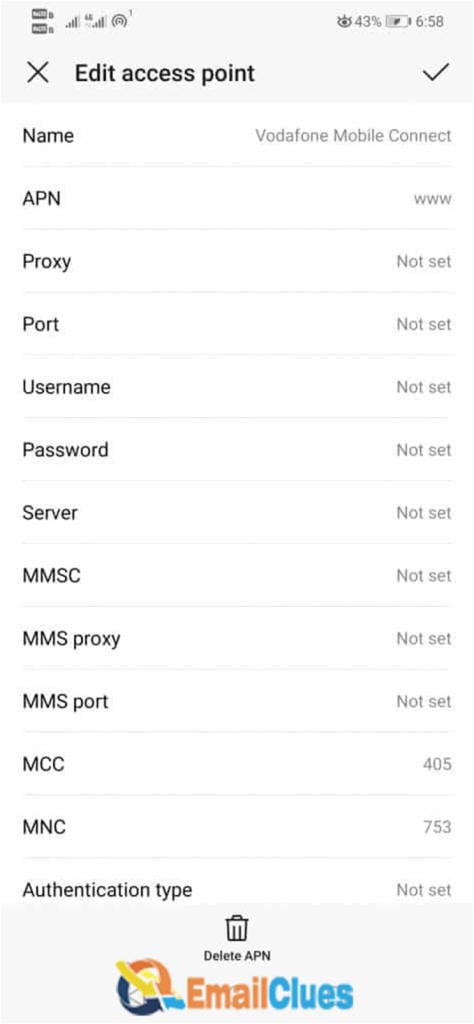
Your Windstream account should now be active on your Android Phone.
Conclusion:
The Windstream app is a handy tool for Windstream customers. It makes it easy to manage your account and contact customer service. If you’re a Windstream customer, download the app and create an account today.