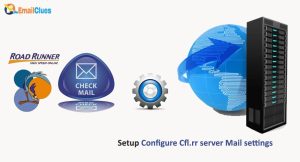How to Setup RR.COM Mail into Outlook365 Manual/Automatic Methods?
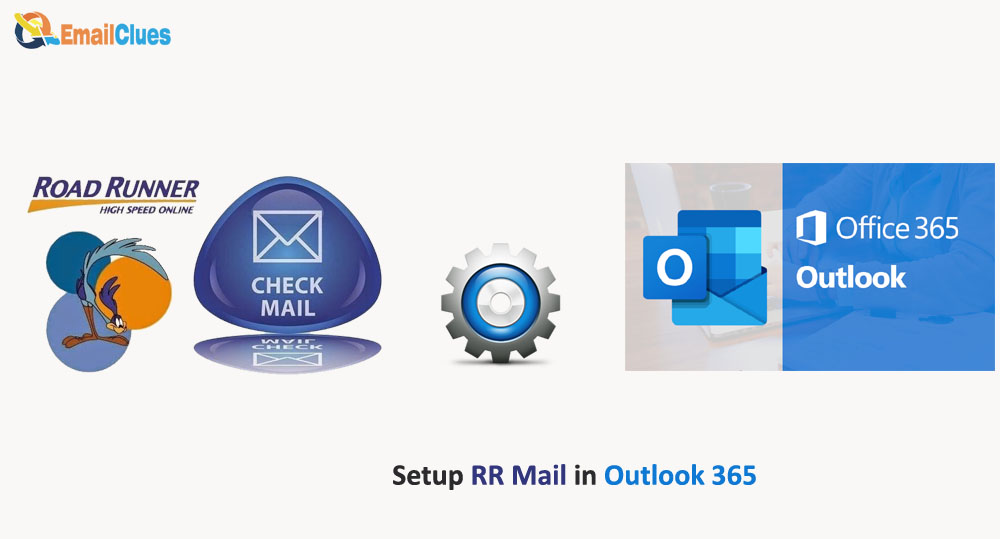
Outlook365 allow to setup rr.com mail into it by manual and automatic SMTP settings. It help user to manage mail by server access.
Automatic Methods:
Open Outlook365 on your PC.
Go to the File>Info tab.
From the account, Information click on the Add Account option. It will open the pop-up window on your screen of Outlook.
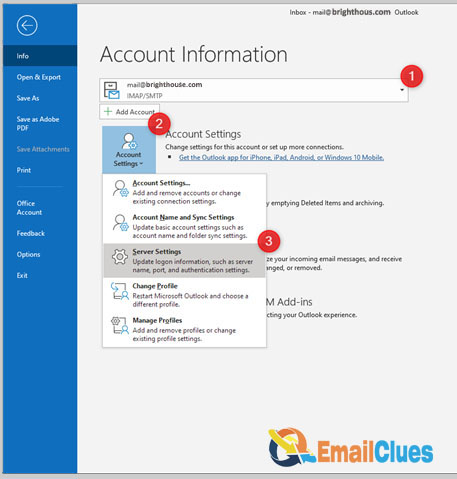
Now enter the rr email address there, and click on Connect. It will begin adding your account.
In the next tab, enter your Password and click on Connect,
You must enter your server, username, and Password in the pop-up.
Check the save the Password in your password list and click on OK. It shows the message, ‘we’re getting things ready.
Now your account gets successfully added.
At last, click on Done.
Manual Methods:
Open Outlook365 on your PC.
Go to the File>Info tab.
From the account, Information click on the Add Account option. It will open the pop-up window on your screen of Outlook.
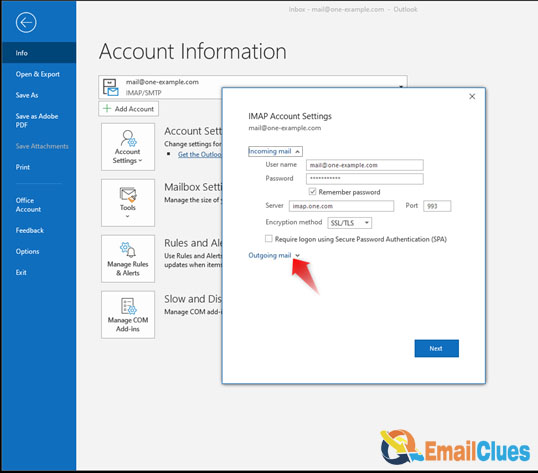
Choose Advanced Options and check the Let me set up my account manually.
Now select the IMAP Account Settings.
Your Name: You can enter the name as per your RR Mail Account
F-Mail Address: Enter the RR Email address here
Account Type: IMAP
Incoming mail server: mail.yourdomain.com
Outgoing mail server (SMTP): mail.yourdomain.com
User Name: You can set the username as the same as your email address
Password: Use the same Password as your RR Mail Password
After these, click on Next.
Now enter the Password of your rr email account and click on Connect.
Wait for a few settings to set up your account.
At last, click on Done.
What are the IMAP and SMTP Settings for RR Mail in Outlook365
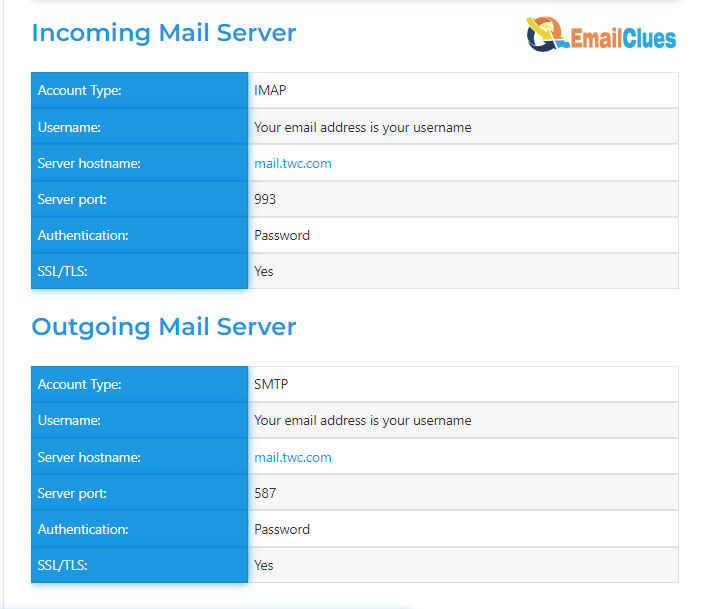
IMAP Settings for 365
Rr.com (RoadRunnder/TWC): mail.twc.com
IMAP Port: 993
IMAP Security: SSL/TLS
IMAP Username: you can enter the full name or email address before @
IMAP Password: Set the Password the same as your Email
Incoming Mail Server: pop-server. roadrunner
SMTP Settings for 365
Rr.com (RoadRunner/TWC): mail.twc.com
SMTP Port: 587
SMTP Security: STARTTLS
SMTP Username: you can enter the full name or email address before @
SMTP Password: Set the Password the same as your Email
Outoging Mail Server: smtp-server.roadrunner.com
What is the Port Settings for 365
To set up rr mail in outlook365, you need to configure the Port for IMAP and SMTP with values 993 and 587.
How to Fix Roadrunner Email Not Working:
While configuring your roadrunner email to outlook365, you can face some basic issues. If that’s the reason, you can check these solutions to fix rr email not working with Outlook 365.
Fix I – Check the RR Spectrum Server Status
Different sites like Down Server help check any site’s service status. If you are facing a problem while setting up or it doesn’t function with Outlook, you need to check the server status.
Sometimes, you may not be able to connect to the email server due to server issues, which causes RR mail not to work in Outlook365.
Fix II – Ensure your Internet Connection is Stable
Another method to fix the Outlook365 error with configuring your RR mail is by checking the connection status. MS Outlook is a high internet consumption software, so it needs a more stable connection to set up.
Fix III – Check the Server Configuration
To set up your RR Mail in Outlook, you must configure the IMAP Settings for 365 and SMTP Settings for 365. so you need to confirm these configuration settings are correct.
Fix IV – Change POP3 to IMAP
If you have set the incoming protocol with the POP, you need to switch to the IMAP. Although POP is a secure and stable incoming protocol, it fails to sync all emails across all platforms. So, it would help if you changed the POP3 to IMAP.
Fix V – Switch to Other Email Client
Sometimes the server issue on Outlook365 also causes you to get the error. Also, it’s another option for resolving the troubles with your RR Mail account by using other Email Clients.