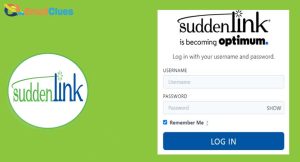How to Setup Suddenlink Email in Android Manually?

You must first configure the Suddenlink email settings to set up Sudden Mail on your Android or iPhone. Here you need to require the server settings manually to set in mobile phones.
Suddenlink.net is one of the best email servers that require the account configuration to be set up in your devices. You must set up the Incoming and Outgoing server names, including the Port settings.
How to Setup Suddenlink Email in Android Manually
If you are an Android user, you can setup it up easily. Here’s how to Configure Suddenlink email on Android Devices,
- Open the Email app on your Android.
- After that, go to the Add Accounts section.
- Enter the Suddenlink email address and password there.
- Then tap on Manual Setup,
- Tap on the POP3 Account.
- Now enter the Incoming Server Settings information there.
- After entering the incoming server settings, tap on Next.
Email Address: Your Suddenlink email address
Username: You can set your email address as username before @
Password: Enter your Suddenlink password here
Server: suddenlink.net
Port: 110
- Now scroll down and fill out the Outgoing Server Settings, too,
Email Address: Your Suddenlink email address
Username: You can set your email address as username before @
Password: Enter your Suddenlink password here
Server: suddenlink.net
Port: 25
- After these all tap on the Next,
- Now set the name for your account and tap on Done.
That’s the simple Manual Process to set up Suddenlink Email on Android. You can also configure the Automatic Process to set up Suddenlink Mail without an Incoming/Outgoing server name.
How to Setup Suddenlink Email in Android Automatic Process
- Open the Email App on your phone.
- Tap on the Add Account,
- Enter your Suddenlink email address and password there,
- Now on the next page, enter the name of the account. This name can be displayed for outgoing messages.
- At last, tap on Done.
With these Manual and Automatic Setup Settings, you can easily configure your Suddenlink email to Android.
How to Setup Suddenlink Email into iPhone
You can also set it up easily if you are an iPhone user. Here’s how to setup Mail on your iPhone,
- Open the Settings App on your iPhone.
- Go to the Mail, Contacts, and Calendars,
- Tap on Add Account section.
- On the next page, tap on the Add Mail Account,
- Now enter the following details there,
Name: You can enter your name here
Email: enter your Suddenlink email address there
Password: Enter the suddenlink email password
Description: Suddenlink or anything
- After these tap on Next and now setup the Incoming Mail Server,
- Here choose the POP tab and enter the following details,
Hostname: pop.suddenlink.net
Username: enter your suddenlink email address before @
Password: Enter your Suddenlink Email Password
Description: Anything
- After these, tap on Next and set up the Outgoing Mail Server.
Hostname: smtp.suddenlink.net
Username: enter your suddenlink email address before @
Password: Enter your Suddenlink Email Password
Description: Anything
- Now tap on the Save button.
- After that get back to Settings>Mail, Contacts and Calendars>Your Suddenlink Account>Advanced
- Now set the Incoming and Outgoing Settings there,
Incoming Settings
Authentication: Your Suddenlink password
Use SSL: None
Server Port: 110
Outgoing Settings
Authentication: Your Suddenlink password
Use SSL: None
Server Port: 25
- Finally, you are done, now your Suddenlink Email is ready to receive the Mail in your Mail App for iPhone.
How to fix Suddenlink Email Not Working on Android and iPhone
Setting up your Suddenlin Email on your Android and iPhone is one of the best ways to work effortlessly. It makes it easy to handle your emails. Here are the methods to fix the suddenlink email not working,
- Make sure your Device is Connected to an Active Internet Connection.
- Your Mobile phone must have enough space to store the cache and app data by the App.
- Try to restart your Mobile phone to fix the suddenlink email not working issue.
- Try the web version of the suddenlink to access your Mail on Android and iPhone.
- Check the configuration email settings carefully in your Email Settings.