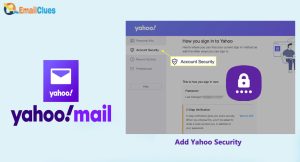How to Setup Yahoo with Windows?
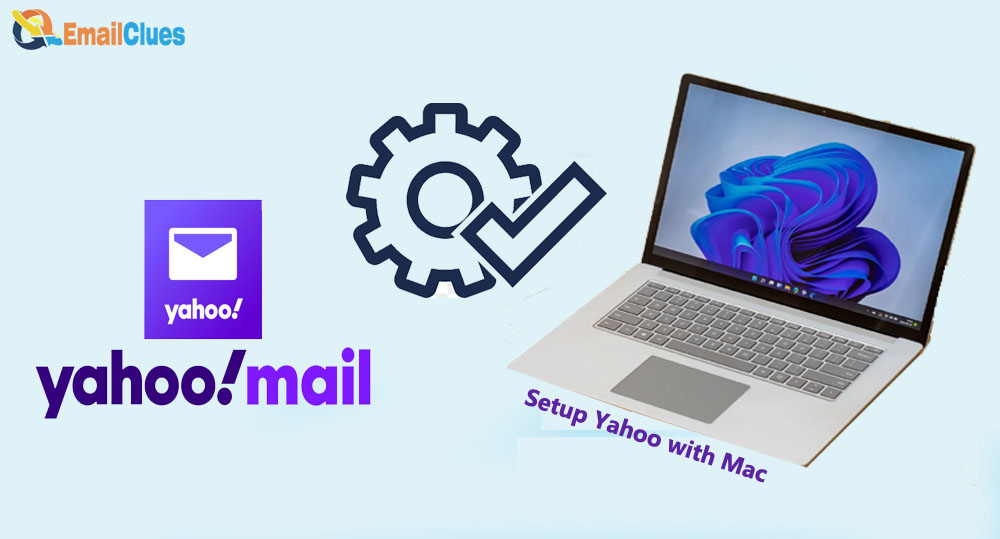
Although Yahoo Mail App has been no longer for users, we can easily access the Mail using the Windows 10 Mail App. As Yahoo has also suggested, users use the Web App to check the Mail. It’s a handy step to set up Yahoo with Windows Mail App.
Windows 10 & 11 have the default Mail app to send and receive Mail. You can easily set up Yahoo Mail on Windows as it supports multiple email servers.
Setting up Yahoo Email Account in Windows Mail App is one of the easiest methods to sync Yahoo Mails. As it’s one of my Microsoft’s free and well-optimized Email Clients, you can also configure it for your Yahoo Mail.
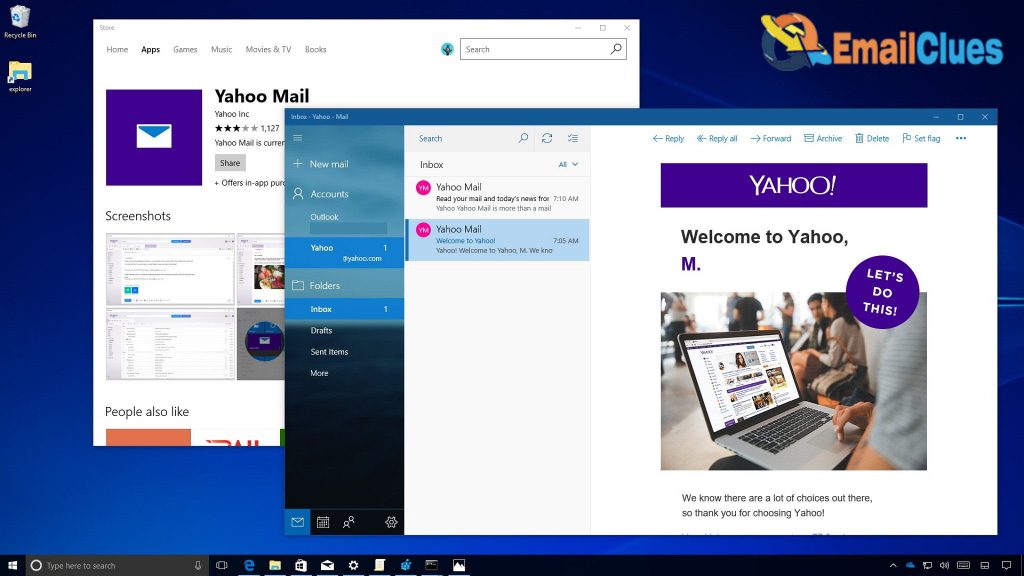
- Open the Windows Mail App on your Windows.
- Just find the Windows Mail app and run it. Or,
- Open the Settings App in your Windows 10 or 11.
- Go to the Accounts tab there and click on Email & accounts.
- Here, it will show all the linked accounts on your PC. Click on the Add an account section to set up Yahoo Mail.
- After opening the Windows Mail App click on the Add Account option.
- On the pop-up, it shows the different Email Service Providers. Click on Yahoo! There.
- Under the Yahoo Mail dashboard, enter your Yahoo username, hit enter, or click Next.
- After that, click on Agree with the terms and conditions and other access.
- Click on Yes to let windows remember your sign-in name and Password.
- After that, you successfully set up Yahoo with Windows.
- At last, click on Done.
Configure Yahoo Mail on Windows Mail App
To personalize your Yahoo Mail with the Windows Mail App, you can configure it. Here’s how to customize a Yahoo Email Account Settings,
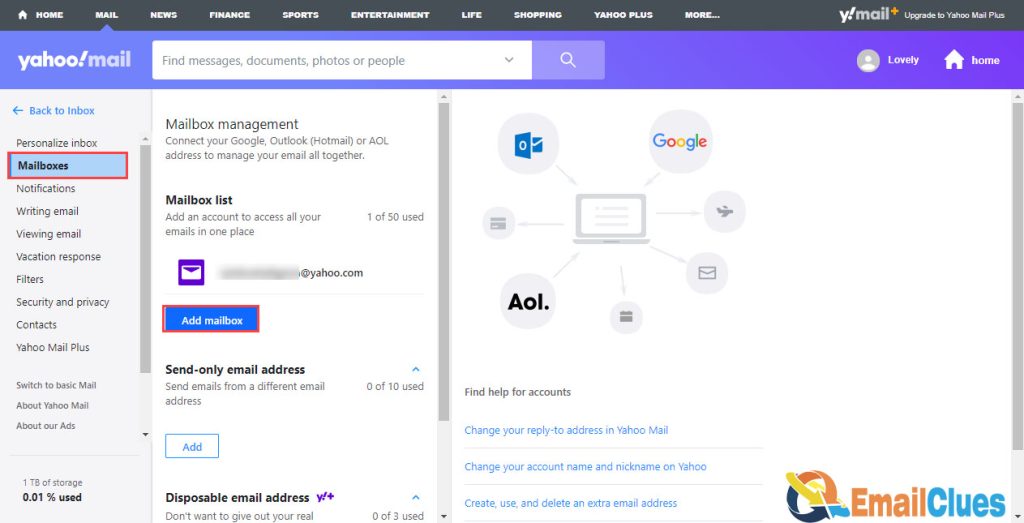
- Open the Mail App on your Windows.
- Go to the options (three lines shown on the left edge of the screen).
- From the Accounts tab, find and Right-click on the Yahoo Email Address there.
- Then click on Account Settings,
- Now click on the Change mailbox sync settings for managing your Yahoo Mail Account Sync settings. You can change the email preferences here to check new emails, contact, and other features.
- Set the options and features to personalize your Yahoo Mail with Windows Mail and click Done.
Fix Sync Server Check-in Yahoo with Windows Mail App
Sometimes your Server Name won’t work. That leads your Yahoo to face the sync error. You can configure these wishful steps to fix Sync problems with your Yahoo email account.
Configuring the Two-Step Verification
If you have enabled the two-step verification, the Yahoo Server may be restricted from transferring the emails to Windows Mail. So, one of the first methods to fix the sync error in Yahoo Mail while in Windows Mail is by disabling the 2-Step Verification
.
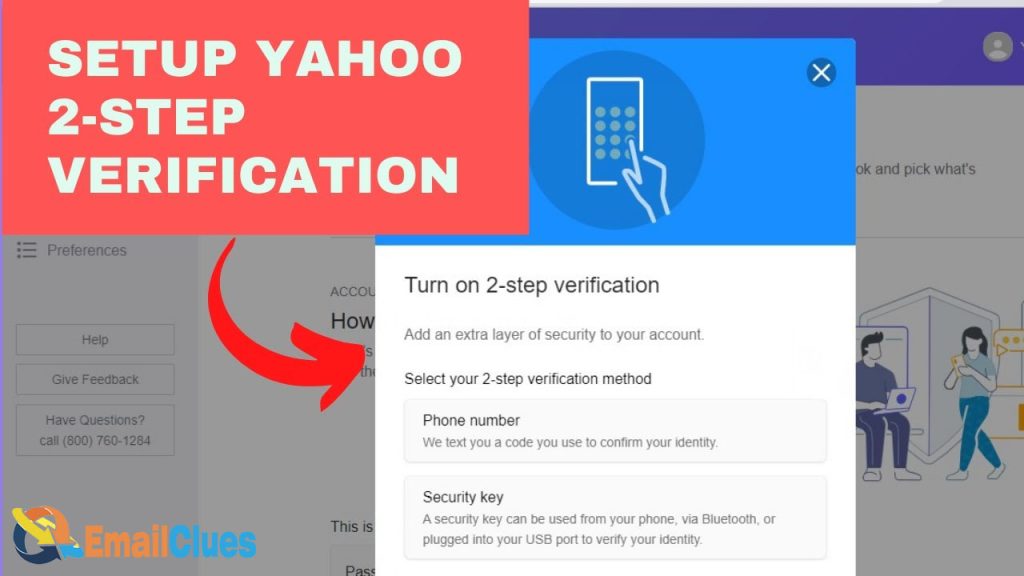
Setup the New Yahoo Password
Changing the Password is also a good idea to fix the Yahoo Mail Sync error. If you made a mistake or forgot your Password during the Setup Yahoo with Windows, you can reset the new Password.
Open the Mail>Find the Account.
Right-click and click on Account Settings,
Set the new Password there.
FAQ
Do we need to Set up IMAP Manually in Windows Mail app during Yahoo Setup?
No, you can directly set up Yahoo with Windows. You need to enter the login credentials of your Yahoo Mail Account.
How to fix Rejecting my Yahoo Mails?
If your Yahoo Mail can’t send or get saved into an outbox, you must set the email preferences and server settings of the Mail.
How to Sync Server Check for Y Mail in Windows Mail?
After the successful Setup of Yahoo Mail on Windows, your Yahoo Mail can be sent and received on Windows Mail App. It means it doesn’t need any SMTP Settings.