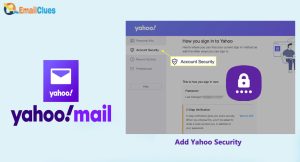How to Connect Yahoo to Gmail: Steps to Setup Yahoo to Gmail?
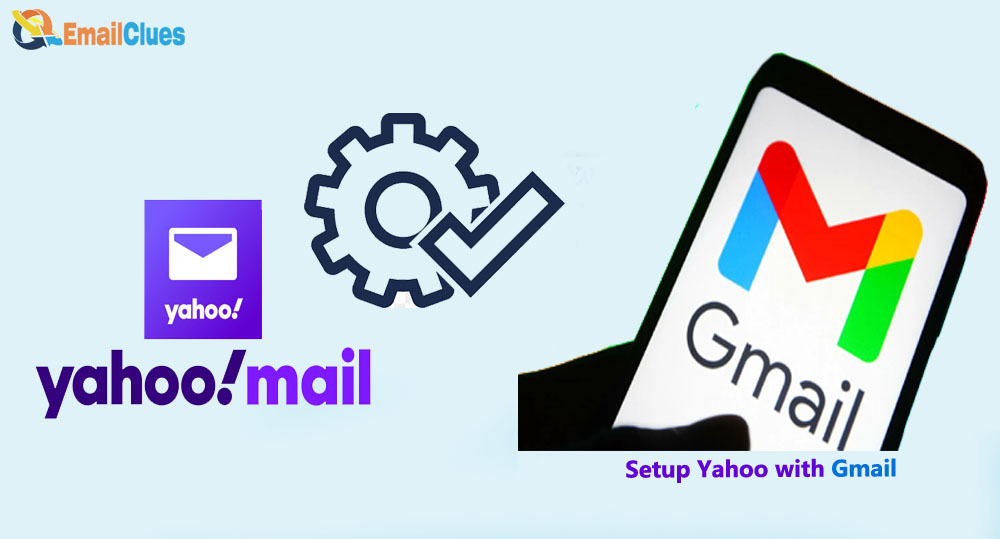
Yahoo is one of the well-known email service providers and clients. It’s one of the trusted email platforms where you can send and receive emails online. If you want to Add Yahoo to Gamil App, it’s one of the easiest ways to send and receive mail. So, here’s the guide on How to connect Yahoo to Gmail.
Google Gmail allows adding several email services to its platform. Due to this, you can easily add other email service accounts on it to receive mail. That makes it easy to access Yahoo emails in Gmail too.
Connect Yahoo to Gmail: Steps to Setup Yahoo to Gmail
Add Yahoo Into Gmail App allows users to quickly get the emails received on the particular yahoo email from the Gmail app. You can access Gmail easily from the Gmail App and Web App.
Gmail App is secure, lightweight, and compatible with almost all email services, so it’s one of your best options. Here’s the process to add yahoo to Gmail App easily.
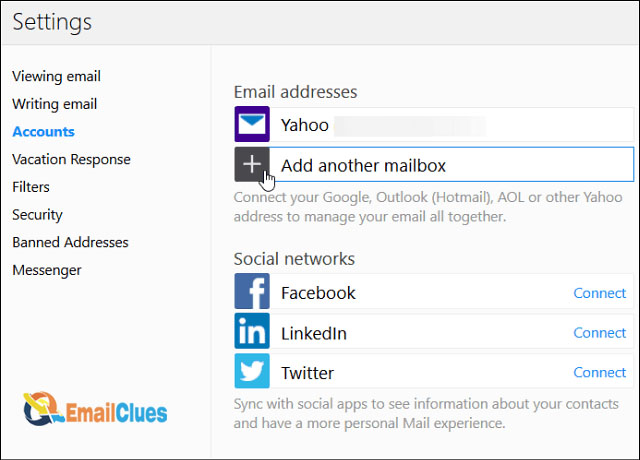
Setup Yahoo to Gmail App for Android
- Find the Gmail App on your android phone from the Apps.
- Tap to open and go to the Menu (Three Lines) shown on the left edge of the screen.
- From the Menu, you need to tap on the Settings icon there.
- Here it will show the different accounts which you have connected to it.
- Tap on the Add Account, and here it will show the different email platforms to select,
- It would help if you tapped on Yahoo from there.
- Now enter your yahoo email address and the Next.
- Again, enter your password and then finish.
- That’s it.
Access Yahoo Mails into Gmail for Windows/PC
If you are on the web app of Gmail, then you can also access yahoo mail. PC users can use this method to get other email services in well-known email clients, Gmail. Here’s the process to connect yahoo to Gmail.
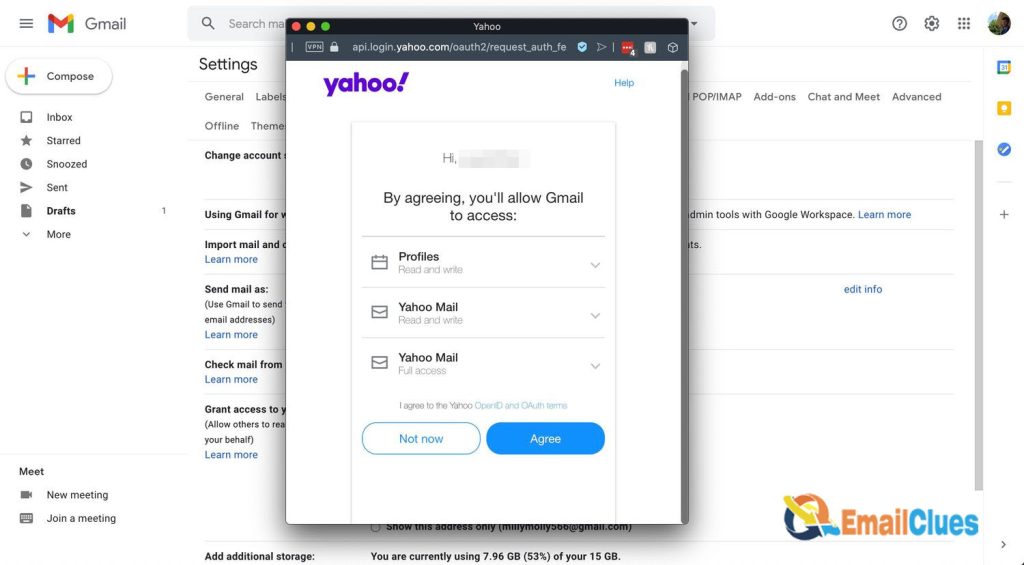
- Open the Gmail on your Windows/PC.
- Now click on the Settings icon given at the top of the window.
- After that, click on See All Settings.
- Now, you need to go to the Accounts and Import tab there,
- Click on the Add an email account to open the new pop-up window on your screen.
- Now, enter your yahoSo email address under the email address, and nit Enter or click on Next.
- Now click on the Link accounts with Gmailify and then click on Next.
- After that, it will open the Yahoo Mail Dashboard in a small pop-up.
- Here you need to enter your username and password.
- Agree to the terms and conditions by clicking on Agree.
- Now, You’ve been Gmailified, click on Close.
Configuring the Send Mail
After Setting up Yahoo to Gmail, we must configure the Send Mail settings. Here’s how.
- Go to the Settings of your Gmail and then Accounts and Import.
- Find the Send mail there and click on the Reply from the same address the message was sent to.
After configuring, you can send the mail on Gmail using your Yahoo Mail Address as the sender too. Otherwise, although your yahoo mail receives the mail for replaying, the sender will be your Gmail Account (Not your Current Yahoo Email).