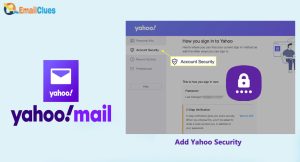Which Steps to Setup Yahoo Mail with Thunderbird Mail Using IMAP?
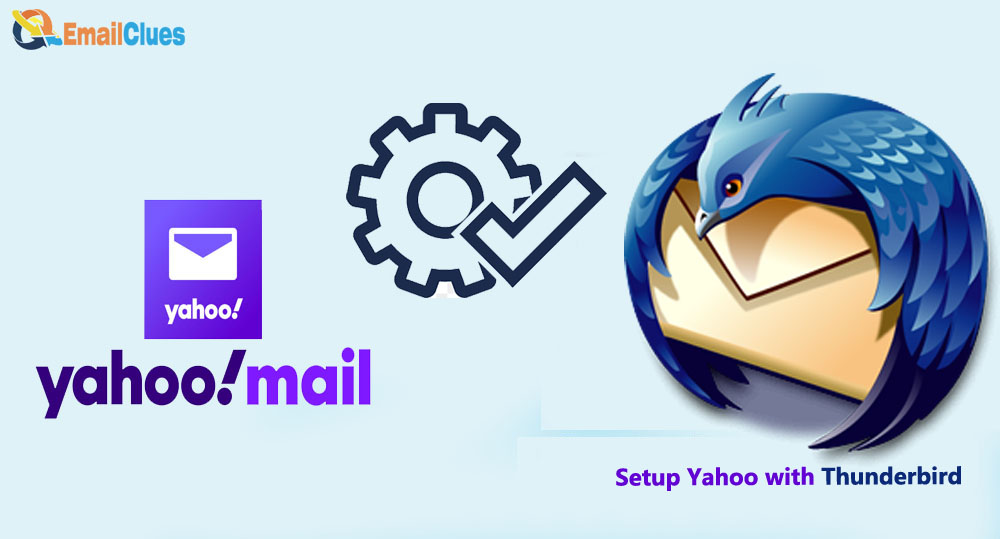
Yahoo Mail is one of the well-known email service providers. To set up Yahoo Mail with Thunderbird, you must consider some steps carefully. Here are the Automatic and Manual settings to Set up Yahoo Main in Thunderbird.
Mozilla Thunderbird is one of the best and most secure Email Service Providers. In contrast, Yahoo is another name for providing secure email services. So, here are the Steps to Set up Yahoo Mail in Thunderbird. We mentioned the Manual and Automatic Settings to set up Yahoo Mail with Thunderbird.
Steps to Setup Yahoo Mail with Thunderbird Mail Using IMAP
An easy step to Set Up Yahoo Mail in Thunderbird is using the IMAP Settings. Here’s the process to configure Manual Yahoo IMAP Settings,
- Open the Mozilla Thunderbird Email App in your Windows or Web App.
- Go to the create a new account section and click on the Email

- .
- Now, click on Skip this and use my existing email option, as we already have an existing Yahoo Account, so we need to skip this.
- Now you must enter your name, username, and password as of your Yahoo Mail Account.
- After that, click on the Continue option. Now, you must configure the IMAP Settings (Setup Yahoo Mail with Thunderbird using Manual Process).
- Click on the Manual Config. From the IMAP. Now, enter this variable there,
Incoming/Outgoing Settings
Incoming (SMTP): imap.mail.yahoo.com
Incoming Port: 993 with SSL
Outgoing (SMTP): smtp.mail.yahoo.com
Outgoing Port: 465 with SSL (Or, 587 with SSL or TLS)
- After entering the variable, click on the Re-Test option there.
- Now, click on Done. Now you have successfully saved the settings there.
This is how you can Set up Yahoo Mail in Thunderbird. After this setup, you can access your Yahoo Emails easily from the Thunderbird application. This process makes Yahoo Work with Thunderbird.
Set up Yahoo Mail in Thunderbird using Yahoo Backup Tool
It’s one of the automatic processes to Add Yahoo Emails to Mozilla Thunderbird. In this process, you must have the Yahoo Backup Tool to Import your Yahoo Mail to the Thunderbird server.
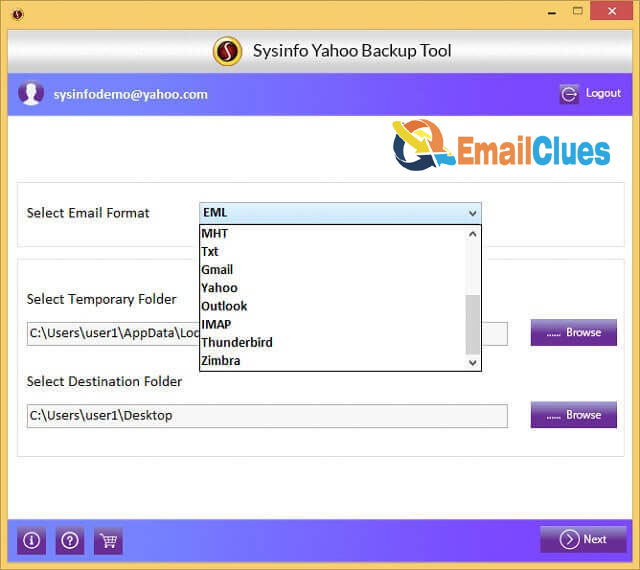
- First, download the Yahoo Backup Tool on your PC.
- Now get logged in to the backup tool with your Yahoo Login credentials. You need to enter your username and password there and hit Login.
- Now from the Yahoo Backup Dashboard, find the MBOX Format and set the location to save the file on your device.
- After that, click on the Strat button shown down the left edge of your window, and it will help to add your Yahoo Account to the Thunderbird server.
- You need to download the Thunderbird Importer, which will help import MBOX File to Thunderbird.
- After the successful Importing of the MBOX Format File, you need to get Login to your Yahoo Mail Account.
- Go to Settings>Edit Button>Yahoo Account Settings from there.
- You must enable the POP Option in the Yahoo Account Settings and click on Save.
- Now sign out from your Yahoo Account there. In the next tab, open the Thunderbird App on your Windows.
- On Thunderbird App: Click on Create a new account and click on Email.
- , click on the Skip this and use my existing email option there,
- Now enter your username, name, and password of your Yahoo Mail there and click on Continue.
- In the next option, click on POP3 (You can also configure the IMAP Settings, check above Method I).
After that, all your emails will be added to Thunderbird from the Yahoo Server.
At last, click on Done to access your Yahoo Mail.
How to Enable IMAP in Yahoo?
Before setting up Yahoo Mail with Thunderbird, you must enable IMAP or POP3. Depending on your needs, you can set up either the POP or IMAP. Here’s how,
Open the Yahoo Mail account
.
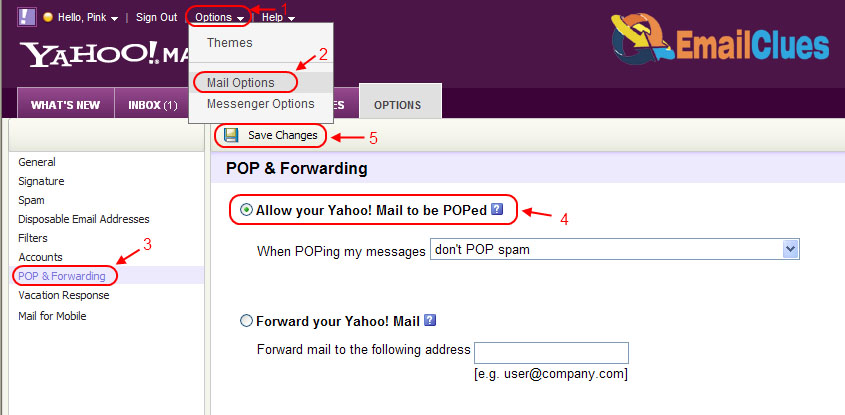
- Go to the Settings.
- Now click on the Edit button given there. It’s near the Yahoo Account Settings.
- After that, you need to click on the POP.
- After that, click on the Save button.
With this simple process, you can enable IMAP in Yahoo. Likewise, you can also enable the POP Settings if you are configuring the Setup Yahoo Mail With Thunderbird using POP3.
FAQ
Is Yahoo a POP or IMAP?
You can configure Yahoo Mail to any email client using the IMAP Server Settings or POP3 Server Settings to receive the mail. Both are used for Incoming Mail in Yahoo Mail while connecting to email clients.
Does Yahoo Work with Thunderbird?
Yes, Yahoo Mail can be configured with the Yahoo IMAP Settings. You can easily set up Yahoo Mail to work with Thunderbird.
What is the SMTP Server for Thunderbird to configure Yahoo Mail?
To set up Yahoo Mail with Thunderbird, your SMTP Server includes the (smtp.mail.yahoo.com) and Port as 465.