How to Add Security to Yahoo Account using 2-Step Verification?
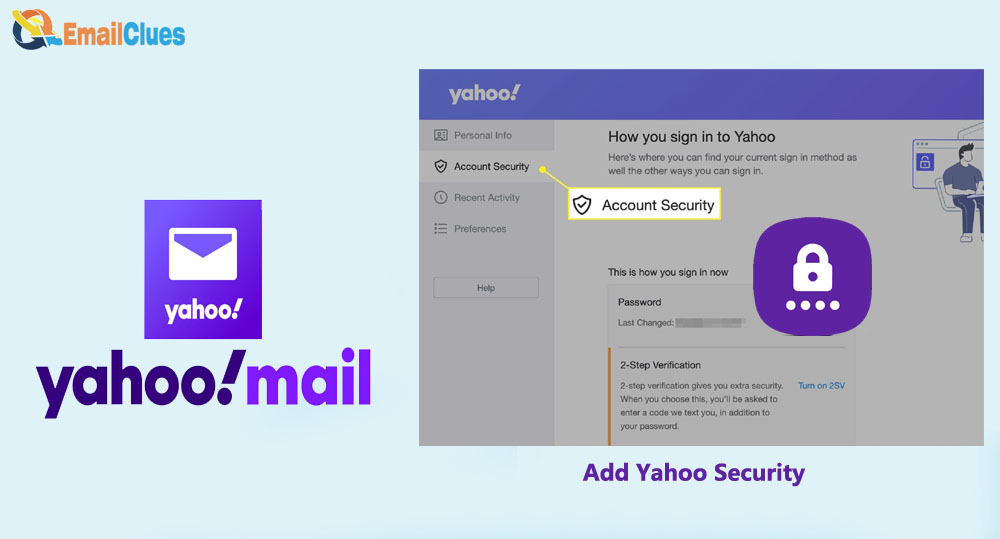
Adding Security to your Yahoo Account helps to protect it from unauthorized login access. It typically requires the pin one each time while accessing it’s one of the strong and important for Security. Here’s how to Add Yahoo Security to protect an account from unauthorized access.
How to Add Security to Yahoo Account using 2-Step Verification
2-Step Verification of 2FA is one of the best ways to secure your Yahoo Mail Account. For this, you need to configure it from the security settings. Here’s how to add an extra layer of protection to your Yahoo Mail.
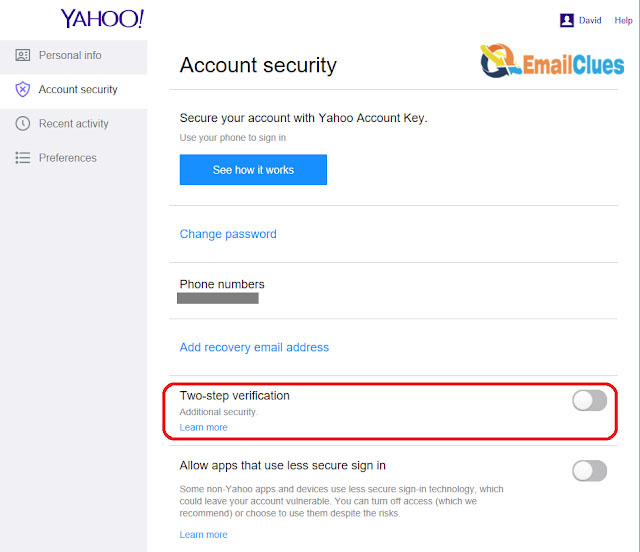
- Go to Yahoo! And get a sign in there.
- After that, click on the User icon and then Settings.
- From Settings, go to Account Security,
- Now under Account Security, find the Two-Step Verification,
- Click right/toggle right to turn it on.
- It will open the pop-up window asking you to enter the Mobile Number,
- Now, enter your Mobile Number there,
- After that, click on the Send SMS, and yahoo will send the confirmation code to your Phone Number,
- Enter the OTP Code there and click on Verify,
- Now, you need to click on Create app passwords or click Skip for Now.
- That’s it.
How to get Sign in to your Yahoo Account
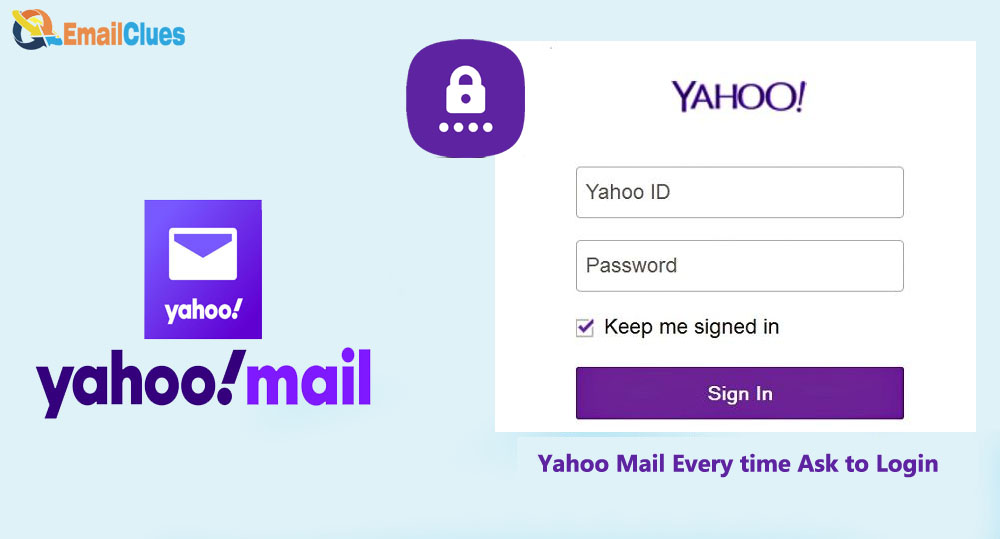
- Go to the Yahoo Mail Login Page,
- Enter your Yahoo Login Credentials and click on Next,
- Now check your Mobile Phone to get the Verification Code,
- Enter the Verification Code and click on Verify.
How to Add Extra layer Protection to Yahoo Mail Account
Besides the inbuilt Two-Step Verification, you can use the third-party 2FA App for Security. With the free Third-party security app, you can add an extra layer of protection to your Yahoo Account.
With the help of Authenticator App Verification, you can secure your account. Here’s how to add Security to Yahoo Account 2 Step verification using the Authenticator.
- Go to the Play Store and search for Authenticator. Here you can find the different apps.
- Download the best Authenticator apps like Microsoft Authenticator, Google Authenticator, or any.
- Now Go to Yahoo! And get sign in there.
- After that, click on the User icon and then Settings.
- From Settings go to Account Security,
- Now under Account Security, find the Two-Step Verification,
- Click on the Get Started,
- Now select the Authenticator app from there,
- Then click on Continue. It will show the QR Code on your screen.
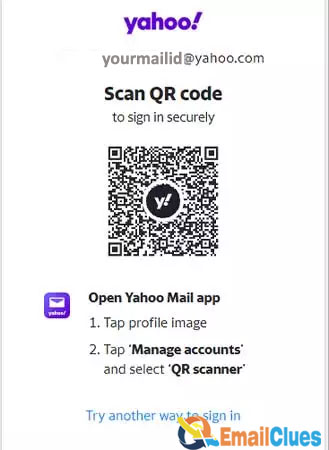
- Now open the Authenticator App on your Phone and scan the QR.
- Now click on Continue, enter the code shown on the authenticator app there,
- At last, click on Done.







