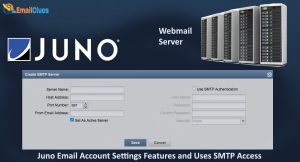How to Use Juno Forwarding to Transfer Mail into Another Account?
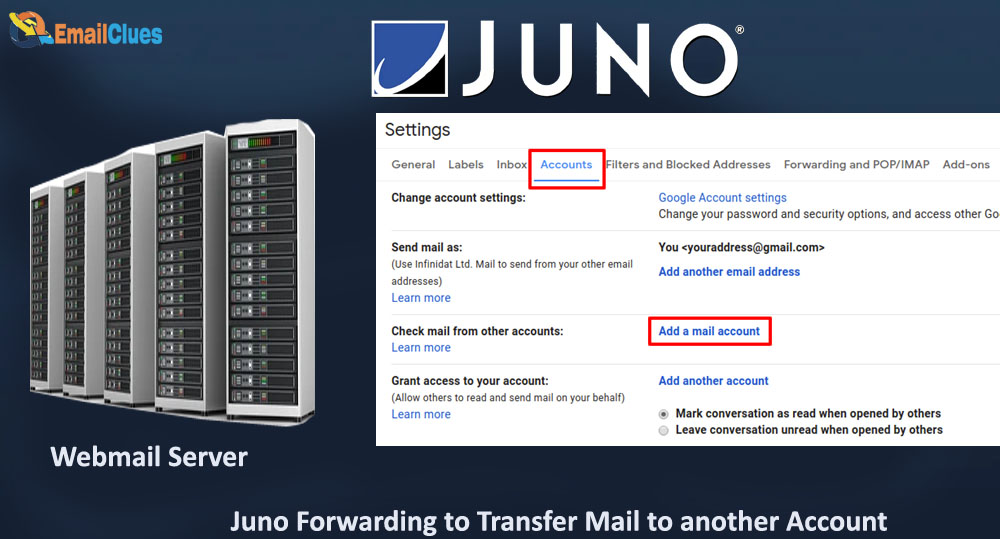
After setting up juno mail forwarding, if its not working check configuration used. This allow to transfer mail to another automatically.
Mail forwarding is one of the most popular features of the Juno email service. It allows you to send and receive emails from any computer, even if you’re not on your computer. When you use mail forwarding, your messages are sent to another email address that you specify. This is useful when you’re traveling or if you have multiple email accounts.
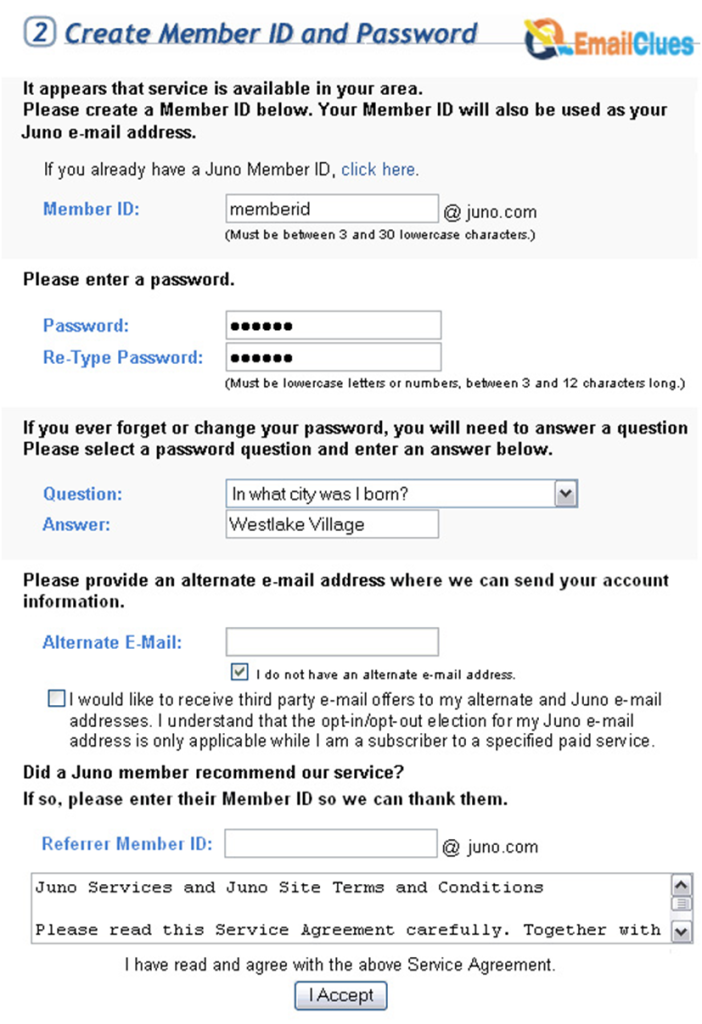
To use mail forwarding, you’ll need to set up a forwarding address in your Juno account settings. Once you’ve done this, any new messages that arrive in your Juno inbox will be forwarded to your specified address. You can also choose to have only particular messages forwarded, such as messages from a specific sender or with a particular subject.
If you have mail forwarding set up, you can still access your Juno inbox from any computer. Just log in to your account and click on the ‘Mail Forwarding’ link in the sidebar. This will take you to a page where you can see all the messages forwarded to your address. Mail forwarding is a great way to stay organized and keep on top of your email, even when you’re away from your computer.
Juno Mail Forwarding Features
There are many different email providers, each with its features. Some providers are better than others, and some offer features that others don’t. One provider that offers a great set of features is Juno. Juno is a popular email provider that offers a wide range of features, including mail forwarding.
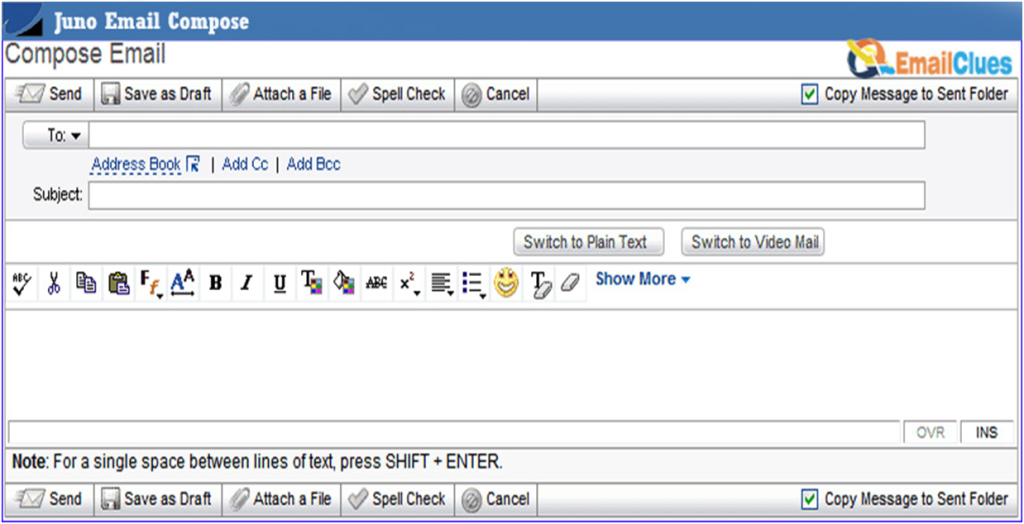
Juno mail forwarding is a great feature that allows you to forward emails from your Juno account to another email account. This is useful if you have multiple email accounts and you want to consolidate them into one account. It’s also helpful if you switch to a different email provider but don’t want to lose your Juno email address.
There are three different ways to set up Juno mail forwarding. The first way is to set up a forwarding address. This is the most common way to set up mail forwarding, and is very easy. To set up a forwarding address, you must log into your Juno account and go to the “Mail” section. Then, click on the “Forwarding” tab and enter the email address to which you want your Juno emails to be forwarded.
The second way to set up Juno mail forwarding is to set up a mail filter. This is a slightly more advanced way to set up mail forwarding, but it’s still straightforward. To set up a mail filter, log into your Juno account and go to the “Mail” section. Then, click on the “Filters” tab and create a new filter. In the filter, you need to specify that you want emails from your Juno account to be forwarded to another email address.
The third way to set up Juno mail forwarding is to use the Juno webmail interface. This is the most advanced way to set up mail forwarding, but it’s also the most flexible. To set up Juno mail forwarding using the webmail interface, log into your Juno account and go to the “Mail” section. Then, click on the “Webmail” tab. In the webmail interface, you can set up mail
How to Set Up Juno Mail Forwarding?
There are two ways to set up Juno Mail Forwarding: using the Juno Mail Forwarding tool and manually configuring your account settings.
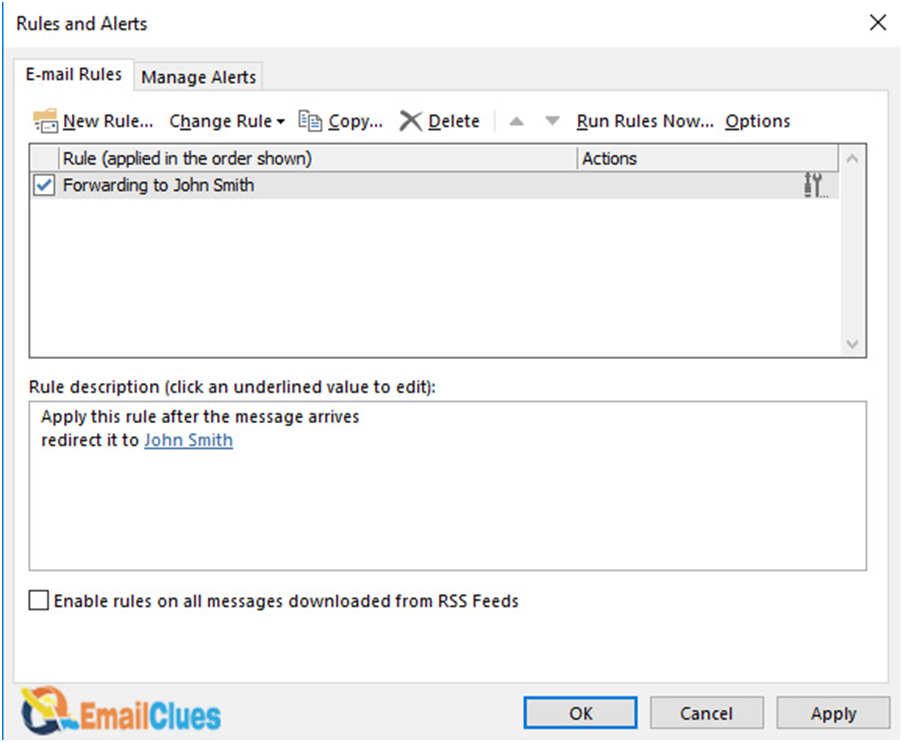
The Juno Mail Forwarding tool is recommended to set up forwarding, as it will automatically configure your account settings. To use the Juno Mail Forwarding tool, log in to your Juno account and click the “Mail Forwarding” link under “Mail Options.” Enter the email address where you would like your Juno mail forwarded, then click the “Enable Forwarding” button.
If you prefer to configure your account settings manually, you will need to log in to your Juno account and go to the “Mail” tab. Under “Mail Settings,” click the “Edit” link next to “Forwarding.” Enter the email address where you would like your Juno mail forwarded, then click the “OK” button.
How to Use Juno Mail Forwarding?
Like most people, you probably have multiple email accounts that you check regularly. But who wants to have to log into each one separately? Juno Mail Forwarding lets you check all your email accounts in one place.
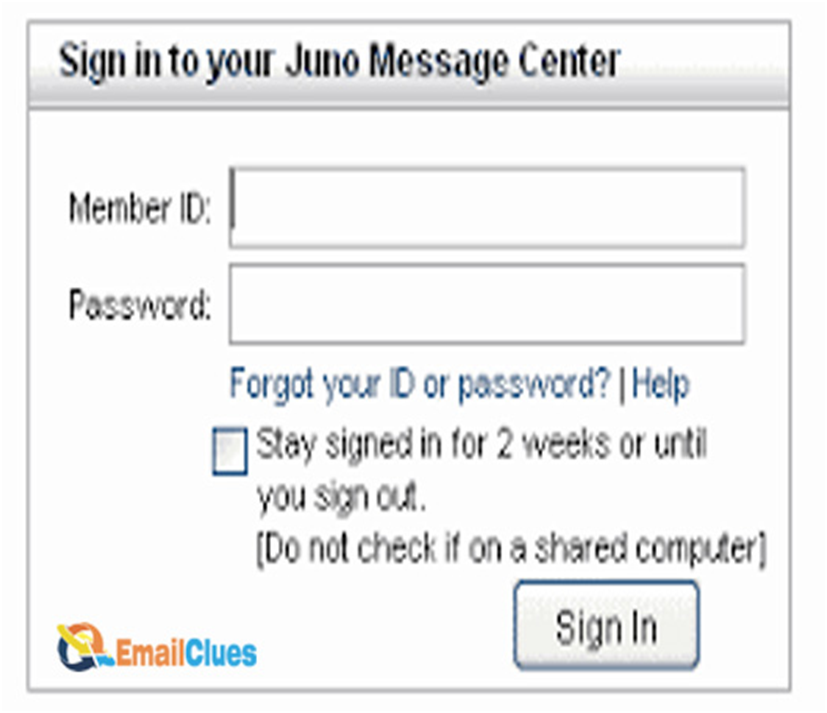
Here’s how it works:
- You log into your Juno account as usual.
- Click on the “Mail” tab.
- In the “Mail Options” section, click on “Mail Forwarding.”
- Enter the email addresses of the accounts you want to check in the “Forward mail to:” field.
- Click “Save Changes.”
Now, whenever you check your Juno email, you’ll also see new messages from the email addresses you entered. No more logging into multiple accounts! Juno Mail Forwarding is a great way to keep all your email in one place. Give it a try today!
Advantages of Juno Mail Forwarding
There are many advantages to using Juno Mail Forwarding. Here are four of the most important ones:
- Juno Mail Forwarding is an affordable service.
- Juno Mail Forwarding can be used with any email account.
- Juno Mail Forwarding is very easy to use.
- Juno Mail Forwarding can be used to forward emails to multiple email accounts.
Steps to set up mail forwarding
Assuming you have a Juno email account and want to set up mail forwarding, here are the steps you need to follow:
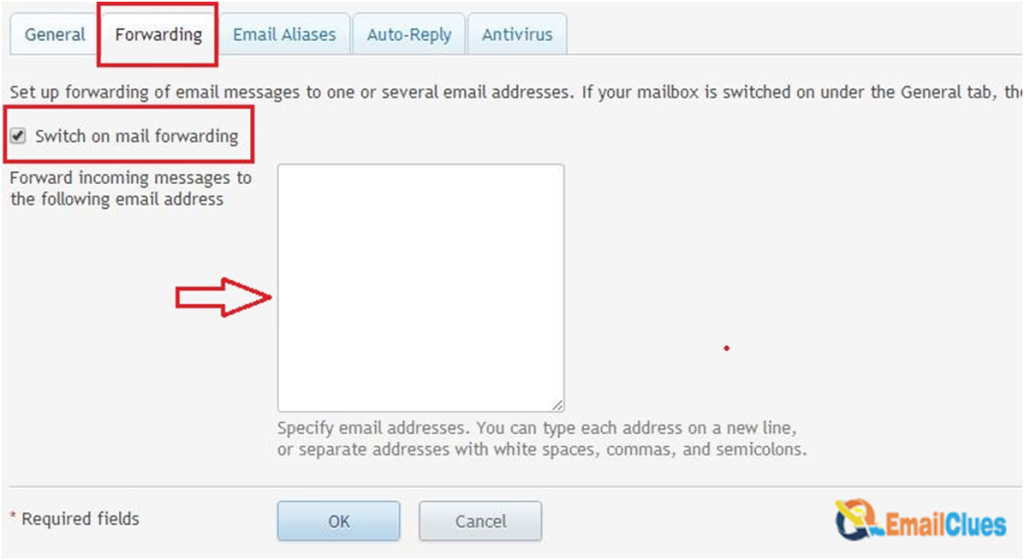
- Log in to your Juno account and click on the “Mail” tab.
- From the list of options on the left side of the screen, click on “Mail Forwarding.”
- On the next screen, enter the email address where you want your Juno email to be forwarded.
- Click on the “OK” button to save your changes.
That’s all there is to it! Once you’ve followed these steps, any new email messages that come into your Juno account will automatically be forwarded to your specified email address.
Check if Forwarding is not Working
If you’re not receiving forwarded emails from your Juno account, there are a few things you can check to troubleshoot the issue.
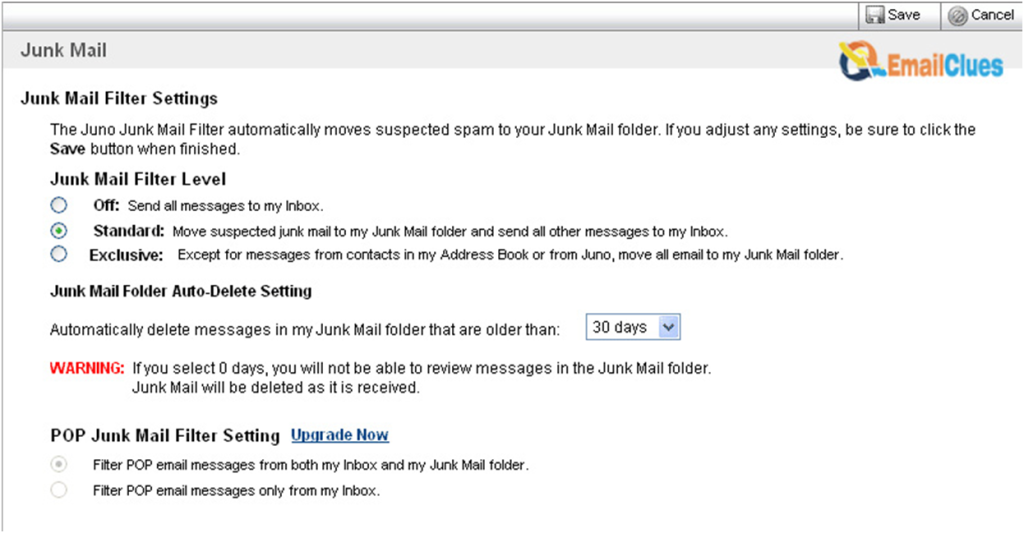
First, ensure email forwarding is turned on in your Juno account settings. To do this, log in to your account and go to the Email Forwarding section. If forwarding is turned off, turn it on and save your changes.
If forwarding is turned on and you’re still not receiving forwarded emails, the next thing to check is the email address that you’ve specified as the forwarding address. Ensure that the address you’ve entered is correct in the Email Forwarding section of your Juno account settings.
You can contact Juno’s customer support team for assistance if you’re still having trouble.
All settings are good, but it’s not working
If you’ve checked all your settings and everything looks good, but your mail still isn’t forwarding, there are a few things you can try:
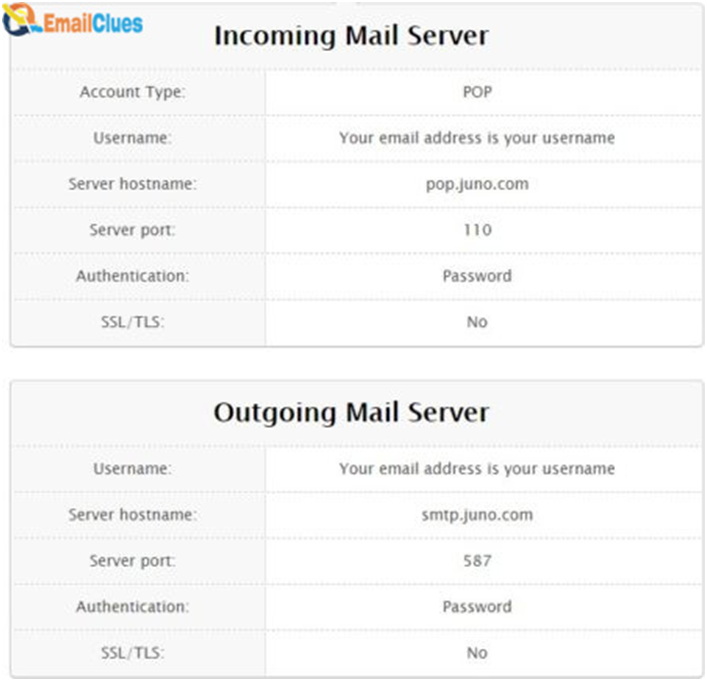
- Check the status of your mail server. If it’s down, your mail won’t be able to forward.
- Ensure you’ve entered the correct email address in the “Forward to” field.
- Try restarting your computer. This will refresh your mail server connection and might kick-start the forwarding process.
- You can contact your email provider for help if you’re still having trouble. They may be able to tell you more about what’s going on and how to fix it.
Conclusion:
As we saw, Juno Mail Forwarding is a great way to keep your email organized and safe. By forwarding your Juno email to another account, you can ensure you never miss an important email again. Plus, if you ever need to switch email providers, your Juno email will still be accessible.