7 Methods to iCloud Sign Up & Login Problems and Solutions [Fixed]
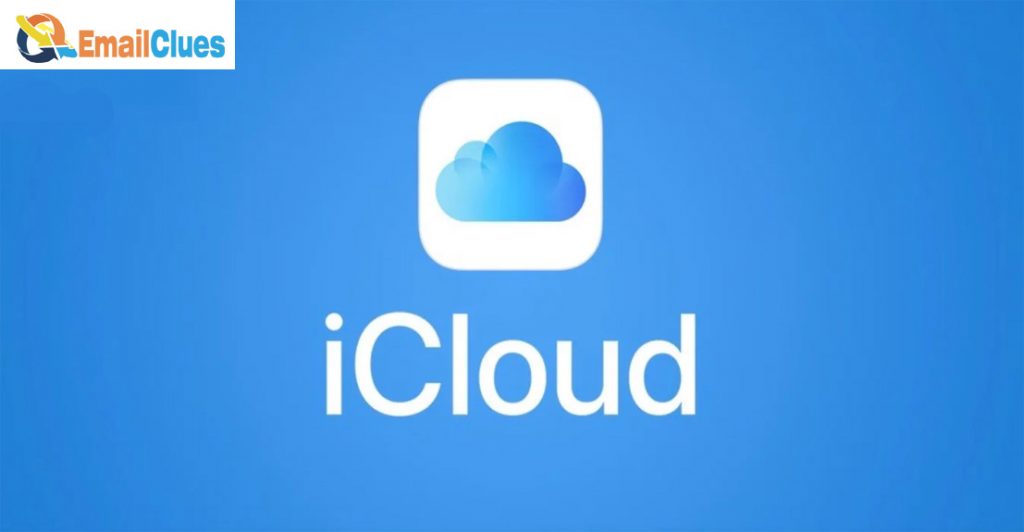
What is iCloud & how does it works?
iCloud is a cloud storage service that Apple develops. It offers 5GB of free storage space, and users can upgrade to have more storage space if needed. iCloud is a cloud-based service that syncs content across all Apple devices. It’s designed to store the data in iCloud servers so it can be accessed from anywhere around the world, as long as you have an internet connection.
Apple Inc. stores data on remote servers rather than the user’s device. Users can access the data from any device with an internet connection. iCloud stores users‘ photos, documents, music, and other information in a central location, enabling access to it from any of their devices. iCloud also provides users space for email attachments, though the service does not support POP or IMAP mail accounts.
How to Sign Up & log in to Your iCloud Accounts?
Sign Up
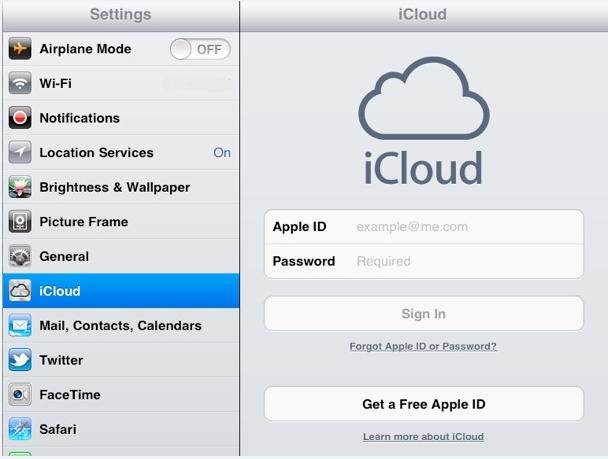
- First, you have to open the settings.
- Then, tap on your name at the right top.
- After that, tap on iCloud.
- Then, Toggle Mail on and click ‘Create‘ when the pop-up appears.
- After that, choose the iCloud email address you want to use for iCloud.
- Then, Tap on ‘Next‘
- In last, click on ‘Done.’
Login

- For Login, first, you have to go to iCloud.com and then sign in with your Apple ID.
- And, If you’re already signed in to your device
- Then, use your Apple ID that you can use it to sign in to iCloud.com.
iCloud Settings on iPhone, Mac & Windows PC
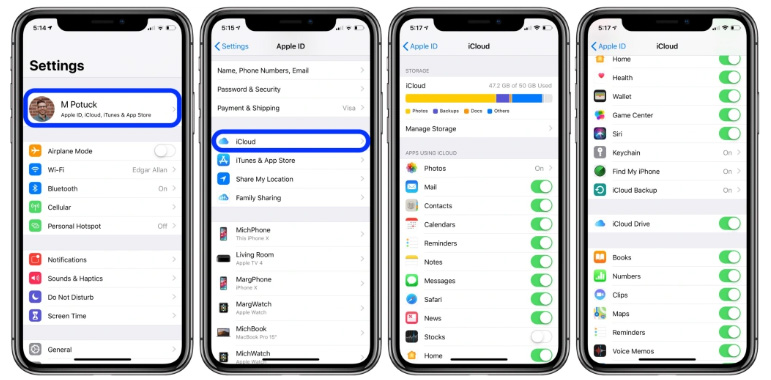
The supported devices of the iCloud account are iPhone, Mac & Windows PC.
On your iPhone, iPad, or iPod touch
- First, go to settings and then click on your name.
- Then tap on iCloud.
- And, In the last, choose which apps you want to use for iCloud.
On your Mac
- First, you have to choose the apple menu
- Then, in system preferences, click Apple ID.
- Click on iCloud.
- And, In the last, select or deselect each app.
On your Windows PC
- First, Open iCloud for Windows.
- Then, Select or deselect each app
- And, In the last click, apply.
What to do if the iCloud connection fails?
When an iCloud connection fails, the user can still access data on their device. They have to turn off iCloud Drive and sync the data manually. The first thing that a user should do is turn off iCloud Drive. This way, they will be able to sync the data manually and get back all of their files.
There are a few things you can do if your iCloud connection fails.
- First, check if your internet is working. If your internet is working, but the iCloud connection still fails, you might need to update the software on your device.
- If your internet is not working, you might need to reset your network settings and update the software on your device.
- Restore from backup
- Reset your device
- If all of this checks out and you’re still having trouble connecting to iCloud, reset the NVRAM on your Mac by holding down Command+Option+P+R keys simultaneously for 10 seconds, then reboot the computer.
- If none of those steps work, then it’s time to contact Apple support for further assistance.
iCloud Synchronize Problems and Solutions
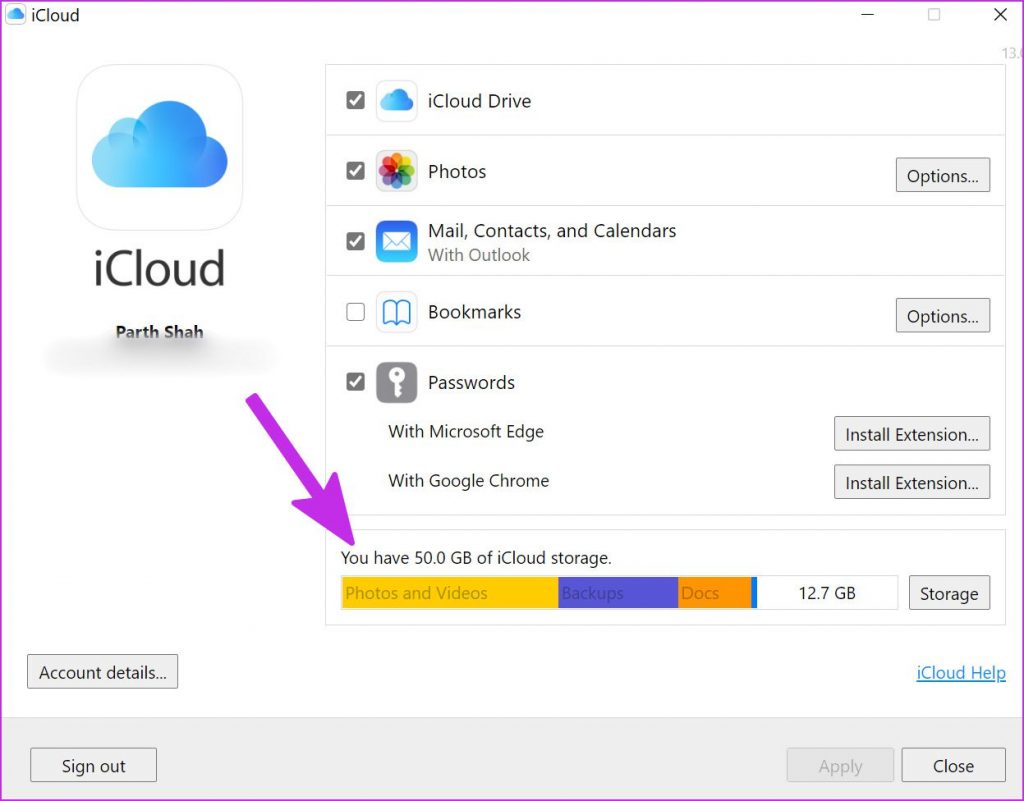
The iCloud service is a cloud-based service that allows users to store data in the cloud and synchronize it with other devices. Apple has a great iCloud service that can be used to synchronize data between all the devices you have. With iCloud, you can sync your contacts, calendars, photos, documents, and more wirelessly across all your devices.
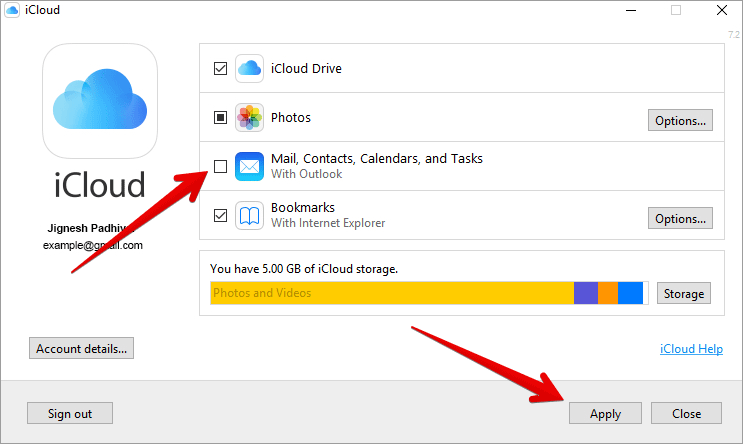
Many iCloud synchronization problems can happen, but solutions to these problems are also possible. For example, one of the most common iCloud syncing problems is when a user deletes an app or file from their iOS device, but it remains on the Mac or Windows PC because of the sync process. To solve this problem, you need to turn off iCloud Drive on your Mac or Windows PC and delete the app or file.
There are two different scenarios for synchronizing problems. The first one is when your iPhone, iPad, or iPod touch cannot sync with iCloud, and the second one is when your Mac cannot sync with iCloud. In this section, we will focus on the latter.
The solutions are as follows:
Ensure that you have enabled backups on your device and uploaded them to iCloud Drive or iTunes Match.
– Secondly, try deleting the local backup on your device and then re-syncing it with iCloud Drive or iTunes Match.
– Thirdly, try resetting your device to factory settings and then enable backups on your device again before re-syncing it
– Make sure that all of your devices are running on the latest version of iOS – Uninstall and reinstall iTunes and Apple software updates – Reset network settings – Reset all settings on your device
The iCloud synchronize problem is a common issue faced by many users. It becomes difficult for them to manage all their data on different devices. The synchronization process is usually not smooth. It often faces issues like getting interrupted or not completing the process successfully or being unable to open some files that have been synchronized.
General Problems Occurs and Solutions of iCloud
Cloud storage is a type of internet-based data storage that offers the ability to store and access data from anywhere with internet access. Cloud computing is a form of Internet-based computing that uses shared resources, such as computer networks, to provide large amounts of processing power and storage capacity.
In this section, we will discuss the general problems and solutions of iCloud.
Problems:
Cloud storage is a popular choice for saving data. It has many advantages, but it also has some disadvantages. Data can get lost or corrupted, and there are security concerns.
Cloud computing services have been around for a while now. But, some problems still exist that need to be addressed. The primary issue is the problem of data privacy.
Solution:
The solution to this problem is that the user needs to use a VPN service like NordVPN or CyberGhost VPN, which encrypts all the data and prevents unauthorized access from third-party servers.
Some of the most common problems with iCloud are:
-iCloud is not syncing
-iCloud is not backing up
-iCloud is not showing up
-iCloud is not syncing photos
-iCloud is too slow to back up or sync data
And there are solutions to these problems. For example, if your photos and videos won’t sync to iCloud, then the problem might be that your device needs a new iOS update. If you’re having trouble backing up or syncing data with iCloud, then it might be because you need to update your settings on your device.








