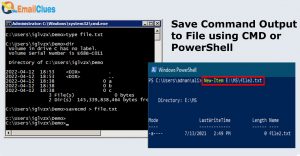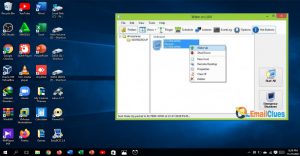Why Does My Phone Keep Freezing?

There are more than 2.5 billion Android smartphones in use, it is not unusual to hear sporadic reports of problematic issues. Of course, there are tales of grating bugs in third-party apps, overheated batteries, and poor performance. Although these issues are often easy to fix, frequent device crashes and restarts annoy the user and render the gadget ineffective or useless. You might find that your Android continues crashing and restarting for a number of factors, including rogue programmes, hardware difficulties, a cache data problem, or a damaged system. This annoying issue is rather typical. The good news is that not all hope is lost, as a number of fixes may help restore functionality to your Android.
Here are some of the ways from that you can fix your smartphone from freezing
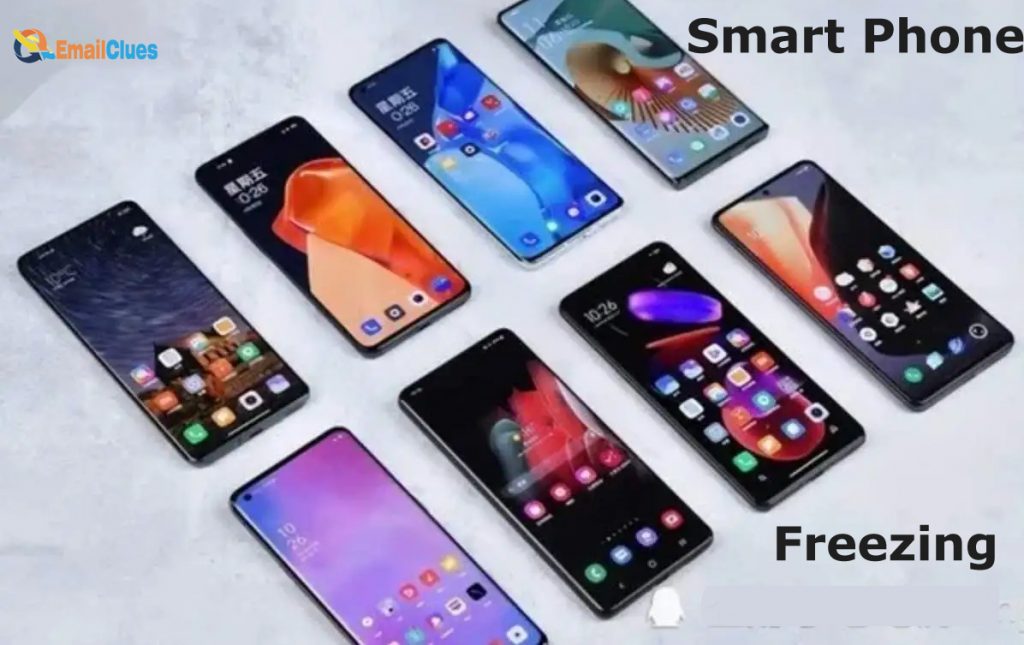
Ensure that Android OS is updated
To keep your device performing at its peak, you must download and install the most recent operating system (OS) updates. The upgrade will include new features and defend you against the most recent security dangers. Your mobile device may just need an OS update if it keeps crashing and restarting. Having trouble checking for and installing system updates? Take these easy actions: Scroll down in your Android Settings and choose Advanced > System updates. You may check for updates here, see your device’s update history, and, if required, take a help of software upgrade assistant.
Check the storage of device
Whether your Android is up to date, you may want to check the storage to see if it’s full or almost full and free up some space. Anything with less than 10% free space need cleaning out. Your device will function correctly if you remove unused files and cached data. Tap storage after opening settings. You can see the total amount of space available as well as a breakdown of each category, including applications, images, videos, audio, and downloads, among others.
Uninstall the least used applications
Even while Android monitors the memory use of programmes while they are in use, there are times when you may wish to check for application updates or have the app close on its own. If you notice a certain app causing your Android to crash and restart, this step might be helpful. To get updates for Android applications, open the Play Store app, press the three-line menu, then choose My apps & games. If more than one app requires an update, choose Update All when you click Update for only one. If you suspect an app is the cause of frequent crashes and restarts on your smartphone, you could try to stop it. Open Settings, choose Apps, select the problematic app, then select force shutdown.
Remove the casing of battery
Are you using any third-party accessories, such as an external battery pack or case? If so, these accessories may be the source of your problems since they often conceal the sensors or buttons on your smartphone. Remove them when debugging the issue to rule out third-party accessories as the root cause. Consider replacing or getting rid of them if it turns out that they are the problem.
Check the auto-restart is enabled or not
Some Android smartphones, including those made by Samsung, offer a device care feature that may assist you improve the functionality of your smartphone when necessary. Follow the steps below to see whether Auto-restart is activated and is the reason your device keeps crashing and restarting. Select device care from the settings menu. Select auto restart by clicking on the three dots in the top right corner. If the option is enabled, turn it off to see if it fixes the problem.
Look for Problematic Applications and remove them
Although downloading and installing applications is often secure, sometimes a programme might lead to issues. Turn off downloaded applications by resetting your smartphone in safe mode to see whether an app is to blame for your device restarting and shutting down. Using safe mode on a Samsung smartphone is as follows:
First, turn the phone off entirely. Once the Samsung logo shows after turning on the phone, press and hold the Volume Down key. If done successfully, the bottom left corner of the screen will show “Safe Mode.” Retry the preceding procedures if “Safe Mode” does not show. You may delete the app that’s creating problems on your phone once you’re in Safe Mode. Your phone will resume normally if you press the reset button to leave Safe Mode.
If everything else fails, reset your phone to its default settings.
If the issue persists in safe mode, think about advanced troubleshooting. Resetting your phone to factory settings does this. Please be aware that this should only be used as a last resort. You must first create a backup of your Android smartphone since this method will destroy all of its applications and data. Search for and choose Factory data reset from the Settings menu. Review the data after tapping Factory data reset one again. Swipe to Reset and choose it when you’re ready. A security lockset on your phone can require you to input your credentials. Tap Delete all to remove all data and installed applications.
Screen not responding to touch
There are a number of applications available on the Play Store that could be able to help you figure out the root of the issue. The purpose of these is to pinpoint the precise issue with your phone’s touchscreen. We advise using the Display Tester, which is only one. Go to the Tests tab in Display Tester after launching it. You have the choice to test a wide range of variables here. The programme can identify dead pixels, OLED screen burn-in, proper contrast and saturation, multi-touch functionality, and more.

If your touch-based testing were successful, you should evaluate any recently downloaded applications or think about conducting a factory reset. Your touchscreen worked as designed in a unique situation, thus a third-party programme is most likely to blame.
Conclusions:
Visit the authorised customer support provider for your phone brand as a last resort to unfreeze your frozen phone. Your gadget may have a hardware-related problem or anything else that has to be serviced by a professional if resetting it didn’t solve the problem.