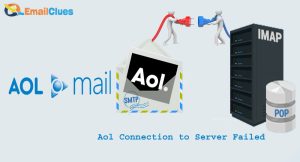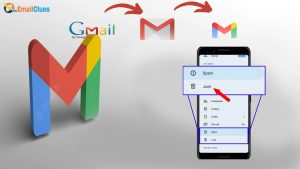3 Best Methods to Connect AOL to Gmail
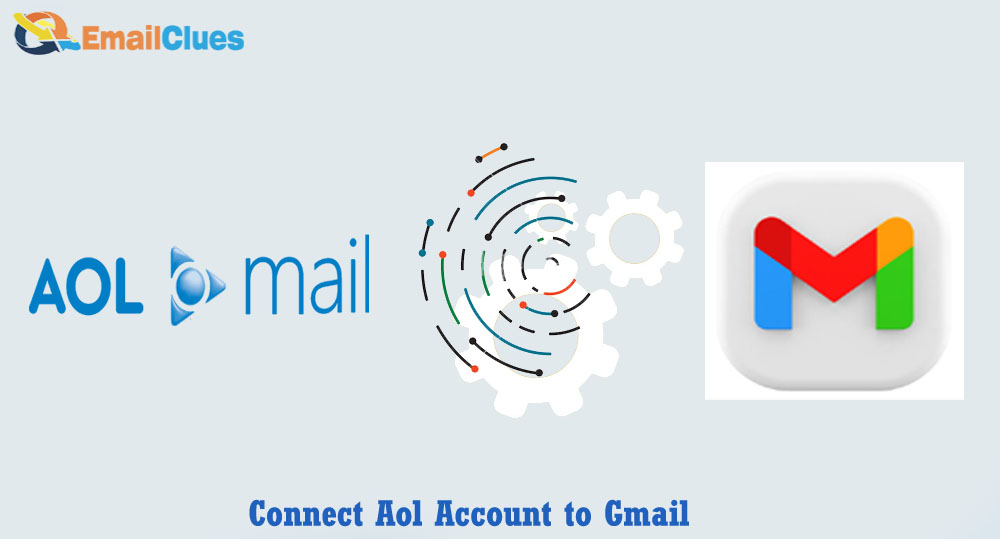
AOL is one of the trusted and well-known US-based email service providers. It’s one of the most popular email services to check your emails. Although it’s still limited to a certain number of users, it’s best, but it’s a wishful decision for the users.
Access to AOL Mails in Gmail allows one easy access to the emails. Also, it will help eliminate login issues that cause AOL Mail not to work.
3 Best Methods to Connect AOL to Gmail
Setting up AOL to Gmail is one of the best ways to access AOL Emails if you deactivate the accounts. Also, it needs to fix an issue regarding sending and receiving mail.
Method I – Setup AOL to Gmail Manually to Access AOL Mail
Getting Access to AOL Mails in Gmail requires the Setup at first. For this, you must need to Add AOL to Gmail App. Check out these Manual processes to add an account to Gmail,
- Open the Gmail App or Visit the web App of Gmail (Gmail.com) on your PC.
- Afterward, go to the Accounts profile and click on See All Settings.
- It will open the Settings tab on your windows screen.
- Now go to the Accounts and Import tab,
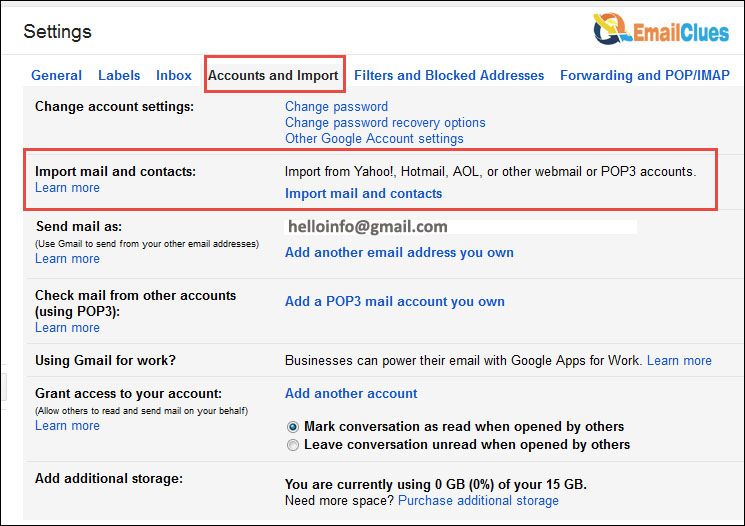
- Find and click on the Import mail and contacts there,
- It will open a new window on your screen, and here you need to enter the AOL email address from which you want to import the emails.
- Enter the AOL Email Address in the box and click on Continue.
- Again, click on Continue to accept the terms of use and privacy policy.
- Now, enter your AOL Email Password in the next tab and hit Continue.
- After that, you need to check all the options there. (You must need to check Import Contacts and Import Mail).
- Click on Start Import, and now the Importing process begins there.
- After successful import, click on OK, and that’s it.
This is the manual guide to Connecting AOL to Gmail. After this process, you can get all the emails read from Gmail.
Method II – Connect AOL to Gmail using the AOL Backup to Access AOL Mail
Another easiest and most direct method to Add AOL Into Gmail App is by the backup tool. With the AOL Mail Backup Tool, you can easily import all mails, which you can import to your Gmail Account easily.
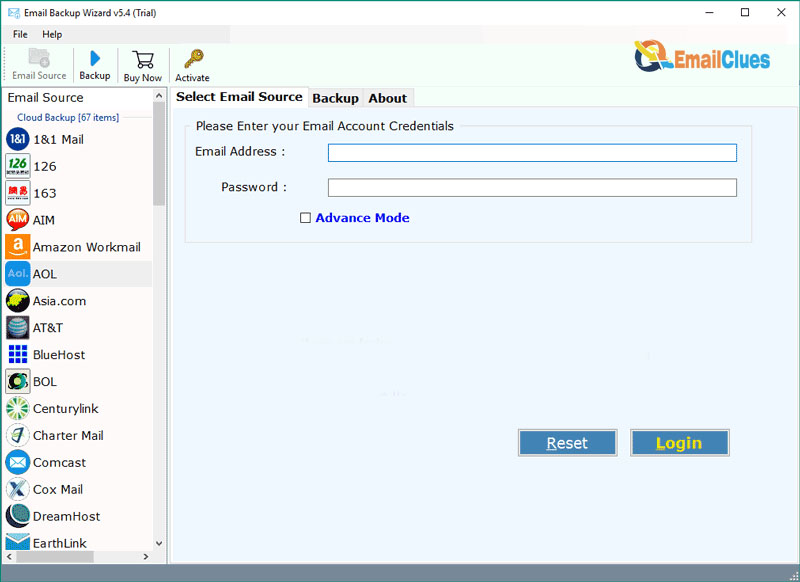
- Download and Open the AOL Mail Backup Tool on your PC. (You must need to open this program as Administrator. For that right, click on the program and click on Run as Administrator).
- After that, enter your AOL Mail Login Details and click on Sign In.
- Now check the Mailbox Items, which are shown in the tree structure.
- After that, click on Next.
- Now from the Given Dropdown Menu, click on Gmail.
- Enter your Gmail Login Details, and enter your Gmail Address and Password.
- After that, click on Sign in,
- Check the options which you want to include in the imported files there
- Now click on the Convert, now the process begins.
- Finally, you are done.
Method III – Add AOL into Gmail App to Forward Future Mails
You can also forward all your AOL emails directly to the Gmail App. It’s one of the best methods to get easy email access. To forward future AOL mail into Gmail, you must need to check out the Setup AOL to Gmail process here,
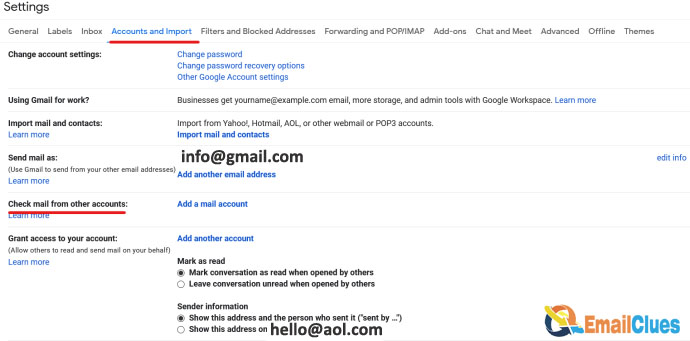
- Go to Gmail.com and get a login to your Gmail Address there.
- No, from the Gmail Dashboard, click on the Settings icon / Also known as Gear Icon.
- After that, click on See all settings.
- Now go to Accounts and Import.
- Under the Check mail from other accounts: click on Add a Mail Account.
- Now enter the AOL mail address there and click on Next.
- Next, you need to enter the AOL Password too.
- After that, click on the Link Accounts with Gmailfy and then Next. It will allow your Gmail to send and receive mail directly from the AOL mail account.
- Now it will open the pop-up window of the AOL Sign In page,
- Enter your AOL Email Address and click Next.
- After logging in, you must agree to all the features (AOL Mail Read, AOL Mail Read and write, Profiles Read). Click on Agree.
- That’s it.
After setting up AOL to Gmail, you can send and receive messages from the Gmail App without visiting AOL.com.
Stop Importing AOL Mail into Gmail
If you don’t require future mails to be received in your Gmail from AOL Mail, then you can stop it. To stop it, you need to check the follwing steps,
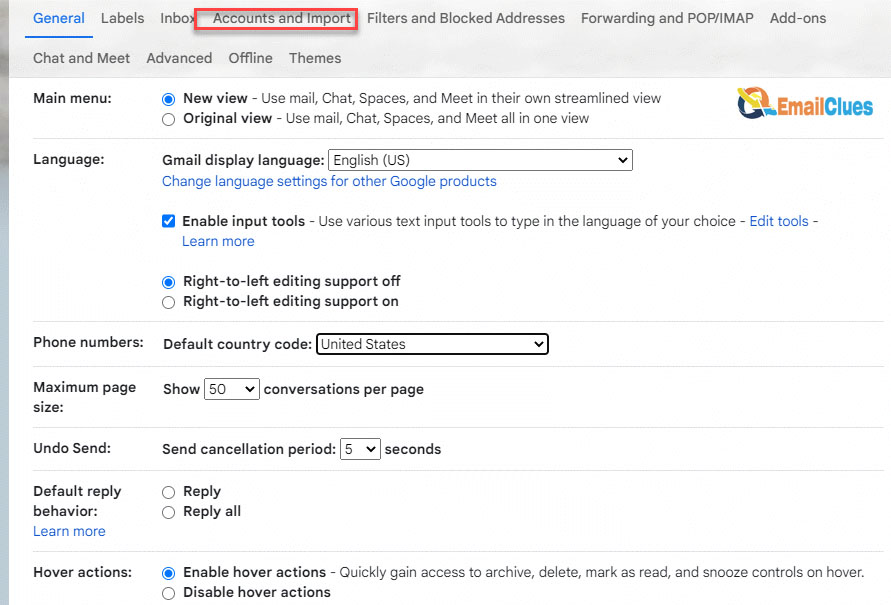
- Log in to your Gmail Account.
- Click on the Gear/Settings icon and see all settings.
- Go to Accounts and Import>Import Mail and Contacts.
- Click on Stop and then Delete.
- At last, click on OK.