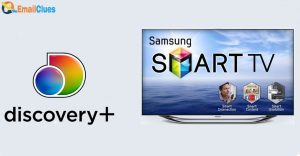How to Troubleshoot When Your Apple TV Is Not Working?

Apple TV is a fantastic platform for streaming movies, watching TV, and playing games. Sometime, you can have Wi-Fi troubles, sluggish performance, or other problems that prevent you from using your Apple TV. This tutorial will demonstrate how to resolve Apple TV issues so you may resume enjoying your entertainment or managing your smart home. After applying an update, the Apple TV might sometimes be sluggish, certain applications won’t run, or the Wi-Fi may be slow. You may try some of the methods if you are having similar problems, but you might need to wait for Apple to release another updates.
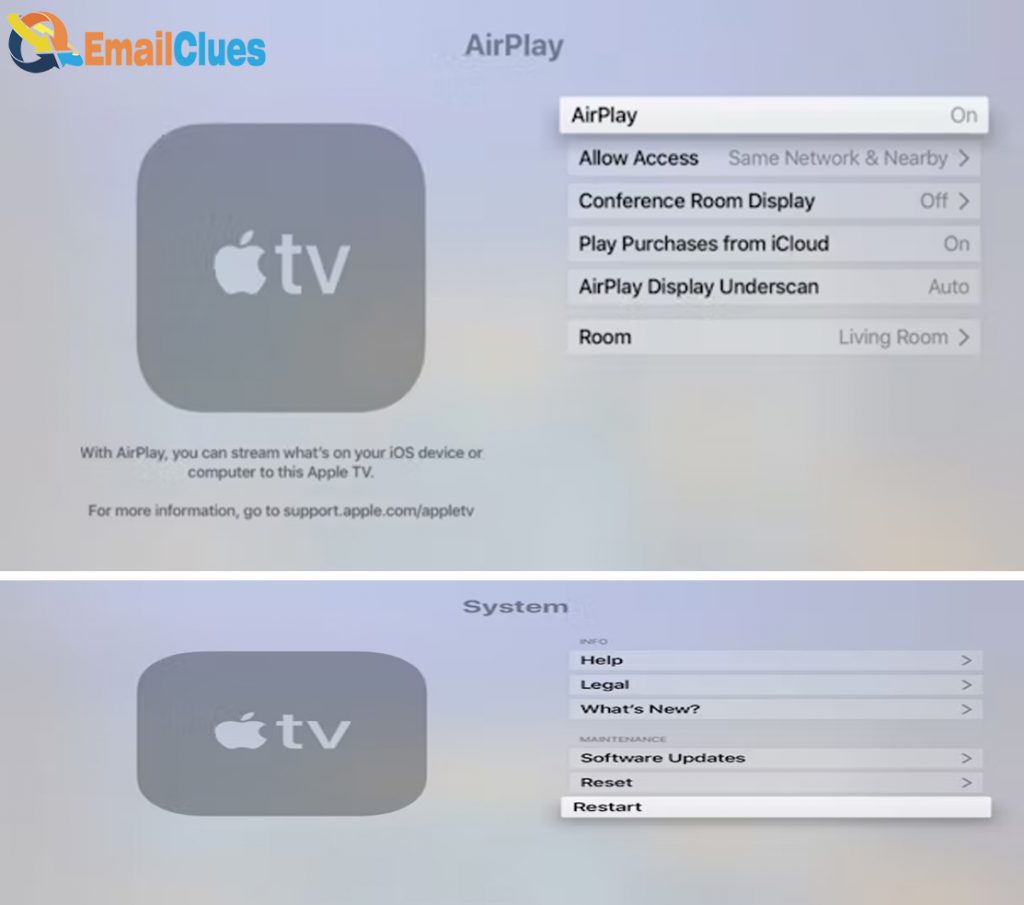
Even with the right configuration, Apple TV issues might arise rapidly and be due to your home Wi-Fi or even just movies that aren’t streaming. On earlier Apple TV devices, some user also experiencing certain applications that don’t function, but we have a fix and an update recommendation.
The most common Apple TV issues are listed below:
Restarting your Apple TV is the first thing to do if it’s behaving strangely. This may fix strange problems like sluggish performance. It can solve many problems and is quick. Press and hold Menu and Home on the remote control until the Apple TV’s front light starts to flicker quickly.
Fix Apple TV Apps That Are Frozen or Gray:
Is the TV app locked or does your Apple TV go to a grey home screen for the Apple TV app? By forcing the Apple TV to shut down, you can follow this.
- Tap the home button twice.
- Choose the app
- Then, swipe Up
For other applications to close, repeat as necessary. This is something we have to do nearly everyday on the Apple TV to repair frozen or sluggish Hulu and Netflix applications.
Fix Wi-Fi Issues
One of the most frequent difficulties you’ll run across is Apple TV Wi-Fi troubles. This can be caused by a problem with your home Wi-Fi network or by the Apple TV being too far away. Common Wifi issues includes no Wi-Fi network found, cannot connect to Wi-Fi network, no internet network accessibility is found on Apple TV and buffering and frequent disconnections.
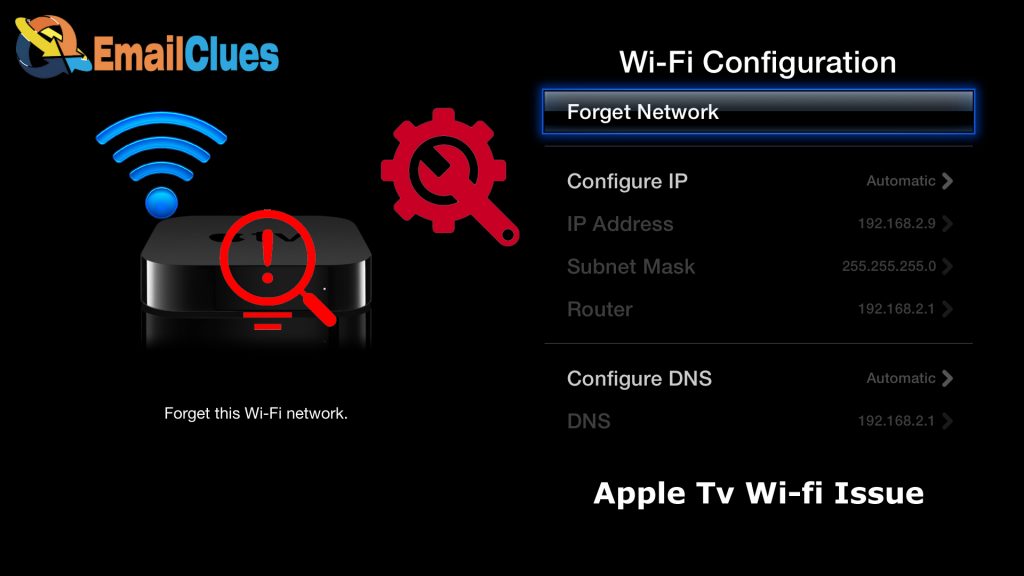
To start fixing these issues, go to Settings > Network and check to see whether an IP address is shown. If there is no IP address, you must restart your Apple TV and briefly switch off your network. Go to Settings > System > Restart to restart your Apple TV. Unplug your router from the power source, wait 60 seconds, and then plug it back in to restart your router. You could have a weak signal if your Apple TV connects to Wi-Fi but then loses connection or keeps trying to download additional episodes of a programme. You may need to relocate your network closer or remove the Apple TV from a cabinet. You may also need to seek for a Wi-Fi solution for the whole house.
Fix AirPlay Issues
Your iPhone, iPad, or MacBook screen may be streamed to your TV via AirPlay. When it works, it’s a fantastic way to use the TV as a display. This is a helpful tool, but it has a lot of potential drawbacks. Make sure your iPhone and Apple TV are connected to the same network if you are unable to use AirPlay. It won’t function if you unintentionally connect to a different one or if your iPhone is connected through cellular. Check your home Wi-Fi network’s visibility in Settings on both of your devices.
Apple AirPlay
Another problem is that the video app you wish to broadcast from could not display the AirPlay logo. If so, it’s possible that the app won’t support AirPlay. This is typical in several TV and sports applications when the provider forbids you to view on a bigger screen. Check your Apple TV settings if that isn’t the case. By going to Settings > AirPlay and making sure the functionality is switched on, you can also see whether AirPlay is active on your Apple TV. If AirPlay stutters or lags, it may be because your iPhone is too far away from the Apple TV, or it may be because the latency is caused by streaming rather than AirPlay.
Fixing Apple TV Video Issues

You are not alone if you are having trouble streaming content from apps or if there are other video issues. On rare occasions, there will be audio alone or audio with no visuals. Restart the stream before you take any dramatic measures. This could solve the problem in a matter of seconds. That it doesn’t work, check to see if the HDMI cable is plugged in on both ends, and if not, try a new HDMI cable. Additionally, you may examine Apple TV’s resolution. Go to Settings > Audio and Video > Resolution on your Apple TV to alter the resolution that it shows. It will often be set to Auto for users. Most of the time, this is effective, but you may also modify it to the resolution that your TV can handle.
Fix Audio Issues:
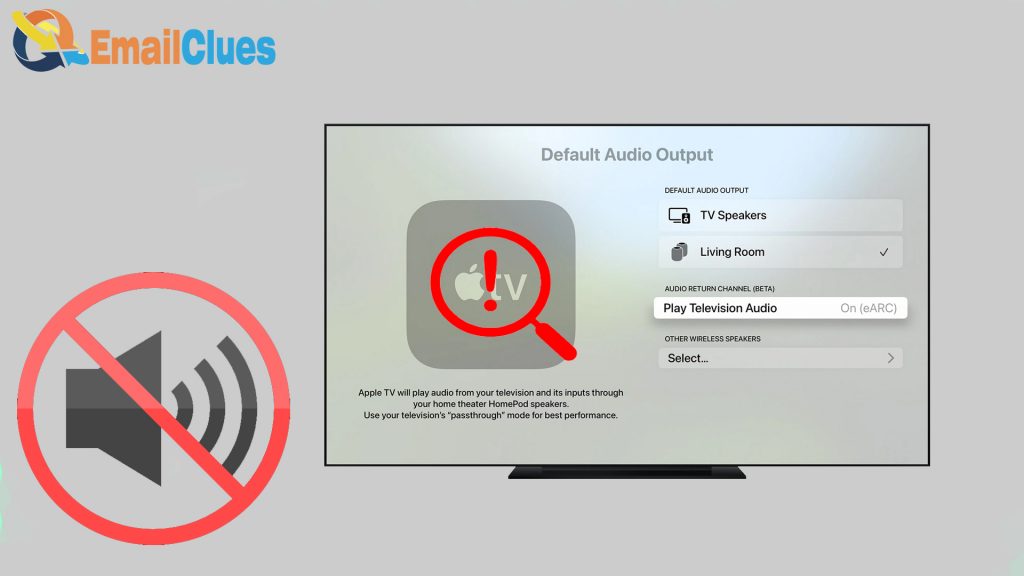
There is a simple wayd to try first for Apple TV audio issues. Restart the stream before taking any further action, just as with video difficulties. Verify again the connections to your TV and Apple TV. It might be an optical cable or an HDMI cable. Ensure that everything is connected, including any audio receiver or soundbar connections. To test whether your Apple TV audio works again, you may want to try a different input. Of course, you need also make sure that your TV is not muted and that your volume is turned up.
Correct Apple TV Remote Issues:
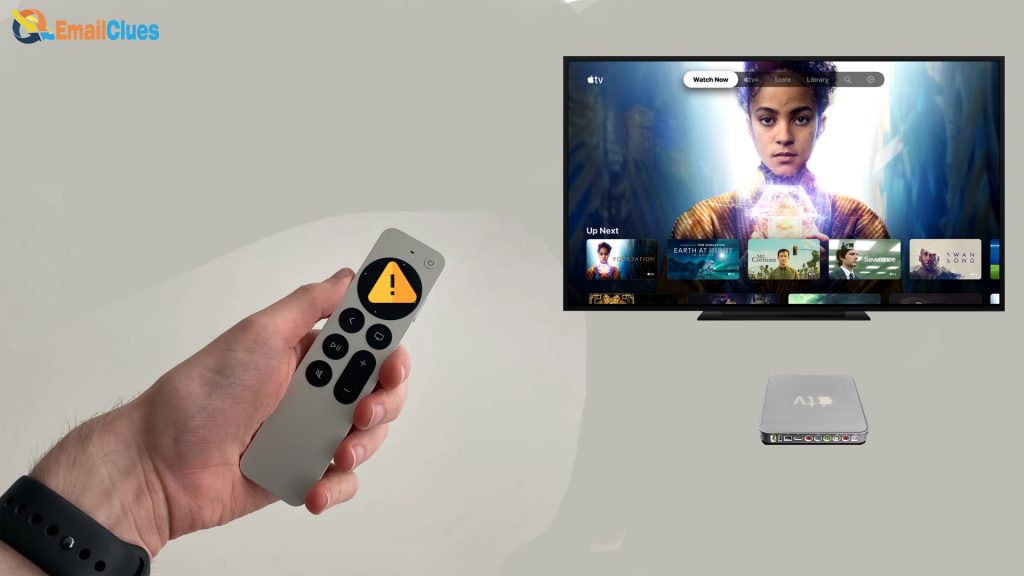
Undoubtedly, the Apple TV remote is essential to use the device. It’s possible that you can’t use the Apple TV if you’re having issues with the remote. It’s a good idea to configure the iPhone remote app to operate your Apple TV before you run into any problems. The fact that the Apple TV remote is no longer linked is one issue. Make sure the remote has a 30-minute charge. To connect, place your remote within 3 inches of your Apple TV and press and hold the volume up and menu buttons for five seconds. After completing this, disconnect the Apple TV’s power cord. Reconnect the plug, then use the remote once again. You may reduce the sensitivity if the touch area on the Apple TV remote is overly sensitive. Select a slower pace by going to Settings -> Remotes and Devices -> Touch Surface Tracking.
Fix the Apple TV Receiver Rebooting Issue:
You may resolve this on your own if your receiver often reboots when you use the Apple TV, usually while you are viewing YouTube. Choose Auto to Dolby under Settings -> Audio & Video -> Audio. This may resolve the reboot problems. By connecting your receiver to Wi-Fi, you may also see whether it has any updates that would address this issue.
Stop the Apple TV Light from Rapidly Blinking:
There is a hardware issue with the Apple TV when the Apple TV light flashes rapidly. You must restore your Apple TV if the light flashes for more than three minutes. Here are the steps for restoring the Apple TV. You may want to try disconnecting the Apple TV for a minute prior to doing that. This may enable certain problems to reset, allowing you to resume viewing without doing a complete reset.
Fix Screen Issues and Black Bars:
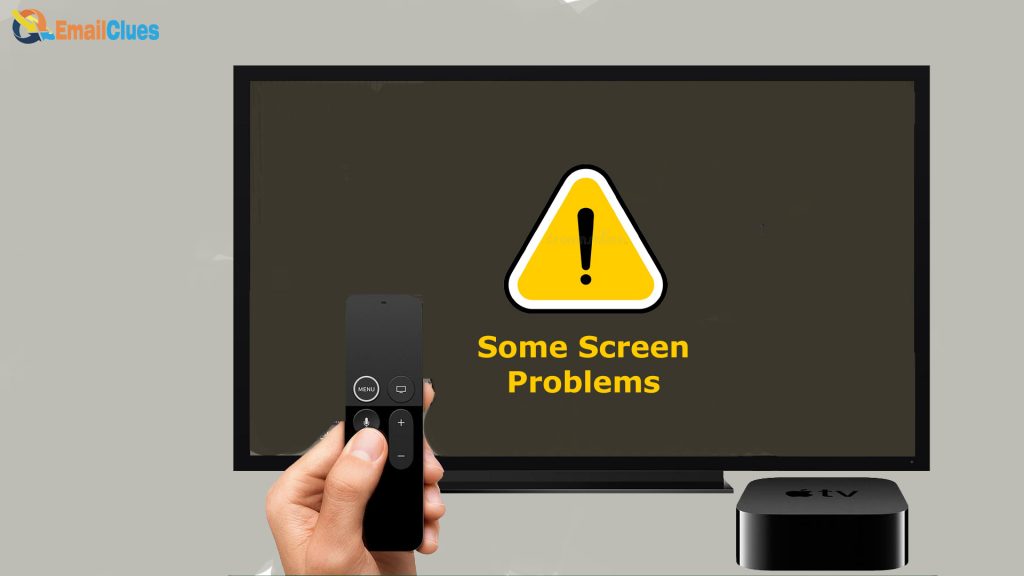
You may need to change your TV’s settings if there are black bars around the Apple TV image on your screen. The majority of the time, this occurs when your TV’s aspect ratio is not adjusted to 16:9. You must examine your TV’s settings and seek for a feature that allows you to change the image’s size or aspect ratio. You’ll be OK if you switch to 16 x 9.
Correct the Apple TV Space Is Full Error
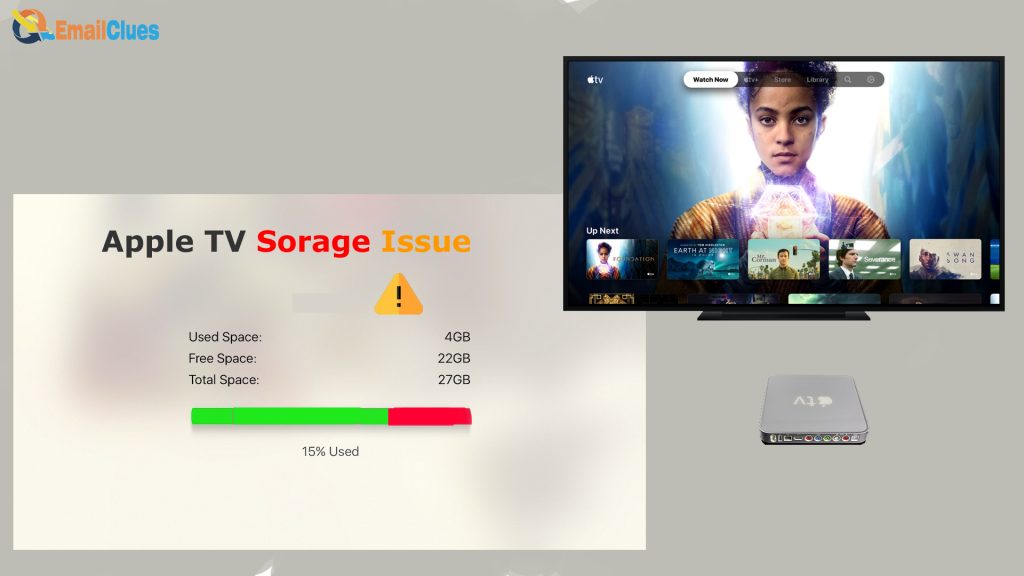
While most of your stuff will be streamed to the Apple TV, if you install too many applications or if it is caching a lot of movies or episodes, you risk running out of storage space. Clearing away applications that you aren’t using anymore is the best course of action. Manage Storage may be found under Settings -> General. Find an app you no longer use, then remove it. Later, you can always re-download it for free from the app store.
Conclusions:
When something doesn’t function the way we want it to, it may be irritating. I thus hope this article was beneficial to you. And, if the above all steps are not working for you then try contacting the Apple support team. If you are unable to contact, then you may always bring your Apple TV to your nearby Apple Store for repair. You avoid standing in line when you arrive at the shop, please sure to schedule an appointment online.