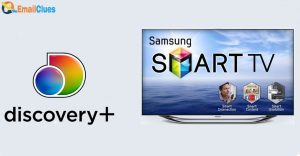Discord on Xbox: How to download and Use voice chat on Xbox consoles

After waiting for years the most popular voice chatting platform for the gamer is now ready to pair with your Xbox Console. Yes, Microsoft and Discord have collaborated to magnify your gaming experience by adding features of Discord on Xbox.
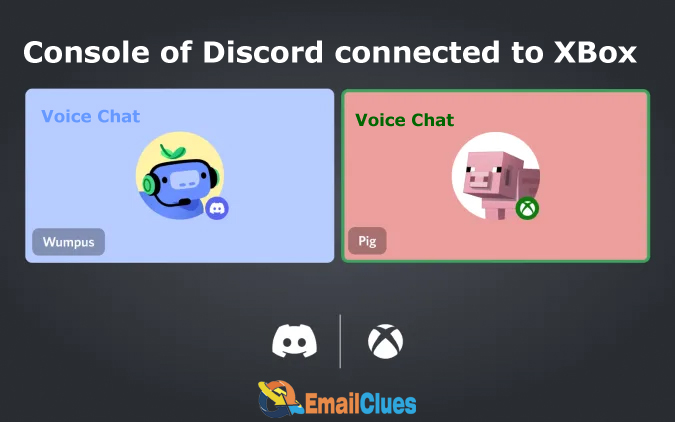
Xbox Console Microsoft now features gamers to get connected with their friends and gamers with Discord. As we know Discord is one of the most popular voice chat platforms loved by Gamers over the world. Now gamers can see a game cat on Xbox that explores the better experience while gaming.
Discord on Xbox: How to Download and Use Voice Chat
Willing to Download Discord on your Xbox Console? Here we will look at all the methods to use voice chat on Xbox Console. Discord features Voice chat that connects your friends and community while playing your favourite games.
Now it’s easier to get connected with your players and in multi-player with the new streamlined audio experience. Also, it’s great to see the Xbox console with the Discord Voice chat platform. After connecting your Discord on Xbox you will be able to see who’s calling and switch to the game easily.
Download Discord on Xbox Console/ Link Discord
First, you need to download and install Discord on your Xbox Console. Here’s how you can download and install Discord on Xbox,
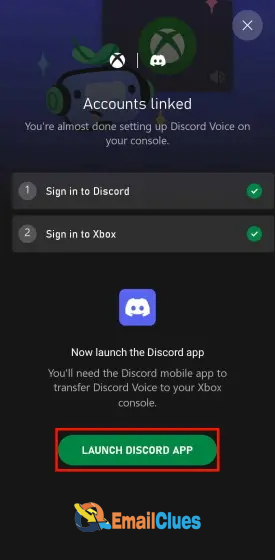
- Install the Discord App on your Device (Android from Play Store, PC from Windows Store and iOS from App Store).
- Get signed in with your Discord Account there.
- Download and Install the Xbox App on your Smartphone (iOS or Android).
- Sign in with your Login Details there with your Xbox Account.
- On the Xbox App, go to the Xbox Guide and find the Parties & Chats section.
- From there tap on Try Discord on Xbox. It will show the QR Code.
- Scan the QR Code using the Scanner App on your Phone. It will provide the beta link to connect to your Discord Account there.
Alternative Method: Link Discord on Xbox S Series Console
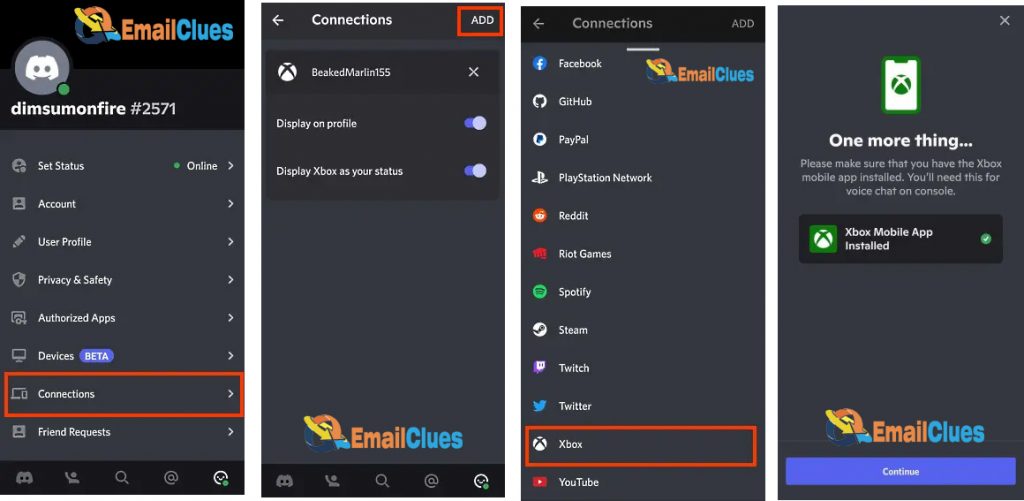
- Open the Discord App on your Android or iPhone.
- Go to the Profile Section and tap on Face shown in the below of Navigation Bar.
- Go to the Connections from your Profile.
- From the Connections page tap on Add option shown in the top right corner of your screen. It shows the different social platforms to connect.
- Choose the Xbox from the list. Here it will prompt you to get continue with your Xbox.
- On Step 1 of 2 taps on Continue and then Authorize & Continue.
- Under the final prompt simply tap on Continue.
Use Voice Chat on Xbox Console On Xbox Series S
Once your Discord Account is linked to Xbox you can easily join the Voice chat on the Xbox console. Here’s how,
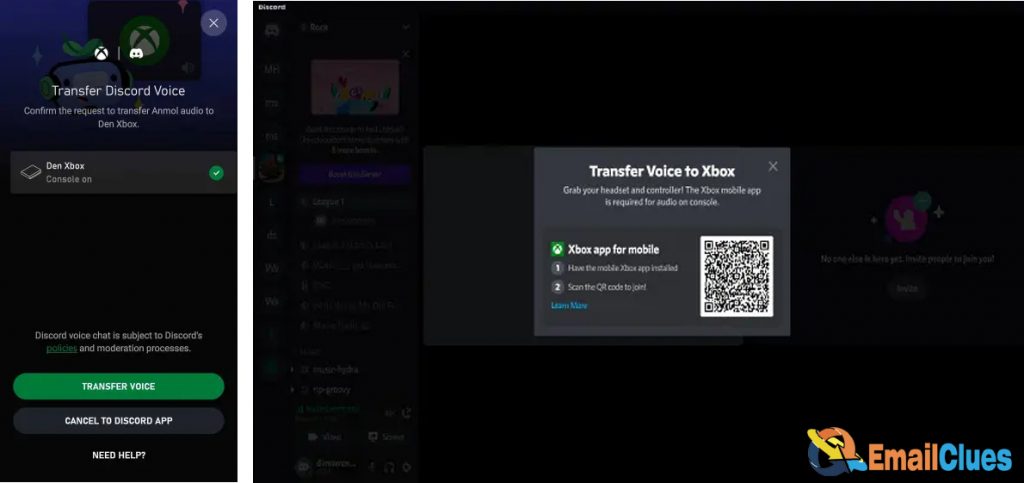
- Open the Discord App on your Mobile phone and tap on Join on Xbox.
- It will open the Xbox App and select the Transfer Voice option there.
- Finally, you are connected.
On Desktop
Open the server from the Discord App on the Desktop at first.
Join the voice channel which you want to join.
Open the Voice channel and select the option Transfer to Console.
It will show you the QR Code to join the Xbox Page.
Select the Transfer Voice.
That’s how you can use voice chat on Xbox consoles. Now you are ready to transfer your audio with your partners while gaming.
General Problems Occurs While Downloading Discord on Xbox
Sometimes the problem occurs while downloading discord on Xbox. Although It’s basic problem you can fix it easily with simple solutions to access the Live chat features of Discord on Xbox.
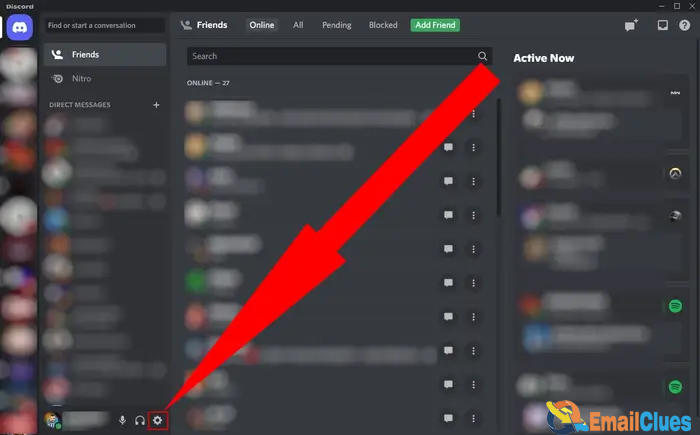
- Check your Internet connection. You need to make sure you are connected on active and decent speed to get download and update.
- Wait for a few minutes and try again later. Sometimes due to some server error, the downloading process may be slow or interrupted. In this case, you can check the Microsoft live Status Page to know the issue regarding the downloading and status.
- Check your Hardware status to meet the requirements to run the Program on your device.
- Restart your Xbox One console. Try to shut it down and give it a few seconds to refresh that helps to clear the cache and reset the network card.
Discord on Xbox: Features and Limitations
- The Discord Integration is still limited to the Xbox Series S, Xbox One and Series X only. The users can’t able to use the game chat on Xbox series older than mentioned.
- The users must need to install the Latest Version of Xbox and Xbox Console on their devices.