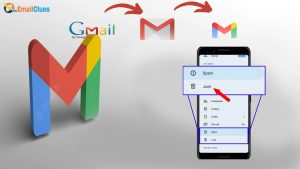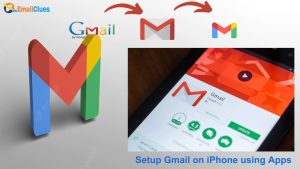Whats Common Methods to Stop Getting Junk Mail in Gmail?
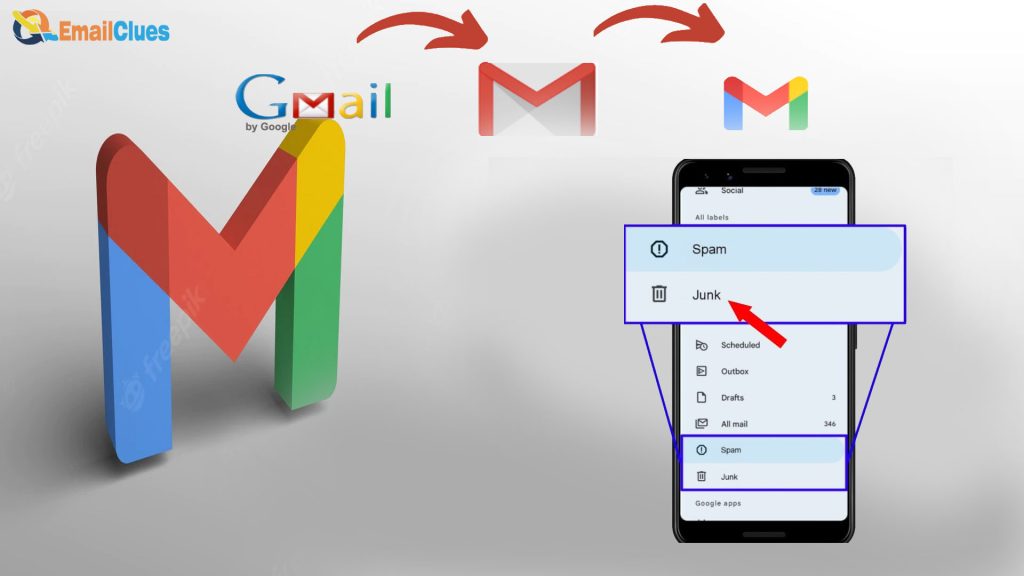
Do you want to avoid continuously getting Junk Mail? If yes, you can use the Block & Spam Features to stop getting Junk Mail. Let’s get with the tutorial on Gmail Junk Mail Stop right now.
Getting Spam Mails on Gmail is not just irritating but also harmful in some sense. If you are getting several spam emails in Gmail, you must consider some common steps to stop Gmail Junk Mail.
Basic Settings to Stop Gmail Junk Mail
To stop getting Junk mail from the Same Email Address, you can block the email address from the settings
.
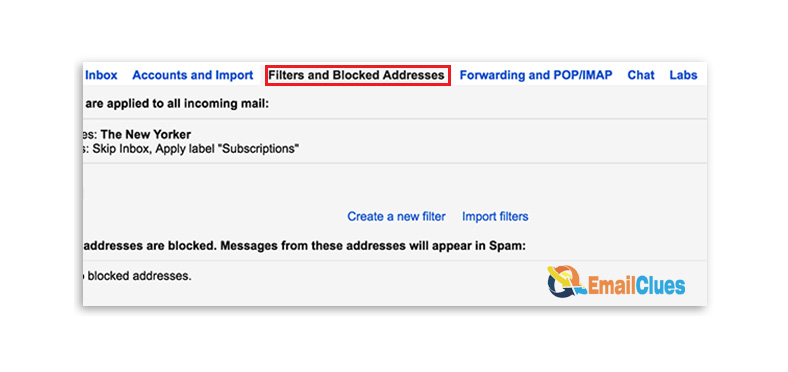
Common Methods to Stop Getting Junk Mail in Gmail
The common steps to stop Gmail Junk Mail you can follow these methods,
The method I – Use the Filters and Blocked Address Features
As an inbuilt feature, Gmail contains filter options. Using this method, you can stop spam emails in Gmail. This method allows you to set up a filter that automatically flags spam emails.
- Go to the Filters and blocked addresses tab.
- Click on the Filter icon on the left of the search bar (Search mail).
- Now enter the email address in the From section. Here you need to enter the particular email address from which you want to Gmail Junk Mail Stop.
- After that, click on the Create filter option.
- Now choose the options to apply on it as per your need. Here you can check to Delete It.
- That’s it.
Method II – Remove the Spam Mails
Another common method for Gmail Junk Mail Stop is by removing spam emails. So, if you have several junk mail, you must clear it.
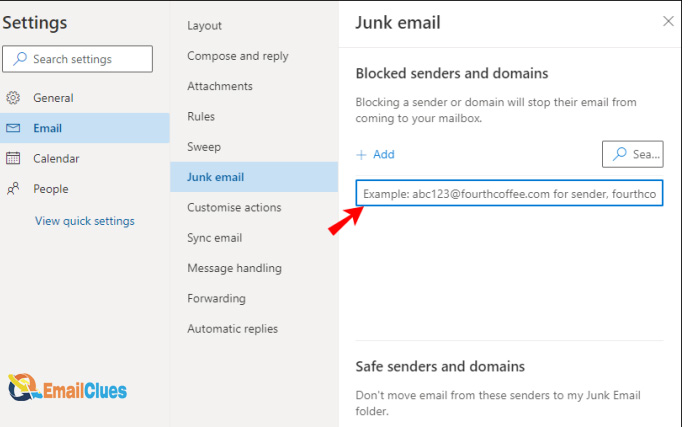
- Go to the Spam section of Gmail.
- Select/Mark all the Spam Mails there.
- Click on the Delete forever option.
Method III – Organize the Mails
Another method to get rid of Junk Mail is by Organizing your Gmail with Labels, as Gmail is Automatically used to categorize the Mails in different labels. So, you can manually organize your emails with labels.
Depending upon the Mails, You can prioritize them Mails. Here’s how to organize the Mail to fix Continuously getting Junk Mail in Gmail.
Step I – Sorting the Mail
Depending upon your requirement you can sort the mails. You can add additional categories with the three categories, including Primary, Social, and Promotion.
- Go to the Settings of your Gmail.
- Switch to the Labels section.
- Tap on Create new Label there.
Step II – Adding/ Creating Label
- Go to the Home of Gmail and click on the Gear icon.
- Then click on see all settings>labels.
- Click on Create New Label there.
- Give the name to your Label.
- At last, click on Create.
Step III – Moving Mails to Labels
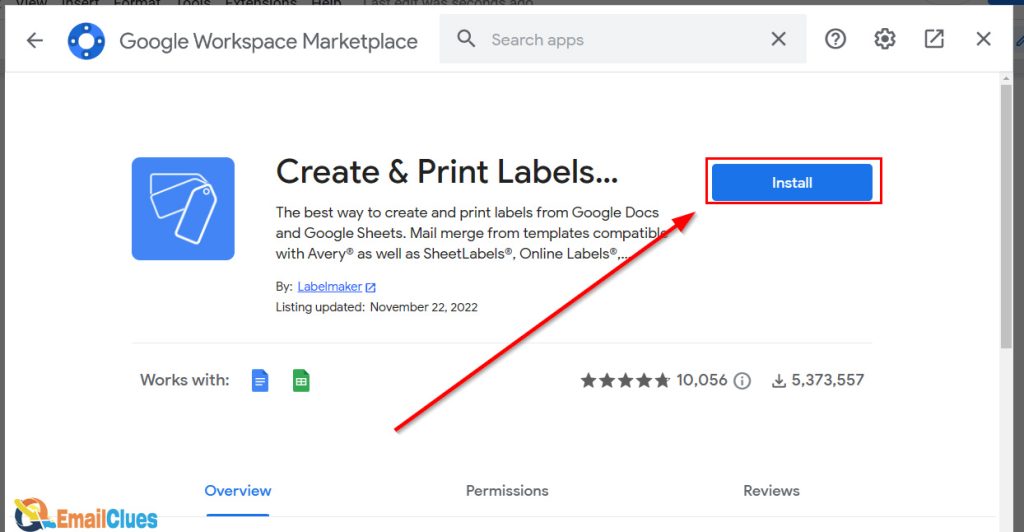
You can now organize the emails by selecting them and moving them to different labels. With this process, you will get to manipulate Spam Mail.
Method IV – Stop Getting Spam Before
Nowadays, many sites offer a pop-up to subscribe to the newsletter on their site page. Also, in the name of free enrollment and guides, they used to send Spam.
Because of this, you must stop using your Gmail Accounts to subscribe and create accounts on unknown platforms.
Method V – Block Email From Senders
To manage Junk emails and eliminate them, you can Block emails from Unwanted senders. Here’s how,
- Go to the Gmail.
- Open any junk mail there and click on the More options.
- Click on Block (Sender).
Method VI – Mark/Unmark as Spam
Another method for Gmail is Junk Mail Stops; you need to have the choice to mark it as not Spam or delete it. If the emails are sent to spam for some reason, then you can prevent messages from being sent to the spam folder.
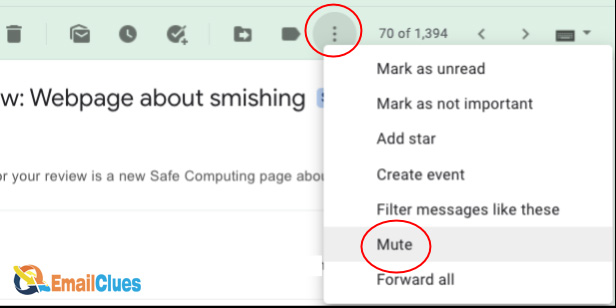
- Add the sender to your contacts list.
- Mark the Mail not as Spam.
Method VIII – Unsubscribe the Spam Mails
If you have subscribed to email promotions or newsletters, it’s a good idea to unsubscribe from them. Here’s how,
- Open your Gmail and open the email of any sender to which you want to unsubscribe.
- Click on Unsubscribe or Change Preferences.
What to Do if all Mail Going to Junk?
If you continuously get junk mail in your Gmail, you can stop it. You have to follow some common steps for Gmail Junk Mail Stop.
- Go to the Spam section of your Gmail.
- Choose/ Mark all the Mail there.
- Click on Not Spam.