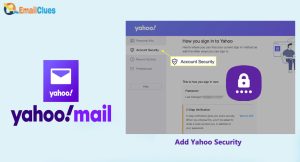Setup Yahoo with Outlook 365 Automatically?
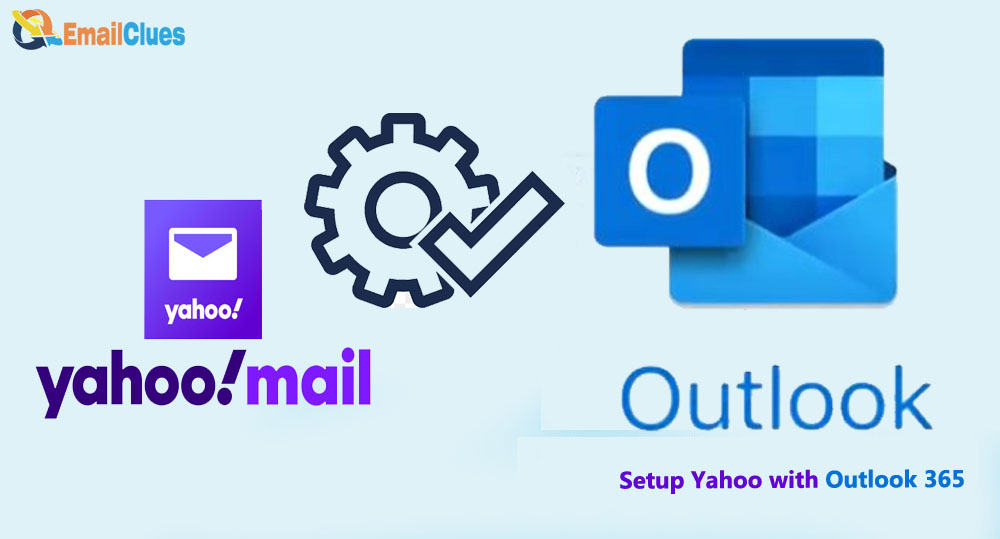
To Setup Yahoo with Outlook 365 is an easy process. As Microsoft Outlook offers the best email service so it’s one of the wiseful steps to add your Yahoo email to the MS Outlook365. s
From the Small to Large business all prefer to go for the MS Outlook because of it’s easy email services. As like Gmail it’s more compatible and secure platform to send and receive the mails of any email servers.
Setup Yahoo with Outlook 365
Holding the different email clients app and email services may be one of the unhandy job for many users. So, with the Outlook 365 you can easily sync up all the data online of your Yahoo.
Setup Yahoo Mail on Outlook 365 Automatically
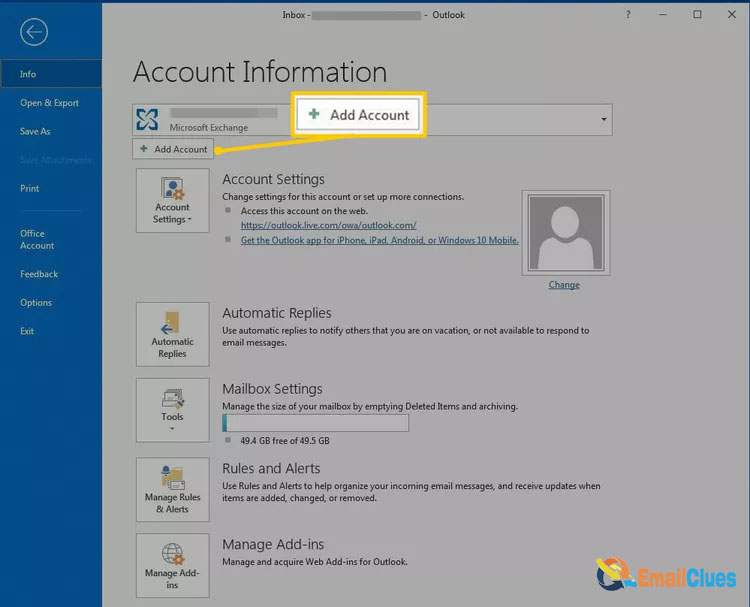
- Open the MS Outlook 365 in your Windows, PC
- Go to the File and then Account Information.
- Click on the Add Account tab,
- Now enter the email address and password of your Yahoo Mail there.
- Then click on the Next, now it will begin processing your Yahoo Mail Account in Outlook.
- At last, click on the Finish to complete the Process.
This is the simple process to Setup Yahoo mail on Outlook365 with an automatic process. If still, you are not able to setup then you can Setup IMAP Manually for Yahoo Mail in Outlook.
Setup Yahoo Mail into Outlook Manually
To Setup Yahoo mail on Outlook365 Manually you must need to configure the Server Name. Here you need to setup IMAP Manually and SMTP Settings,
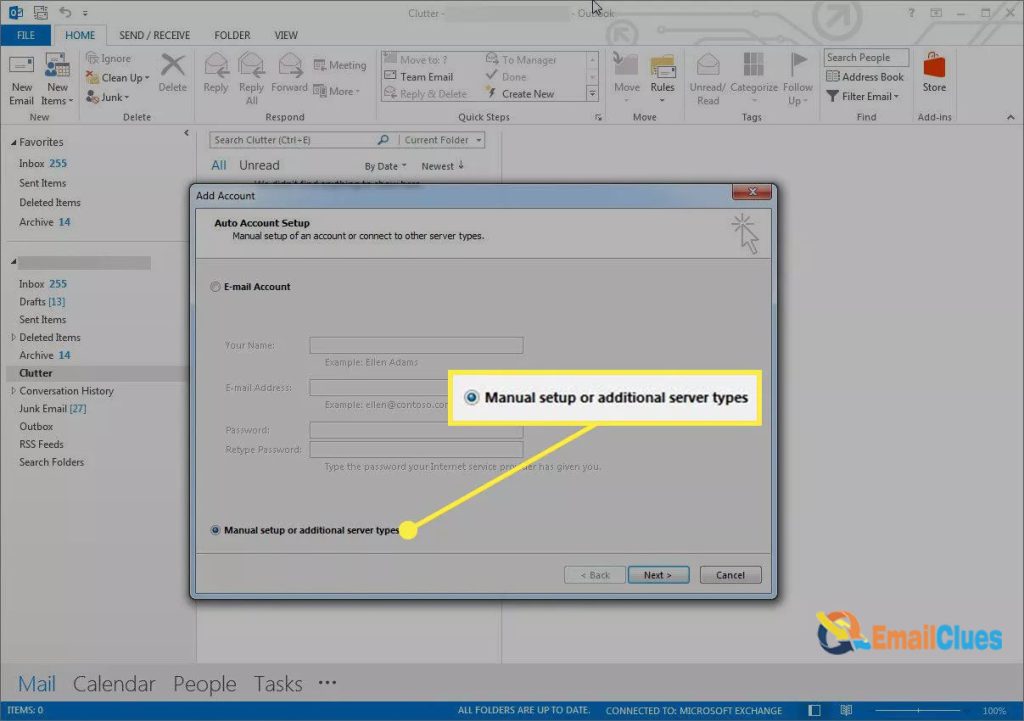
- Open the Outlook 365 in your System.
- Go to the File tab and then Add Account,
- Under the Add Account, select Manual Setup,
- Now click on Next, choose POP or IMAP, then Next.
- Here you need to enter the following Information,
Under User Information
Your Name: Enter your name or business name
Email Address: enter your yahoo email address here
- Now click on the Next icon.
- Go to the Outgoing Server tab and then check the
- Also, check the Use same settings as my incoming mail server there,
- Then click on OK,
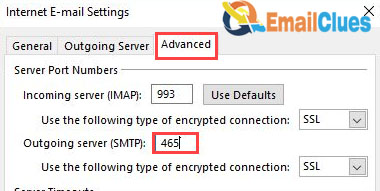
- Now go to the Advanced tab and then ensure the settings are default. If not, then your settings must be like this,
IMAP Settings
AOL IMAP Server Name:imap.mail.yahoo.com
Port Number: 993
Encryption: SSL
Password: Your Yahoo Mail Email Password
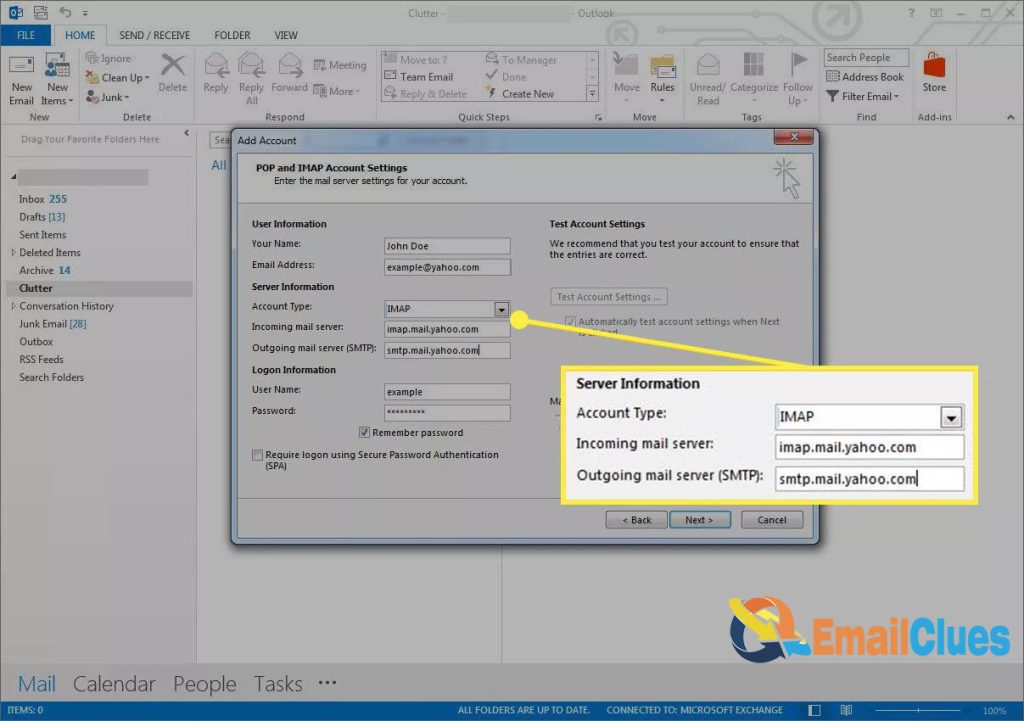
SMTP Settings
AOL SMTP Server Name: smtp.mail.yahoo.com
Port Number: 465
Encryption: SSL
Password: Your Yahoo Mail Email Password
- Now choose the encryption method to SSL/TLS.
- At last, click on OK to save all the settings.
- Click on Next>Finish.
How to fix Rejecting my Yahoo Mails?
If your Yahoo Mail can’t send or get seaved into outbox then you must need to set the email preferences and server settings of the Mail.
How to Sync Server Check for Y Mail in MS Outlook?
After the successful Setup Yahoo Mail on Outlook365 your Yahoo Mail can be send and received. Also, you need to configure the IMAP and SMTP Settings there.