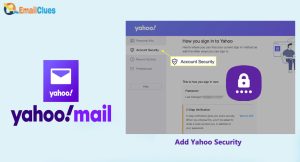Setup Yahoo with Mac using Spark Email?
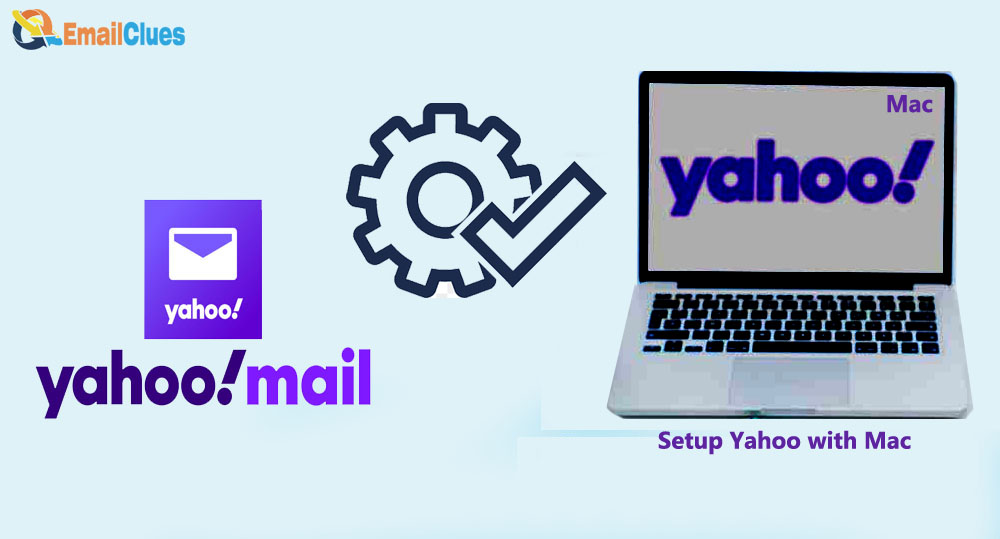
Set up Yahoo with Mac, and it’s an easy process. Like on Windows, you can easily set up your Yahoo Mail to the Mail app for sending and receiving Yahoo Mails. In this tutorial, we have mentioned the steps to set up your Yahoo on Mac.
Yahoo has been one of the topmost email service providers in the world. A few years back, the company discontinued the Yahoo Mail App. You can now access it with the Web App or browser on your PC. So, connecting Yahoo to Mac is one of the handy methods for you to get the mail.
Setup Yahoo with Mac
- Click on the App Logo shown on the top edge of the screen.
- Click on the System Preferences, and search for the Internet accounts under it. It will show the list of Synced accounts and other email service providers here.
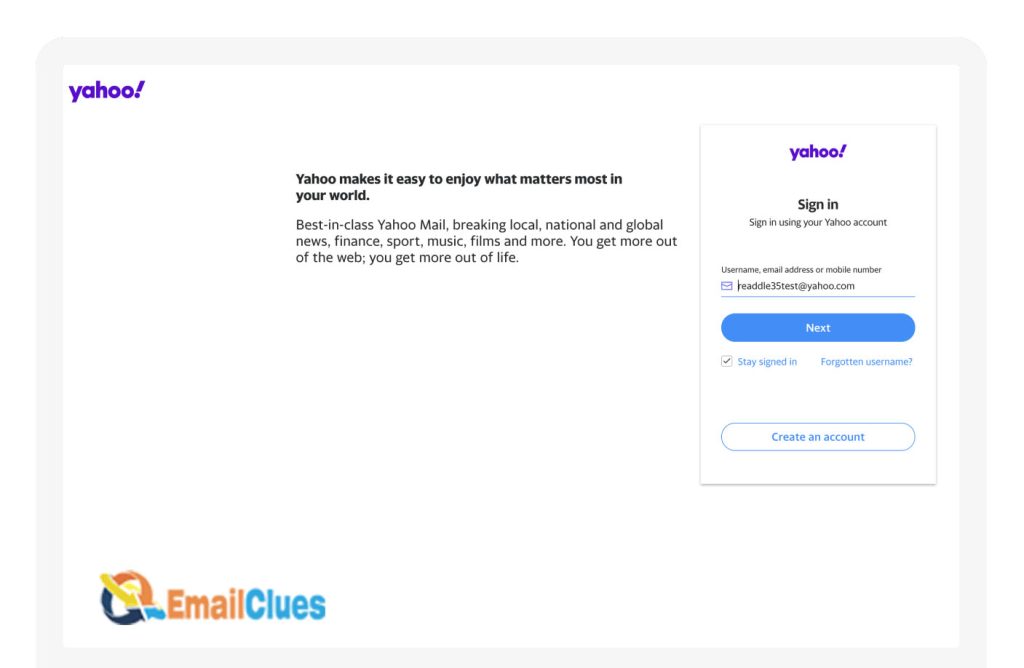
- Click on Yahoo! From the given options.
- Now, Yahoo! Sign-in window, enter your user, phone, or email address there, and click Next.
- After that, you can set out the preferences from there,
- Now go to the Mail App to see the Yahoo Mails.
Setup Yahoo with Mac using Spark Email
Another method to set up your Yahoo on your Mac is using Spark Mail. Spark Mail is one of the best Email clients for setting up different email accounts.
- Download and Install Spark Mail App on your Mac.
- In the Yahoo! Sign in, enter your Yahoo Email Address, and click the checkbox to agree to the Spark Terms of use and Privacy policy.
- Now, it will redirect you to the Yahoo Mail Sign in Page,
- Enter your Yahoo Mail Password there and click on Next. Here it will ask you to grant permission to access the email.
- Click on Allow to grant access, and that’s it.
Fix: I won’t Mac verify my Yahoo.
If your Mac doesn’t verify your Yahoo account with the above method, you can fix it with the SMTP settings for Mac mail. It’s one of the manual processes to set up my Yahoo on my Mac
,
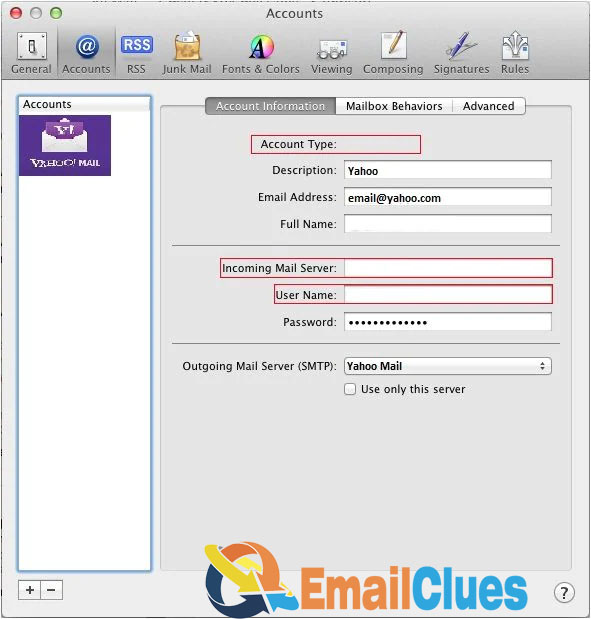
- Open the Apple Mail App on your Mac and click Add a new Account.
- Now enter your username, email, and password to configure.
- Now you must enter your name, username, and password as of your Yahoo Mail Account.
- After that, click on the Continue option. You must configure the IMAP Settings (Setup Yahoo Mail Mac using Manual Process).
- Click on the Manual Config. From the IMAP. Now, enter this variable there,
- Incoming/Outgoing Settings
Incoming (SMTP): imap.mail.yahoo.com
Incoming Port: 993 with SSL
Outgoing (SMTP): smtp.mail.yahoo.com
Outgoing Port: 465 with SSL (Or 587 with SSL or TLS)
- After entering the variable, click on the Re-Test option there.
- Now, click on Done. Now you have successfully saved the settings there.
- Mac keeps asking for my Yahoo password.
- If your Mac keeps asking for your password on each session, your email provider may not accept your email password. So, you need to find out some possible reason behind it before,
Suppose you are not using the current email password. If you have changed or updated your email password, then you must need to verify it.
If you are getting, the server issue or your email provider has deactivated your email account.
How to Fix: To fix Mac keeps asking for your Yahoo Password, you must check your password in Internet Account Preferences.
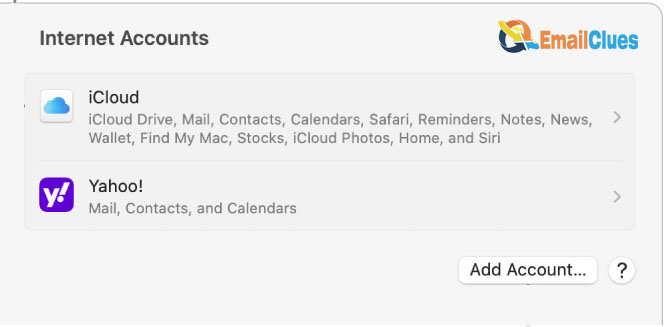
- Click on the Apple Icon, and go to the System Settings (System Preferences).
- Open the Internet Accounts and click on your mail there,
- Click on the Details now you can see your password field.
- , delete the password, the retype the password there.
- At last, you need to close all the settings and try once to get logged in.
How to Enable SMTP on Mac
Setting up the SMTP Server for your Apple Mail needs configuring the Mac Mail client. As SMTP is needed to Send the Mails, you just need to set the SMTP Server for Mac Mail,
- Click on the Apple Icon/Voice and then Preferences from the Mail Menu.
- Go to Accounts>Server Settings.
- Under the SMTP Server Options, you must need to configure your Outgoing Mail Server,
- Enter the Outgoing Mail Server to: turbo-smtp.com, Server Port: 25, username, password, and then click OK.
So, now you have enabled the SMTP Server for Mac Mail. While depending on the email service provider, the SMTP Settings are different.
SMTP settings for Mac mail for Yahoo Mail
To configure Yahoo Mail on your Mac, you must also set the SMTP Settings. Here’s the SMTP Server for Mac Mail for Yahoo Mail
,
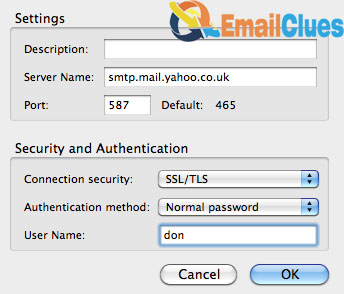
SMTP Server: smtp.mail.yahoo.com
Port: 465
Security: SSL
Username: Enter any name or email address before @
Password: Your Yahoo sMail Password
FAQ:
Does Apple Still Support Yahoo Mail?
There needs to be an official Yahoo Mail App for PC Version. So, to access Yahoo Mail, you can set it with the Mac’s Apple Mail.
Why won’t Mac Verify my Yahoo?
Sometimes your Yahoo mail fails to verify due to server issues. So, check the server status and re-fix it