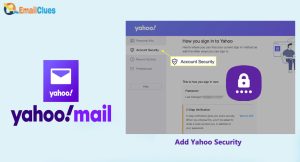How to Setup Yahoo with iPhone?
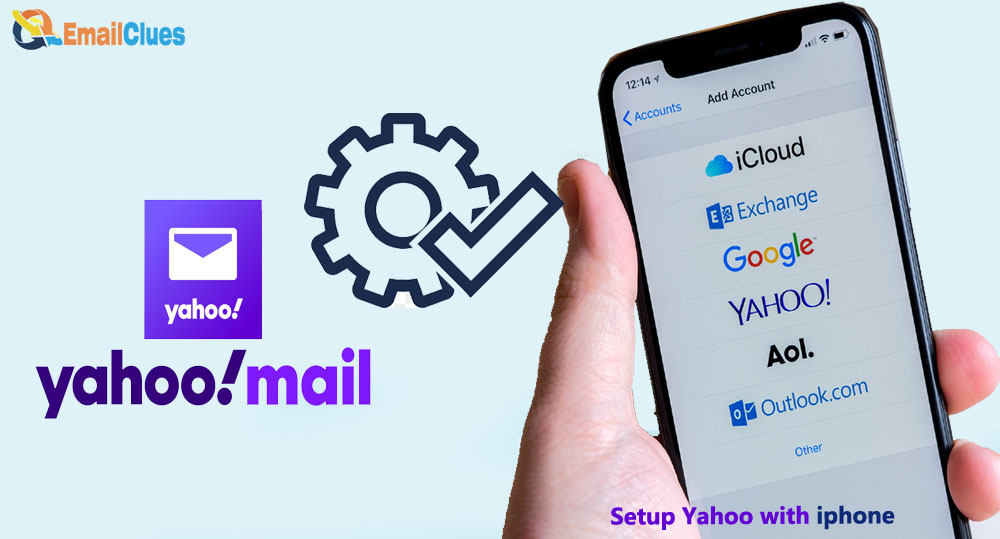
iPhone comes with the pre-installed Mail App. You can use that particular Apple Mail to send and receive Mail. Besides your Apple Email, you can also set up Yahoo with your iPhone. If you are a familiar user of Yahoo, you must add Yahoo App to your iPhone.
Setup Yahoo with iPhone
To set up your Yahoo email on your iPhone, you can easily do it from Settings. Setting up your Yahoo with iPhone Mail is one of the best ways to send and receive Mail online via your phone.
The method I – Setup Yahoo Mail using Mail Settings
From the Settings of your iPhone, you can configure any Email Account. Here’s the Process to add Yahoo App to your iPhone to send/receive mail
,
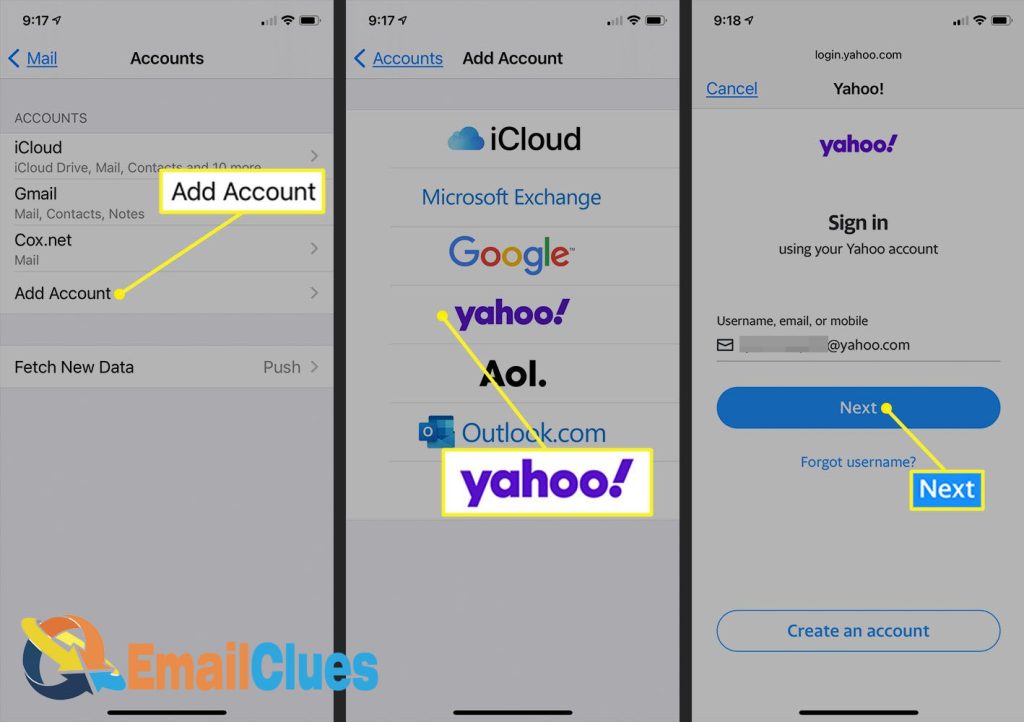
- Open Settings and find the Mail.
- Go to the Accounts (Based on your iOS, you may go to Settings>Passwords & Accounts)
- Please tap on the Add Account there. Under Add Account, it shows the different accounts list.
- Tap on Yahoo! There and then Next.
- Now enter your Yahoo Login Details and then tap on Next.
- Enter the Yahoo Mail Password and tap on Sign in.
- ss
- At last, tap on Save, and now your Yahoo Mails starts syncing in your iPhone Mail.
It’s one of the Universal and comment methods to set up Yahoo with iPhone and other mail accounts. Besides these, you can also Add Yahoo App to your iPhone mail.
Method II – Setup Yahoo with Yahoo Mail App for iPhone
Like on Android, the Yahoo Mail App is also available for iOS. You can download the Yahoo Mail iPhone to send and receive mail. Like Gmail and iPhone Mail, it’s also an Email client.
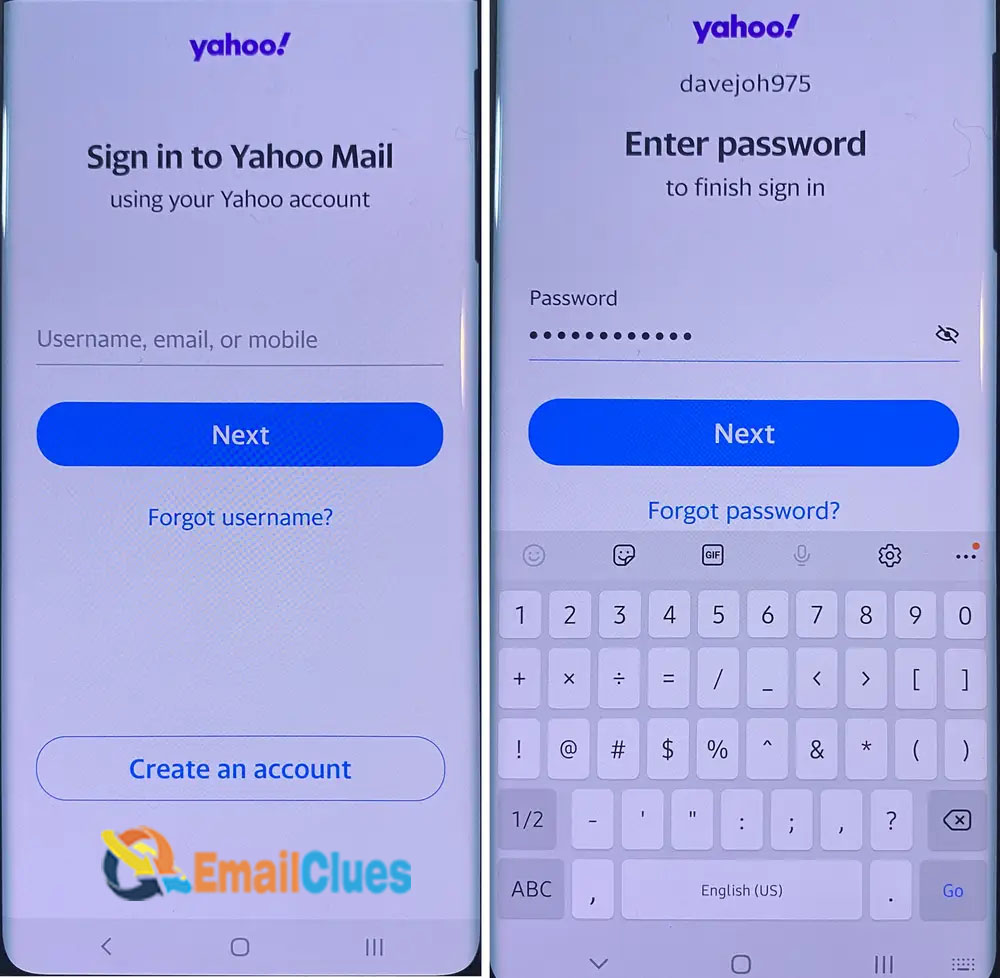
- Go to the App Store and search for Yahoo Mail.
- Install the Yahoo Mail App on your iPhone.
- Open the Yahoo! Mail app on Android and tap Sign in with Yahoo. (We already have an account, so we are doing this. If you want to create a Yahoo mail and set it up from first to end, tap on Sign up).
- Now type your username or yahoo mail address and tap on Next.
- On the next page, enter your password and then Sign-in.
You have successfully signed in to your Yahoo Mail with the Yahoo Mail App. If you are ready to add another app to your phone and need more preparation to setup yahoo with Apple Mail, then you can try this.
How to Setup Yahoo with iPhone Manually
Another method to set up my Yahoo Email on my iPhone is by the Manual Process. We got the manual IMAP and SMTP settings to setup Yahoo Mail
,
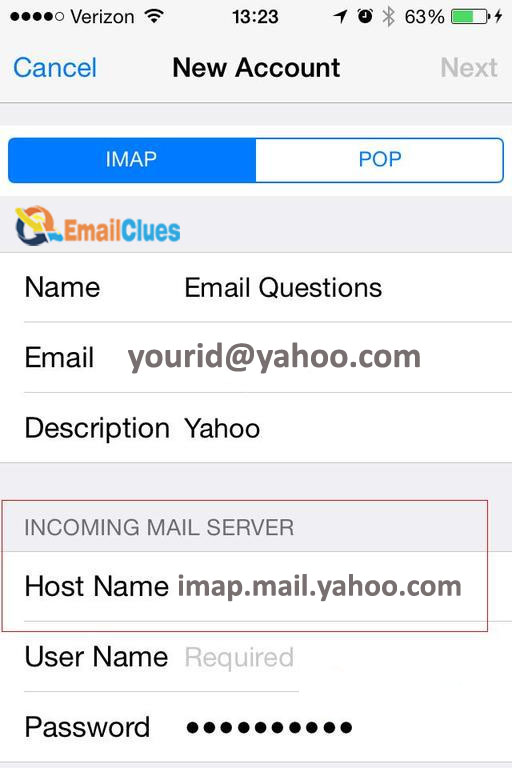
- Go to the Settings of your iPhone.
- Tap on Mail>Accounts there.
- Go to the Add Mail Account, and here you need to tap on Other.
- Now enter your Name, Email Address, Password, and Description of your Yahoo Mail here,
Name: Your Name or full name of Yahoo Mail
Email Address: Enter your Yahoo Mail Full Email Address
Password: Enter the Yahoo Mail Password
Description: (Anything)
After these, tap on Next and then finish up the account setup. (If the Mail can’t find your email settings, you must set up the IMAP or POP there.)
- Choose any (IMAP or POP) there, and here we are choosing the IMAP for the Incoming Mails.
- Enter the Name, Email, and Description there, and for the INCOMING MAIL SERVER, enter the host and username.
Incoming Mail Server
Host Name: imap.mail.yahoo.com
User Name: Enter your email address before @
Password: Enter your Yahoo Mail Password
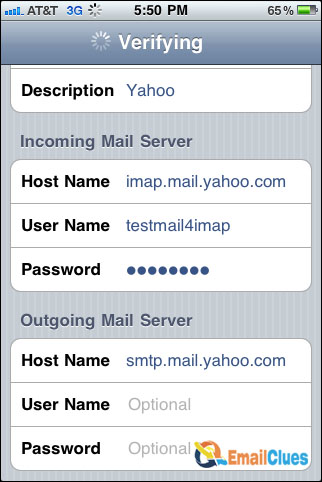
After that, go to the OUTGOING MAIL SERVER and set the following variable
Outgoing Mail Server
Host Name: smtp.mail.yahoo.com
User Name: Enter your email address before @
Password: Enter your Yahoo Mail Password
- After that, tap on Next. Now the verifying Process is with the message Verifying.
- After the Process is done, tap on Save.