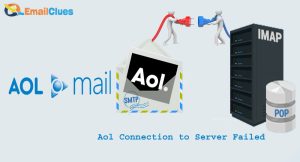How to Setup AOL Mail on Chromebook?
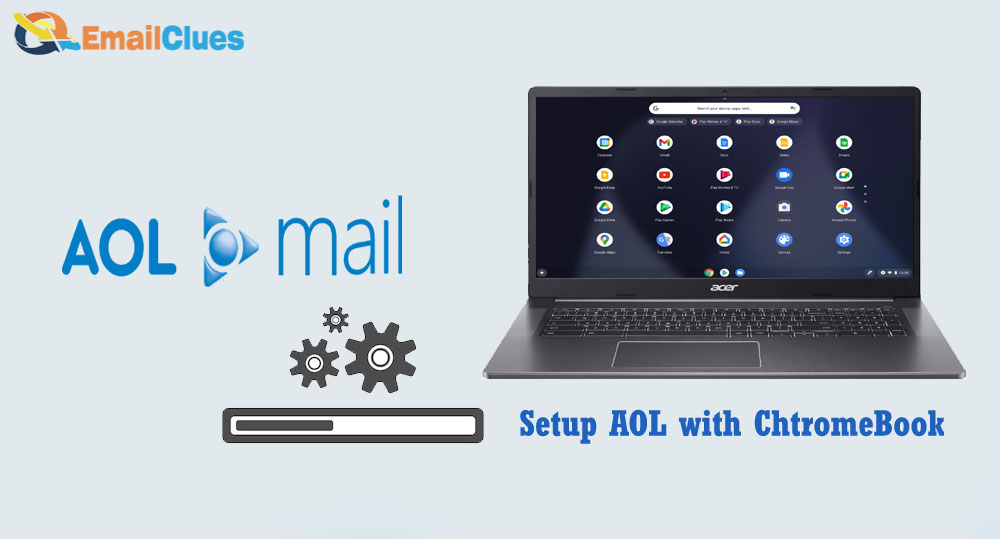
If you are a Chromebook user, setting up AOL with Chromebook is easy. To set up, your AOL in Chromebook doesn’t need any specific app. As it’s a web-based OS, you can easily access the Mail from the Web App.
But setting up the AOL email account it’s easy. Here you can easily configure the AOL Email Account. Here’s all the guide on Setup AOL with Chromebook.
How to Setup AOL Mail on Chromebook
Today we will show a detailed guide to setting up AOL on Chromebook OS. Here we detail the process of creating an account and setup it up.
Create AOL Email Account
AOL Mail is a simple and secure email service with millions of global users. It’s a free USA-based email service featuring the best email service. You can set up AOL for easy access with any email client like Windows Mail, Outlook, or Thunderbird.
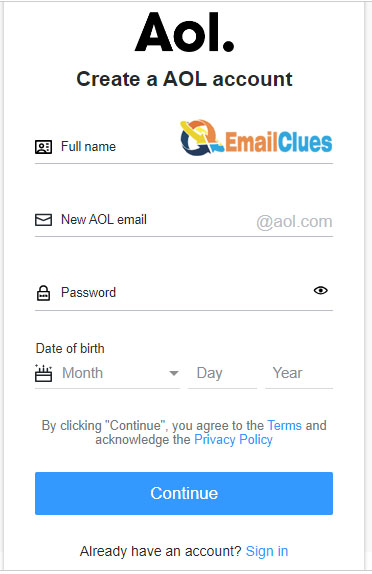
- Visit the Home Page of AOL.
- After that, click on the Logn/Join option from the right profile icon.
- Now it will open the pop-up on your screen. Click on Create an account.
- Fill out your details to set up AOL Email Account.
- After all, click on Continue.
- That’s it.
With this simple step, you can create an AOL Mail on Chromebook. You can also check these steps to set up and easily access AOL Mail on your Chromebook.
Login to your AOL Account
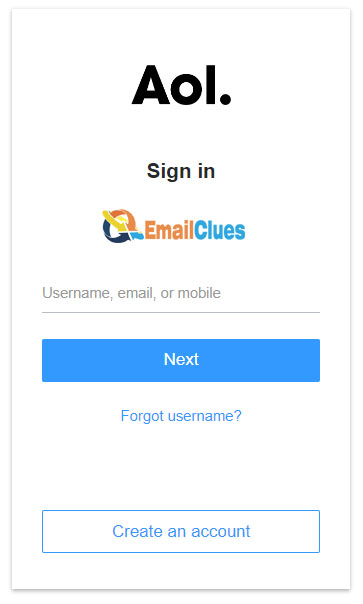
- Visit the AOL Homepage first.
- After that, click on the Profile icon,
- Then click on the Login/Join option there. You can also find the Login/ Join icon at the top left edge of the screen.
- After these, all you need to enter is your AOL Email Username and Password. You need to enter these details on the Aol. Sign in page.
- First, enter your Email Address there and click on Next. Instead of an Email address, you can also enter your AOL username or phone number (used while creating the account).
- Now enter your password there.
- Finally, you are done.
That’s how you can set up AOL with Chromebook. It’s one of the easiest methods to set up AOL Mail on a Chromebook.
How to Solve: Forget AOL Username or Password?
Sometimes you may forget to set up the email details. In this case, you can click on Forget Username to reset the username and Forget password to reset the password.
Recover Forgot Password in AOL
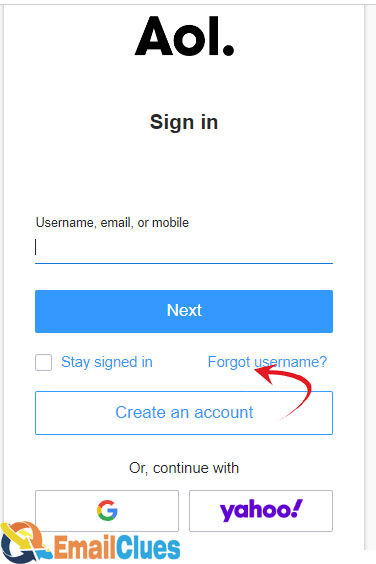
- Go to the Login Page,
- Click on the Forget username?
- Enter your phone number or email address there,
- You will get an email or inbox.
- Check and verify the username.
Recover Forget Password in AOL
- Go to the Login Page
- Enter your username or email address there.
- Click on the Next, now here, click on the Forget password?
- Check your email,
- Click on the email link,
- Now set the new password.
How to Fix Receiving AOL Mail Problem?
If you are not receiving the AOL Mal or getting problems reading it, then you can follow these steps,
Check your Block Settings
You must ensure that you have unchecked the Block Senders options in your Mail Settings. If it’s checked, then it will let your email not receive from any senders; here’s how to fix it
,
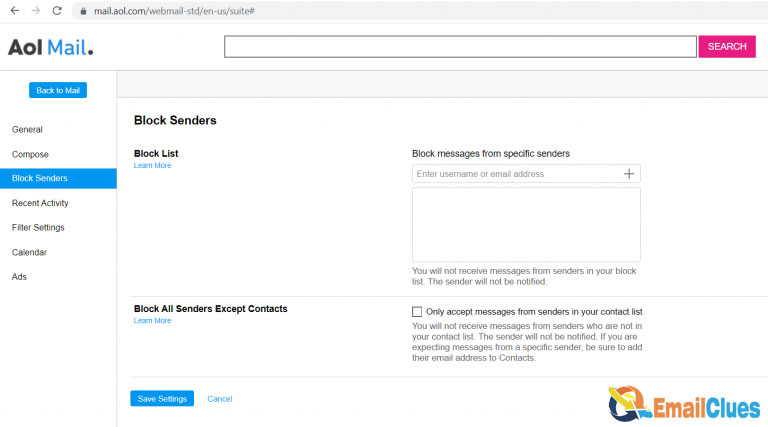
- Go to the Mail Settings in your AOL.
- Move to the Block Senders,
- After that, find the Block All Sendesr Except Contacts setting there,
- Now uncheck this setting if it’s checked.
Configure the Filters
Another method to fix Mail not receiving in AOL is checking the filter options. Here you need to check all the emails, including the Spam folder.
Depending on the filters you have created, you need to check and ensure your messages are organized correctly.
Reset your Web Settings
If you have Installed several web browsers on your PC, that may be the reason too. Sometimes installing multiple browsers can lead to your web settings being changed.
So, to fix this issue, you can reset your web settings. It’s another method to fix receiving AOL Mail Problem.
How to Fix Rejecting my AOL Mails?
If your AOL Mails used to get rejected, you need to follow this troubleshooting. Many users could not send to People with AOL Accounts. These emails are getting rejected automatically,
Here are the possible points to fix when AOL Emails are rejected,

- Make sure you are sending the Mails through the secured connections system. The AOL’s server doesn’t accept connections from the unsecured system. So, try to authorize your connection system.
- Make sure the Web Server’s all forms are secured. Here you need to make sure that you are not sending spam content.
- Check either your IP address. It would help if you were clear that the Server of AOL will not accept connections from the residential IP Address.
- It would be best if you were free from the complaints submitted by the other AOL Members. If your account received the complaints, it might be the basis for refusing the connections.
- To fix rejecting your AOL Mails, your AOL Mail server has a Reverse DNS. Your AOL Server must have the PTR Record to avoid getting rejected connections from any IP Address.