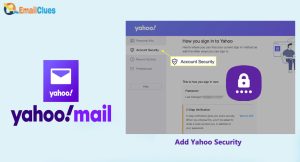How to Setup Yahoo with Chromebook?
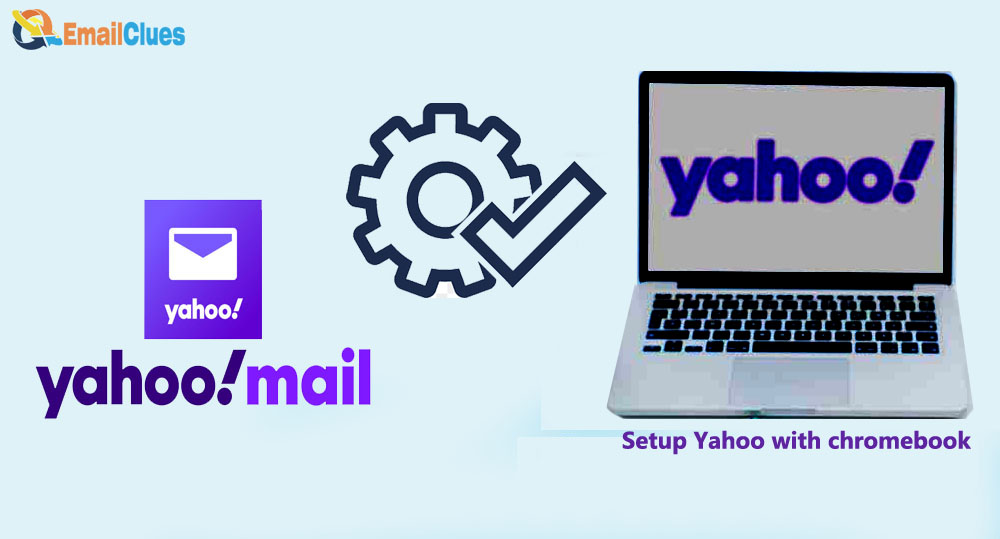
If you are on Chromebook OS, all the features are based on the Web-based OS. So, to use Setup Yahoo with Chromebook, you must have Chrome or any other browser.
Many users think complexity to set up Yahoo Mail on Chromebook because it doesn’t have any App support like on Windows. So, here’s the guide on how to set up yahoo mail on Chromebook OS to send and receive mail.
How to Setup Yahoo with Chromebook
For setting up Yahoo Mail, we are using Chrome Browser. In this tutorial, we are creating the Web-App shortcut of Yahoo Mail. After that, we need to configure either with Gmail. Also, you can access Yahoo Mail using the Web App of Yahoo Mail
.
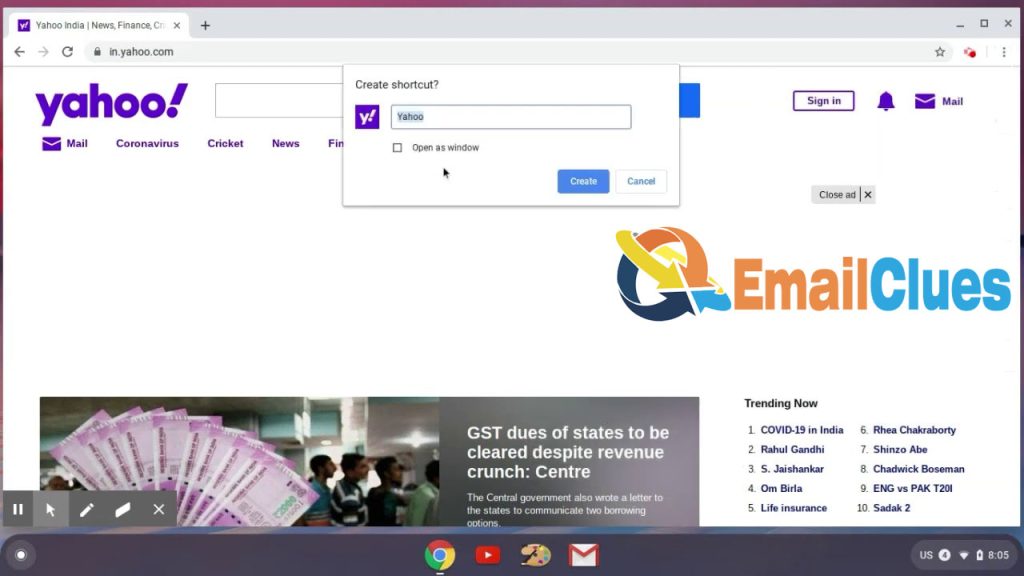
Step I – Installing the Yahoo on Chromebook
- Open the Chrome Browser on your Chromebook OS.
- In the search box, search for Yahoo.
- From the search result, open the link of Yahoo Mail.
- Now, from the Yahoo site, go to the Mail tab and swipe up your notification/control/taskbar of your Chromebook (You can swipe up to access the web apps).
- Return to the Yahoo.com home page and click on the options (three dots) of your Chrome Browser shown in the Window’s top right edge.
- Go to More Tools>Create Shortcut. Now, it will show the small pop-up on your screen.
- Give the name to the Shortcut, check the Open in new Window, and then click Create.
- Now, we have created the Shortcut of Yahoo Mail (It’s the web app of Yahoo).
After installing Yahoo Mail on Chromebook, we need to set up Yahoo Mail on Chromebook too. So, to set up, you need to follow the usual process like on other email clients. But here we are setting up yahoo, similar to the Yahoo Mail App.
Step II – Setting Up Yahoo Mail on Chromebook
- Open the Yahoo! Mail app on your Chromebook.
- After that, click on Sign in with Yahoo. (We already have an account, so we are doing this. If you want to create a Yahoo mail and set it up from first to end, tap on Sign up).
- Now type your username or yahoo mail address and tap on Next.
- On the next page, enter your password and then Sign-in.
How do I fix the Connection Setup in Yahoo Mail for Chromebook?
If you are facing an issue to Setup Yahoo with Chromebook, you just need to apply these solutions to fix it,
Clear the Cache of your Chrome Browser
Based on the Chromium OS, Chrome is the king for the Chromebook OS PC or Laptop. As all the apps run under the web application, handling these all to the chrome browser is a very freezy task.
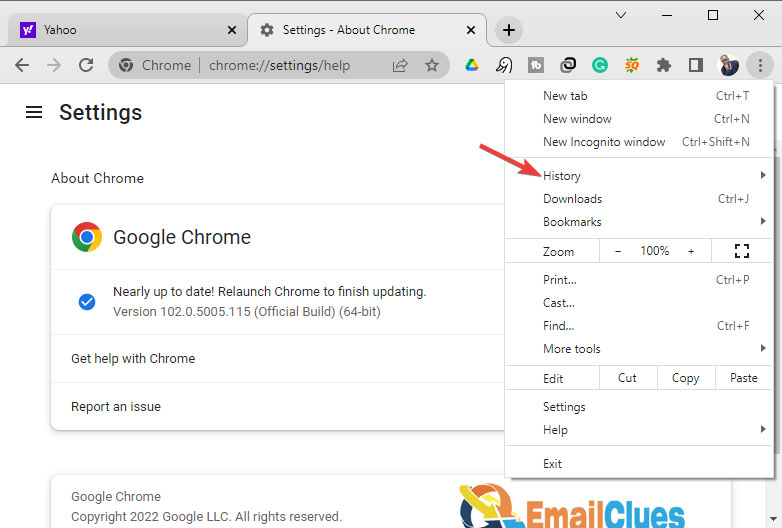
So, try to clear the cache of the chrome browser. To remove the cache follow this,
- Click on the Options.
- Go to More Tools>Clear Browsing there.
- As per your need, click on Clear All Time.
- That’s it.
Update your Chrome
Another possible method to fix the connection setup issue in Yahoo is by updating your Chrome. In Chromebooks OS, you need to keep your Chrome Browser up to date.
Check your Internet Connection
Another method to fix Yahoo Mail Not working on Chromebook is checking an Internet connection. Being a web-based app, it needs an active internet connection. You must check the status of your internet connection from time to time.

If other web pages are working, there’s no internet connection issue. In this case, you can find other solutions too.
Configure the Accessibility Settings
Another possible method to fix Yahoo Mail Not Working on your Chromebook is by checking the access of the emails on your Chromebook. It would help if you needed to disable the Select to Speak features on your Chromebook.