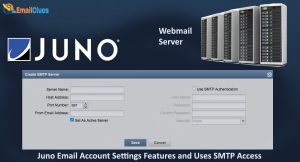Adding Juno mail to your iPhone or iPad
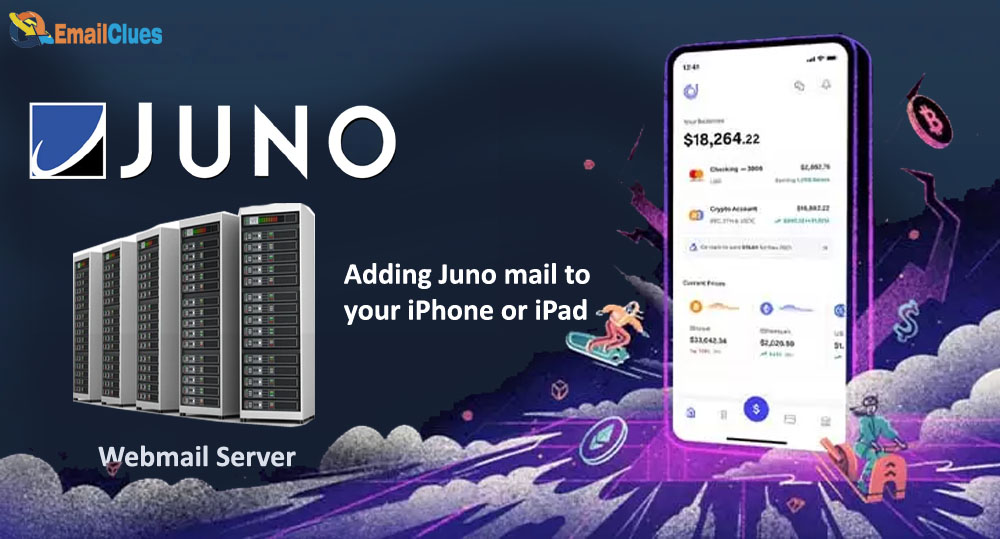
Like many people, you probably use your iPhone or iPad for almost everything. That includes keeping up with your email. So, if you’re an email user, you’ll want to know how to set up your Juno email on your device.
Juno email is a popular service known for its ease of use and reliability. Setting it up on your iPhone or iPad is a simple process that only takes a few minutes. Here’s what you need to do:
Adding Juno mail to your iPhone or iPad
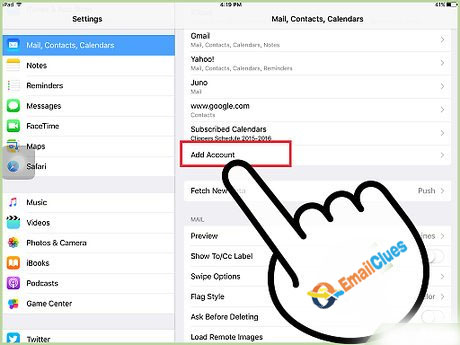
Before we get started, there are a few things you’ll need to make sure you have on hand:
- Your Juno email address
- Your Juno password
With those two things in hand, you’re ready to begin.
1. Open the Settings app on your iPhone or iPad.
2. Tap on Accounts & Passwords.
3. Tap on Add Account.
4. Tap on Other.
5. Tap on Add Mail Account.
6. Enter your Juno email address and password, then tap Next.
7. Make sure the IMAP tab is selected, then enter the following information:
- Incoming Mail Server: imap.juno.com
- Outgoing Mail Server: smtp.juno.com
8. Tap on Next.
9. Your Juno email should now be successfully added to your iPhone or iPad.
That’s all there is to it! Setting up Juno email on your device is a quick and easy process that only takes a few minutes. So, if you’re looking for a reliable and easy-to-use email service, Juno is a great option.
Here are some of the benefits of using Juno email on your iPhone or iPad:
1. Reliability: Juno is a reliable email service that has been around for years. You can count on it to deliver your messages promptly and reliably.
2. Ease of use: Juno is easy to set up and use. You can be up and running in just a few minutes.
3. Flexibility: Juno offers a variety of features that make it a flexible email solution. For example, you can set up multiple email accounts and access them from one Juno account.
4. Support: Juno offers excellent customer support. You can always contact Juno’s customer support team for help if you have questions or problems.
5. Compatibility: Juno is compatible with all major email providers, so you can easily send and receive messages from anyone.
If you’re looking for a reliable, easy-to-use, and flexible email solution, Juno is a great option. It’s perfect for both personal and business use. And it’s easy to set up on your iPhone or iPad.
Methods for Adding Mails
- Open the “Settings” first
- Then choose the “Mail, Contacts, Calendars” options under the settings menu.
- Select “Accounts” and then click “Add Account.”
- Remember that the iPhone does not come with Juno’s settings already set up. The “other” link will show underneath the list of email service providers, including AOL, Outlook.com, Google, etc.
- You must tap the “Add Mail Account” under the “Mail” option to add a Juno email account.
- Please provide the following details for your Juno email account.
- Name: Your name
- Email: Your email address
- Password: Your Juno account password
- Description: Type “Juno”
- The “Next” button must be tapped. By selecting “Next,” you will begin verifying your account details. After that, you’ll be sent to the “Mail, Contacts, Calendars” settings.
- The incoming mail server information should be:
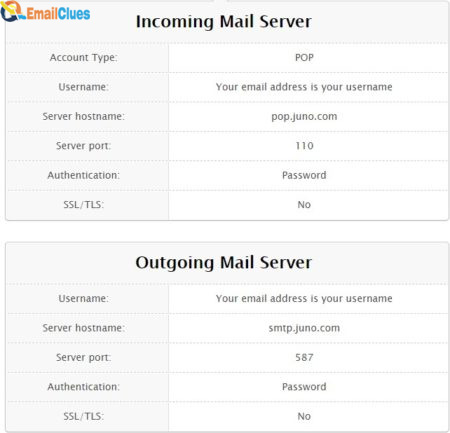
- Host Name: pop.juno.com
- User Name: Your Juno email address
- Password: your Juno password.
- The outgoing mail server information should be:
- Host Name: smtp.juno.com
- User Name: Juno email address.
- Password: your Juno email password.
- Under the Outgoing mail server, choose “SMTP.”
- Select “smtp.juno.com” as the primary server, then check or confirm the following details.
- SSL: SSL
- Server Port: 465
- You must then click “Done” to return to the previous screen.
- Then, choose the “Advanced” option and confirm that the data listed below is accurate.
- SSL: SSL
- Server Port: pop.juno.com
- To complete the setup procedure, you must lastly restart your iPhone.
POP settings to add a Juno Email account on iPhone
| POP/ IMAP | Pop3 |
| Incoming server hostname | Pop.juno.com |
| Incoming server port | 995 |
| SSL (Incoming server security) | SSL |
| Outgoing server hostname | Smtp.juno.com |
| Outgoing port | 465 |
| Requires sign-in | Yes |