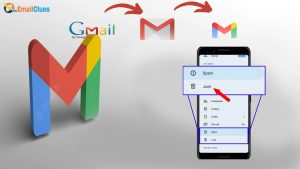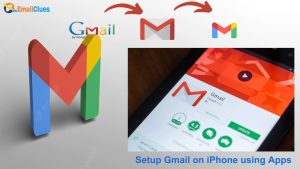What is Gmail Sync? Common Factors to Check for Sync Issues.
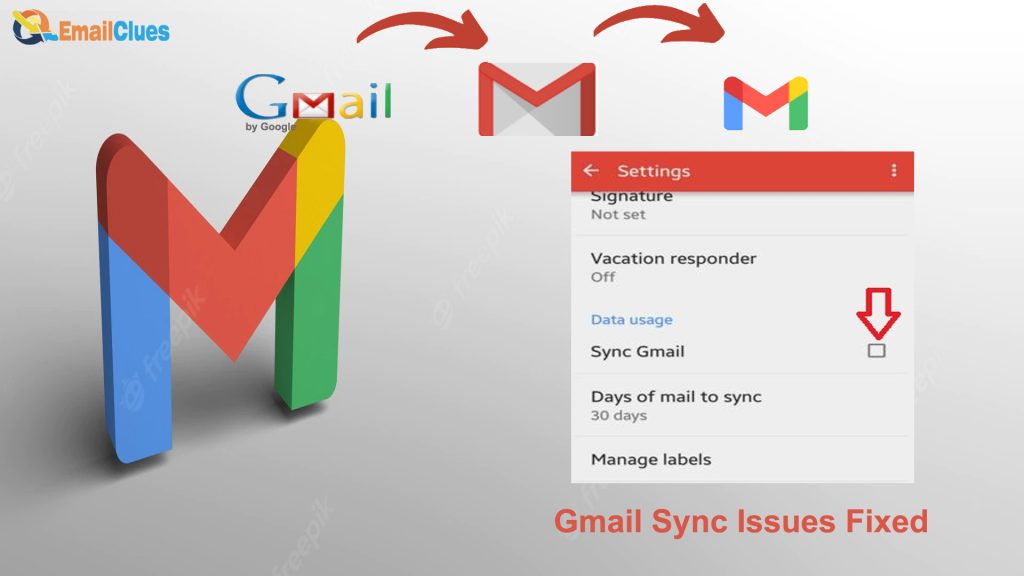
Many users commonly see Gmail Sync Issues. If you are also getting this error while Using the Gmail services, you must find out the possible causes of Gmail Not Syncing. Here are the common factors and solutions to fix Gmail Sync Issues.
If your Gmail encounters an error message like, Can’t send Mail, Mail is stuck in send, or Account not synced, you suffer from Gmail Sync Issues.
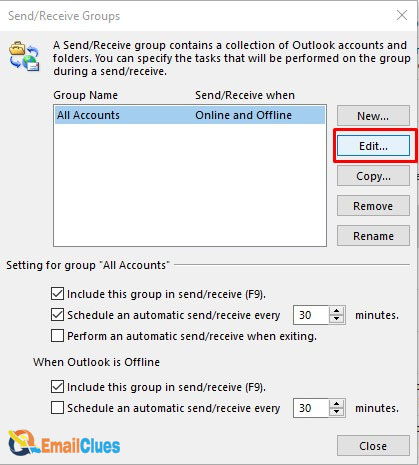
What is Gmail Sync?
Gmail Sync is the feature that helps to update the database related to Gmail to update all the information related to the particular Account. The sync features are used to update all the activities related to the particular Account.
Using the Google Sync features, you can easily update the database, including all emails. So, you can access it with any device by getting logged in.
Gmail Sync Error Message
If you face the Gmail Sync Error, it displays a different error message. Depending upon the situation, it shows these errors,
- Can’t send Mail, or Mail is stuck in send
- ‘Account not synced’ error
- Can’t open or read Mail
- Not getting new Mail
- The Gmail app is very slow
Common Factors to Check for Sync Issues
Before troubleshooting Gmail Sync Issues, you can do these common things to find the causes.
- Check the status of your Internet Connection
- Find the Exact Sync Error
- Check whether the Sync features are turned on or not.
How to fix Gmail Sync Issues: Prepare for the Best Solution
After finding out the possible causes of the Gmail Sync Error, you must follow these common steps to prepare for troubleshooting the Gmail sync error. Here’s how
,
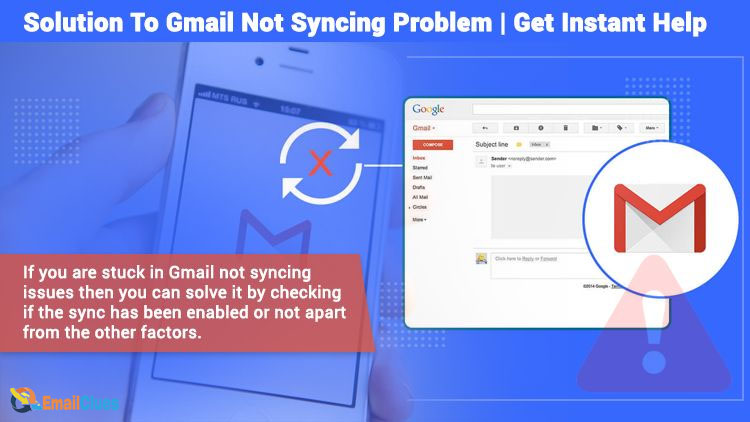
The method I – Manual Sync
The first step to perform troubleshooting is by performing the Manual Sync process. Here’s how,
- Go to the Gmail App.
- Swipe from the top of the screen to down, and it will sync the new messages.
Or
- Go to Settings>Account.
- Find the Google tap on options.
- Choose the Gmail Account from the list.
- Tap on More>Sync Now.
Method II – Enable Auto-Sync Data Features
Your phone allows you to enable the Auto-Sync Features. For this, you need to enable these features.
- Go to the Settings.
- Tap on Accounts & Sync, depending on your phone.
- Enable the Auto-Sync data features there.
- Now, Find Google there.
- Choose the Account to which you want to sync data.
- Select the features which you want to sync. Here you have different options like (Calendar, Contacts, Docs, Drive, Gmail, and People Details).
- Select/Check all and tap on More.
- Tap on Sync Now.
Or
- Open your Gmail App and tap on Menu/ Options.
- Scroll down, and find/open Settings.
- Under General, Settings, choose Account.
- Scroll down and go to the Data Usage section.
- Enable/check the Sync Gmail box.
Method III – Check the Internet Connection
To sync the Mail, Gmail requires an active internet connection. That’s why another step to perform troubleshooting is by connecting your device to an active Internet connection.
Similarly, you must ensure your phone is connected to the Internet and not turned on in Airplane Mode.
Method IV – Update your Gmail App
Updating the Gmail app to the latest version also helps to fix the Gmail Sync Issues. So for this, you need to check for an update of your Gmail
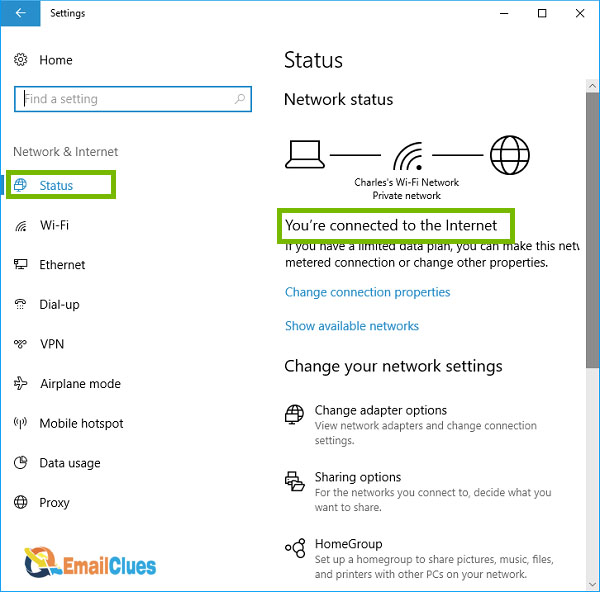
.
- Go to the Play Store.
- Search for Gmail and check for an update.
- If there’s an update, do it.
Method V – Check for the Password
If you are using an old password (weak password), you must update it with a strong password. You may also face the syncing error due to password errors.
Method VI – Clear the Cache Data
The number of cache files stored in your Gmail also causes the error. That’s you must need to clear the cache to prepare for troubleshooting.
- Go to Settings>App and Features.
- Find the Gmail App and open it.
- Scroll down or see the button on the screen to find Store & Cache options.
- Tap on Clear Storage or Cache, depending on the device.
Method VII – Connect the Gmail with another Device
Getting logged in to the same Account from another device is one of the steps to perform troubleshooting the Gmail Sync Issues. So, log in to your Gmail account from another device and check for it.
Method VIII – Remove & Re-add your Account
In this method, you must remove the Gmail account from your phone and re-add it again
.
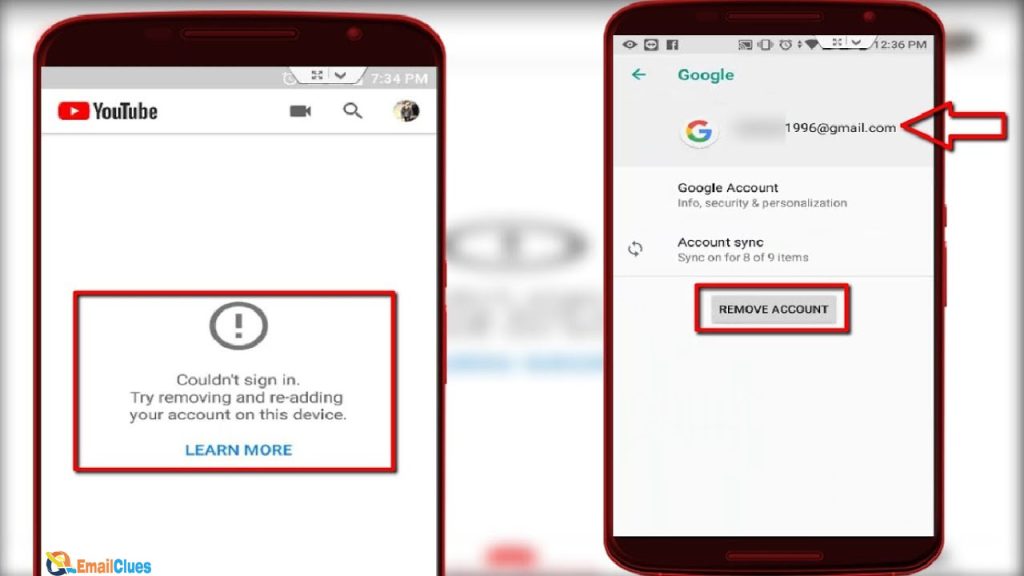
- Go to Settings>Accounts & Sync.
- Find Google from the list. You may have several accounts (Like Facebook, TikTok, etc.). So, it would help if you chose Gmail/Google there.
- Now choose any Gmail Account there.
- Tap on More or three dotted menus.
- Now tap on Remove Account.
- Afterward, go to the Gmail App or Any App related to Google.
- Tap on Add Account,
- Enter the Login Details of that Gmail Account.
- That’s it.
Method IX – Re-Start the Device
Sometimes restarting the device also works. So, try to restart your device if you cannot see Sync Gmail Mail.